- Home
- :
- All Communities
- :
- User Groups
- :
- ArcGIS Desktop Installation Support
- :
- Questions
- :
- ArcGIS Desktop licensing.
- Subscribe to RSS Feed
- Mark Topic as New
- Mark Topic as Read
- Float this Topic for Current User
- Bookmark
- Subscribe
- Mute
- Printer Friendly Page
ArcGIS Desktop licensing.
- Mark as New
- Bookmark
- Subscribe
- Mute
- Subscribe to RSS Feed
- Permalink
I had installed ArcGIS Desktop 10.2.2 and I've to authorize it. I have the license(Concurrent use) with me (ArcGIS for Desktop Advanced). It starts with the letter EFL123456789. Can anyone help me how to proceed. I had installed License Manager 10.2.2 license manager and through License Server Administrator, I had authorized it successfully and I'm able to see the features and its date of expiry. When I launch ArcMap I receive error. I just took a look at ArcGIS Administrator and observed that the license manager is not set. When I try to browse for the laptop name or enter the laptop name, it throws an error (abc does not have a valid license manager. Please enter a valid License Manager Server). Am I missing any step in authorizing. Appreciate your help.
Note: ArcGIS Desktop and License Manager is installed in the same laptop.
- Mark as New
- Bookmark
- Subscribe
- Mute
- Subscribe to RSS Feed
- Permalink
Hi Sandy,
Try "localhost" (without the quotes) for the computer name. If that doesn't work, you can try the IP address. With the license manager and Desktop on the same machine, either of those should work, unless for some reason you do not have administrator rights on your machine. My users have seen issues with setting the license manager when rights were blocked.
Another possibility, which I have users that are having issues, especially on new machines (even when the "not set" has been corrected to IP), is to set the system variable. Below are the instructions I provide my users for updating the license manager variable. This was written for XP/Win7, so may be a little different to access My Computer if using a different OS. We typically enter the IP for the variable.
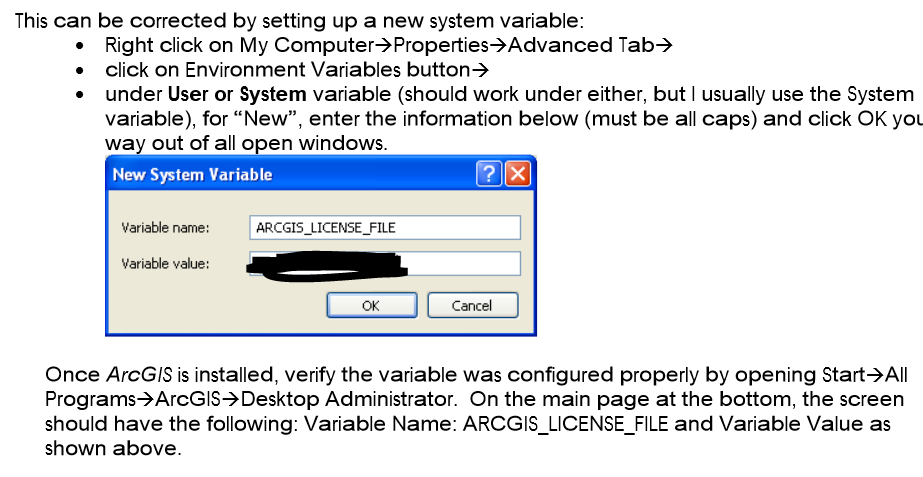
A reboot with any of this of course never hurts.
If none of the above helpsV Stuart Foote is very fluent in all things licensing, and I'm sure he'll have other suggestions.
- Mark as New
- Bookmark
- Subscribe
- Mute
- Subscribe to RSS Feed
- Permalink
As Becky notes, localhost should do the trick.
Alternatively, setting IP of 127.0.0.1 (IPv4). or possibly may need to set ::1 (IPv6), will have the system and FlexNet Publisher licensing talking to itself. Do not set an FQDN or non-loopback IP.
Stuart