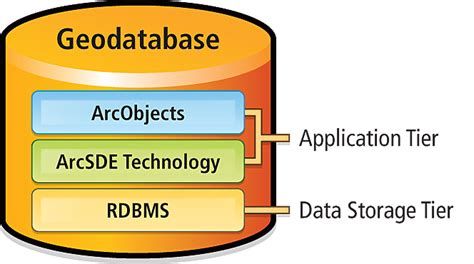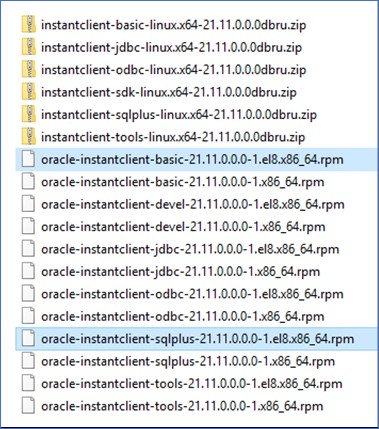- Home
- :
- All Communities
- :
- Products
- :
- ArcGIS Defense Mapping
- :
- ArcGIS Defense Mapping Blog
- :
- How to Install Database Clients for ArcGIS
How to Install Database Clients for ArcGIS
- Subscribe to RSS Feed
- Mark as New
- Mark as Read
- Bookmark
- Subscribe
- Printer Friendly Page
----------------------------------------------------------------------------------------------------------------
- 1. PostgreSQL Client - Windows
- 2. PostgreSQL Client - Linux
- 3. SQL Server Client - Windows
- 4. SQL Server Client - Linux
- 5. Oracle Client - Windows
- 6. Oracle Client - Linux
- 7. Oracle Instant Client on Linux - Important Remarks
- Connect to Oracle from ArcGIS Server
----------------------------------------------------------------------------------------------------------------
----------------------------------------------------------------------------------------------------------------
1. PostgreSQL Client - Windows
PostgreSQL client files are installed with ArcGIS Pro and ArcGIS Server;
you do not need to install a PostgreSQL client or set environment variables to access the client.
ArcGIS Documentation:
Connect to PostgreSQL from ArcGIS Server on Windows
Connect to PostgreSQL from ArcGIS Pro
ArcGIS Requirements for PostgreSQL
What PostgreSQL database versions are supported by ArcGIS Enterprise and ArcGIS Pro?
----------------------------------------------------------------------------------------------------------------
2. PostgreSQL Client - Linux
PostgreSQL client files are installed with ArcGIS Pro and ArcGIS Server;
you do not need to install a PostgreSQL client or set environment variables to access the client.
ArcGIS Documentation:
Connect to PostgreSQL from ArcGIS Server on Linux
Connect to PostgreSQL from ArcGIS Pro
ArcGIS Requirements for PostgreSQL
What PostgreSQL database versions are supported by ArcGIS Enterprise and ArcGIS Pro?
----------------------------------------------------------------------------------------------------------------
3. SQL Server Client - Windows
Microsoft ODBC Driver for SQL Server on Windows - ODBC Driver for SQL Server | Microsoft Learn
Note: ArcMap 10.8.2 does not work with ODBC 18 and for those machines must install only the ODBC 17
Read my white paper - How to Install the SQL Server Client for ArcGIS?
ArcGIS Documentation:
Connect to Microsoft SQL Server from ArcGIS Server on Windows
Connect to Microsoft SQL Server from ArcGIS Pro
ArcGIS Requirements for Microsoft SQL Server
What SQL Server database versions are supported by ArcGIS Enterprise and ArcGIS Pro?
----------------------------------------------------------------------------------------------------------------
4. SQL Server Client - Linux
Microsoft ODBC 18 - "must follow the steps in the document below"
Install the Microsoft ODBC driver for SQL Server (Linux)
ArcGIS Documentation:
Connect to Microsoft SQL Server from ArcGIS Server on Linux
Connect to Microsoft SQL Server from ArcGIS Pro
ArcGIS Requirements for Microsoft SQL Server
What SQL Server database versions are supported by ArcGIS Enterprise and ArcGIS Pro?
----------------------------------------------------------------------------------------------------------------
5. Oracle Client - Windows
Notes:
- ArcGIS Pro and ArcGIS Enterprise install the 64 bits client
- ArcMap install the 32 bits client
- the same machine can have the 32-bits and the 64-bits client installed.
Read my white paper - How to Install the Oracle Database Client for ArcGIS?
Instant Client for Microsoft Windows (32-bit) - ArcGIS Desktop ( ArcMap & ArcCatalog )
Instant Client for Microsoft Windows (x64) - ArcGIS Pro & ArcGIS Server
expand the "Installation Instructions" for more information
ArcGIS Documentation:
Connect to Oracle from ArcGIS Server on Windows
Connect to Oracle from ArcGIS Pro
ArcGIS Requirements for Oracle
What Oracle database versions are supported by ArcGIS Enterprise and ArcGIS Pro?
----------------------------------------------------------------------------------------------------------------
6. Oracle Client - Linux
Instant Client for Oracle Linux
Instant Client for Linux x86-64 (64-bit) (oracle.com)
expand the "Installation Instructions" for more information.
ArcGIS Documentation:
Connect to Oracle from ArcGIS Server on Linux - Important !!! Read this documentation !!!
Connect to Oracle from ArcGIS Pro
ArcGIS Requirements for Oracle
What Oracle database versions are supported by ArcGIS Enterprise and ArcGIS Pro?
----------------------------------------------------------------------------------------------------------------
7. Oracle Instant Client on Linux - Important Remarks
A few more important remarks.
- Install Oracle Instant Client for Linux
Instant Client for Linux x86-64 (64-bit) (oracle.com)
- use the RPMs to install, avoid the .ZIP
*OCI – Oracle Call Interface API
“basic” – all files required to run OCI, OCCI, and JDBC-OCI applications
“sqlplus” – SQL Plus command line tool for SQL and PL/SQL queries
“tools” – Data Pump, SQL Loader, Workload Replay tools
“jdbc” – additional support for internationalization under JDBC
“odbc” – additional libraries for enabling ODBC applications
“devel” – additional header files and example makefile for developing Oracle applications with Instant Client
- The RPMs package installs the files under /usr/lib/oracle/21/client64
- You need to install only the RPMs for “basic” and “sqlplus”
# su – root
# yum install oracle-instantclient-basic-21.11.0.0.0-1.el8.x86_64.rpm
# yum install oracle-instantclient-sqlplus-21.11.0.0.0-1.el8.x86_64.rpm
- There is no need to install any of the other RPMs like “tools”, “jdbc”, “odbc”, “devel”
- ArcGIS Software (ArcMap, ArcGIS Pro, ArcGIS Server) uses the OCI – Oracle Call Interface API to connect to Oracle Geodatabases
- ArcGIS Software (ArcMap, ArcGIS Pro, ArcGIS Server) does not use the RPM “odbc” package
- OCI is installed when the “basic” RPM package is installed
# yum install oracle-instantclient-basic-21.11.0.0.0-1.el8.x86_64.rpm
- the RPM “basic” will create the folder “lib” under /usr/lib/oracle/21/client64
- the RPM “sqlplus” will create the folder “bin” under /usr/lib/oracle/21/client64
- Oracle Instant Client Directory is /usr/lib/oracle/21/client64
- “lib” folder contains the OCI API libraries
- “bin” folder contains utilities like “sqlplus”
Connect to Oracle from ArcGIS Server
Connect to Oracle from ArcGIS—ArcGIS Server | Documentation for ArcGIS Enterprise
In the link above please read: Connect from ArcGIS Server | Set the LD_LIBRARY_PATH environment variable
- In the Linux User running the ArcGIS Server Service edit the .bash_profile
$ su – arcgis <== Linux User running the ArcGIS Server Service
$ vi .bash_profile
export PATH=/usr/lib/oracle/21/client64/bin:$PATH
export LD_LIBRARY_PATH=/usr/lib/oracle/21/client64:$LD_LIBRARY_PATH
:wq!
Note: PATH variable needs to include “/bin” in the directory path to be able to call “sqlplus”
- It is also necessary on Linux ArcGIS Server deployments to edit the file $
/arcgis/server/usr/init_user_param.sh
If you are using the Oracle database Instant client libraries, you only need to uncomment and set the $LD_LIBRARY_PATH, for example:
#
# For connection with Oracle Instant Client
#
export LD_LIBRARY_PATH=/usr/lib/oracle/21/client64:$LD_LIBRARY_PATH
Save and close the script.
- For the changes you made in the init_user_param.sh file to take effect, you must restart ArcGIS Server.
To do this, run the stopserver.sh script, then run the startserver.sh script on each machine in the ArcGIS Server site.
./stopserver.sh
./startserver.sh
- Test the Oracle Geodatabase connection using SQL PLUS
$ su – arcgis <== Linux User running the ArcGIS Server Service
$ sqlplus /nolog
connect sde/
show user_name
show con_name
exit
Now users can use
- ArcGIS Server Manager > Site > Data Store
or
- ArcGIS Pro > Add Data Store
- To add the data store using the Oracle Geodatabase Connection File
----------------------------------------------------------------------------------------------------------------
You must be a registered user to add a comment. If you've already registered, sign in. Otherwise, register and sign in.