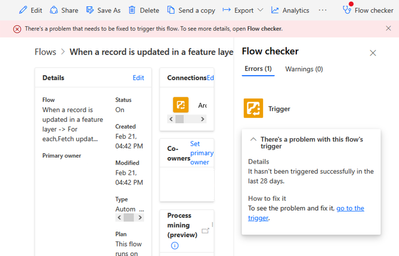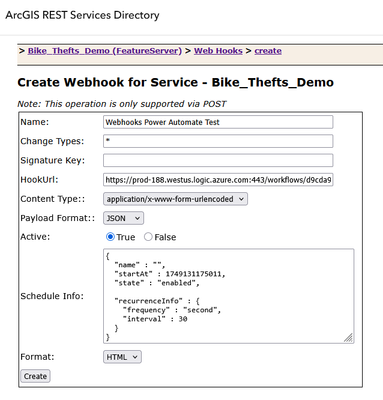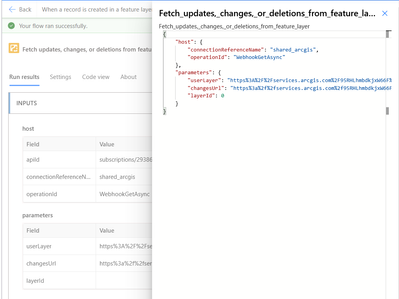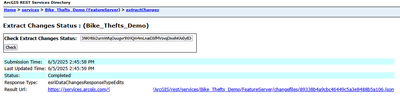- Home
- :
- All Communities
- :
- Products
- :
- ArcGIS for Microsoft
- :
- ArcGIS for Power Platform
- :
- ArcGIS for Power Automate
- :
- ArcGIS for Power Automate Ques.
- :
- Guide: Troubleshooting ArcGIS and ArcGIS Enterpris...
- Subscribe to RSS Feed
- Mark Topic as New
- Mark Topic as Read
- Float this Topic for Current User
- Bookmark
- Subscribe
- Mute
- Printer Friendly Page
Guide: Troubleshooting ArcGIS and ArcGIS Enterprise webhooks in Power Automate
- Mark as New
- Bookmark
- Subscribe
- Mute
- Subscribe to RSS Feed
- Permalink
What are Webhooks in ArcGIS Connectors for Power Automate
When Triggers are used in ArcGIS Connectors for Power Automate, it creates a webhook on the layer selected in the ArcGIS connection (Enterprise or Online). These webhooks will listen for updates, changes and deletions depending on the trigger used. To fetch these changes in Power Automate, it is necessary to use the “Fetch updates, changes and deletions from feature layer” action. At times, using these Triggers and Fetch action will produce an error or will not work as expected. This post will discuss troubleshooting steps you can take to confirm everything is working as expected.
The following steps apply to both ArcGIS and ArcGIS Enterprise connectors. Webhooks in Power Automate can only be created and managed on the feature services you own.
Initial steps
When a flow using an ArcGIS trigger is created and saved, confirm there are no errors.
- After saving the flow, you should see a message saying the flow is ready to go:
- Click “Back” and confirm that a confirmation message is displayed again:
- If you see an error message, use the Flow checker to confirm the error message:
If the steps above were successful, but the flow still does not work as expected, there are two scenarios that need to be checked: When a change is made to a record, but the flow is not being triggered.
Verify that the flow was saved successfully without any error messages. A change is made to a record in a Feature Layer, but the flow is not running. To troubleshoot this, you will need to access the webhook on the feature service.
- To access ArcGIS Enterprise Feature service webhook navigate to `/server/admin/services/<LayerName>/webhooks`. You will need to log in as an administrator. While on ArcGIS Online navigate to the Feature Service item, look for the URL in the right pane and click “View”. After opening the services directory navigate to “Admin” on the top right corner of the page.
- Scroll to the bottom of the page and find “Web hooks”. You should see all the webhooks attached to the service.
- Access to webhook specific to your flow to confirm the webhook is active and has no errors:
- Click Notification Status to confirm no errors are logged there. Also, check the Status. Those actions should trigger the webhook with an empty payload.
- Return to Power Automate and check if a run has occurred. The run may show as failed depending on the flow structure. The important information is that it was triggered.
- Inspect the outputs of the trigger action:
- ALTERNATIVE: If the previous has failed, and using a tool like Postman, make a POST request to the HookUrl:
- Confirm the response has a 202 Accepted status. No response body is expected.
- This should also add a run to the Flow history.
- If the previous steps are successful, it confirms that the Flow created in Power Automate is listening for changes to its URL.
- If the Flow still doesn't work after changes, try creating a new flow with an out-of-the-box trigger “When a HTTP request is received”. Using this creates a new flow as shown:
- Set Who can trigger the flow? – Anyone to allow flow to be triggered from ArcGIS or other tools.
- Map the Body output to any action. In this example, we use Compose and then save the flow.
- Once the flow is saved, the HTTPS POST URL is generated.
- Go back to the ArcGIS portal and create a webhook manually as shown:
- Paste the URL copied in step 11 inside the Hook URL. Set Active to True, as Change Types enter “*” to allow the webhook to listen to all changes. Click “Create”.
- Test the webhook URL by using the Notification Status
- and Status in the Portal or using Postman to confirm it runs.
- If step 14 is successful, modify a record in the feature layer to test whether the new flow is triggered.
- If the new flow is not working, there may be an issue with how webhooks are being triggered in the organization.
Flow is being triggered, but the results are not as expected.
- Check to confirm that it is properly mapped in the action.
- . Inspect the outputs of the trigger to confirm the values are there:
- If values are mapped correctly and passed to the “Fetch updates, changes, or deletions from feature layer” action, please check the response.
Possible responses include
- “The webhook was successfully created on the feature layer.” is returned in ArcGIS Enterprise when the webhook is created. This message could also be returned if the changesUrl is not passed to the Fetch action. Please ensure the changes URL is present in the input parameters to the Fetch action.
- "The response from the webhook test was successful. The flow is now ready for use." Is returned for ArcGIS Enterprise after the first change is made. Only the subsequent change will return the results.
Check for other error messages.
If changes URL is present with no error messages or results are returned
This will need additional steps to confirm if the changes are returned from the changes URL
- You will need to get a token used in your portal. You can obtain the token from /generateToken endpoint. Alternatively, you can look for an active token by intercepting a network request going from the Portal app using the browser’s developer tools while logged in. Copy the URL from above and add your token at the end as follows:
https://services.arcgis.com/123ABC/arcgis/rest/services/Bike_Thefts_Demo/FeatureServer/extractChange... - Follow the link. Please see detailed API description for Extract Changes endpoint.
- Press Extract Changes and follow the link generated:
- Note if the Status shows “Completed”. If status is “Completed” follow the Result URL and inspect the results. The results should contain the changes that were made. If the results are as expected in the .json file but are not being returned in Power Automate please contact Esri support for Power Automate
- If result is “Waiting”, reload the page until Status is “Completed”.
- If Status shows an error message note the error message and contact Esri support for ArcGIS Online or Enterprise.