- Subscribe to RSS Feed
- Mark as New
- Mark as Read
- Bookmark
- Subscribe
- Printer Friendly Page
Anaconda ... python ... spyder ... conda .... arcgis pro
Some new info that may make it easier for 2.5
/blogs/dan_patterson/2020/02/09/clone-arcgis-pro-25
/blogs/dan_patterson/2020/02/06/arcgis-pro-25-check-your-specs
-------------------------------------------------
Ok... change is inevitable... at least we still have IDEs, having harkened from the card reader days.
So this is a running visual of installing Spyder so I can use with ArcGIS PRO and for general python 3.4/5/6 work
I have used pythonwin and pyscripter for some time.
Some people are charmed by pycharm and so people can't wait to be IDLE. ... but for now, I will document Spyder.
I will add to this as I find more..
NOTE See the Comments section for other sample images of Spyder
Updates:
2017-10-31 Anaconda 5.0 is out
see the changelog for details
2017-02-18 Anaconda 4.3 is out
see the full changelog for details... some highlights...
2016-10-20 Conda and ArcGIS Pro | ArcPy Café
Things just got a whole load easier....

Current distribution supports up to and including python 3.6, and a nice new Spyder plus many more upgraded packages. I am using this for future-proofing my work. Arc* will eventually be there so you may as well test while you can.
-------------------------------------------------------------------------------------------------------------------------------------------------
I will leave the material below as a legacy record since much of it still applies
The original link on ArcGIS Pro and the changes to managing python environments can be found here
.... Python and ArcGIS Pro 1.3 : Conda
Related python information can also be found in
..... The ...py... links
Coming to Python.... preparation and anticipation
| Additions and modifications | Documentation |
|---|---|
- - 2016-07-15 importing xlsxwriter - 2016-07-15 initial post |
:------------------------------------------------------------------------------------------------------------------------:
State the obvious..... Install ArcGIS PRO
Just follow the instructions. Don't try and monkey-patch an old machine that barely runs ArcMap. Start fresh.
1. Install your Python IDE
I have never used Arc*'s built in IDE. I am not sure why they include it, except for the fact that they can control its installation and no one needs to worry about problems associated with a separate IDE. I installed spyder, Jupyter Qt-console and PythonWin. Spyder and Jupyter are included in the Anaconda distribution that esri provides. If you don't use one now, then install spyder.
2. Setting your default editor
If you want to use another one, go to the Project pane, the Geoprocessing Options and do some setup. Spyder is located in a somewhat cryptic folder path, which I have show in navigation mode and in step 2. as a visual with cutouts for the fiddle bits. In reality, the portion of the path C:\Program Files\ArcGIS\Pro is the default installation path and the one most likely to be offered during installation and for multi-user machines. I personally install mine where I know what it is in the folder.... C:\ArcPro.
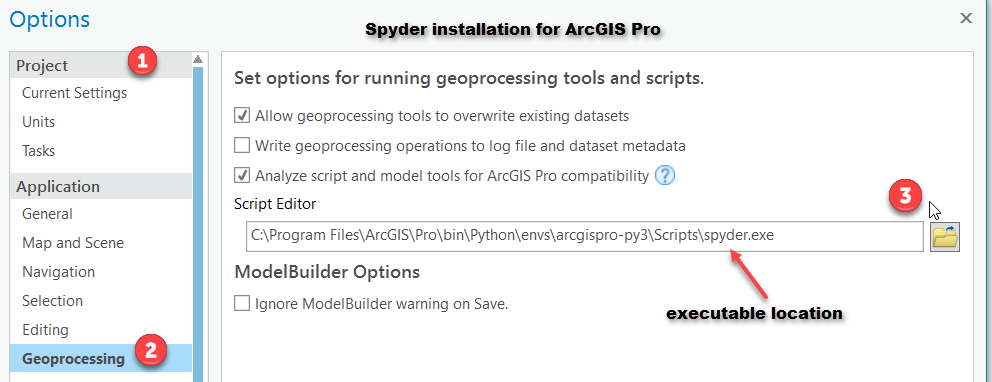
:------------------------------------------------------------------------------------------------------------------------:
3. The file path to locate the executable
I assume a default path installation in the following. Everything prior to the ...\bin folder is specific to your machine install path.
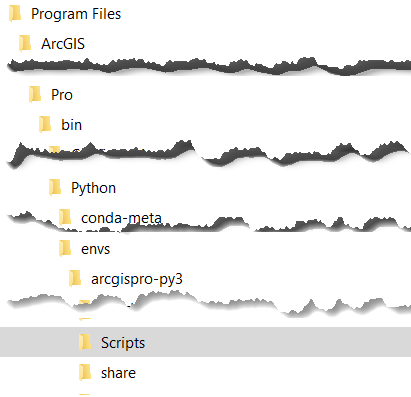
:------------------------------------------------------------------------------------------------------------------------:
4. The site-package folder
What is included without by default from an ArcGIS Pro installation... this is not a complete list of available packages... the list of those, is given above in the table. The packages come by python version. We are currently using python 3.4.x in ArcGIS PRO and ArcMap
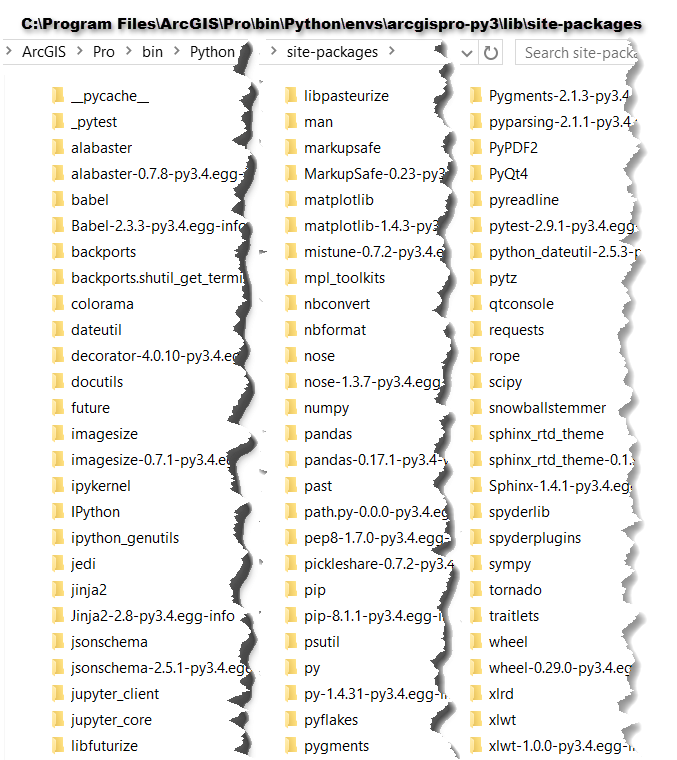
:------------------------------------------------------------------------------------------------------------------------:
5. The Spyder folder contents
What is in the spyder folder... scientific_startup does some standard imports for what-it-says-type work
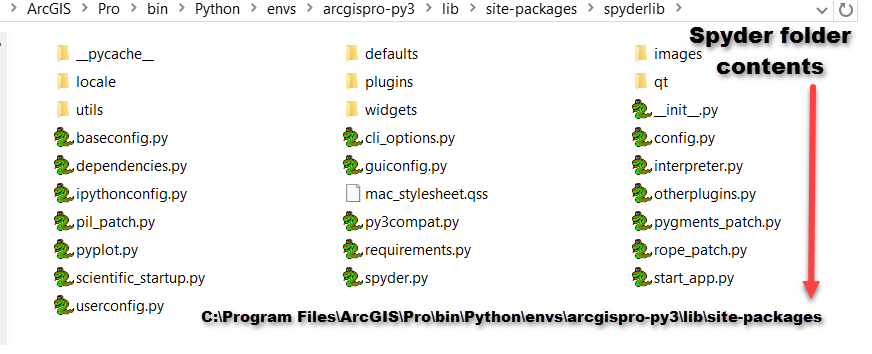
:------------------------------------------------------------------------------------------------------------------------:
6. The pkgs folder
A record of the packages that were installed.

:------------------------------------------------------------------------------------------------------------------------:
7. Importing packages... xlsxwriter demo
Here is the workflow I used to import the xlsxwriter module for use in python and arcmap (presumably).
Here is the workflow I used to import the xlsxwriter module for use in python and arcmap (presumably).
From the start button (windows 10, bottom left) navigate to the ArcGIS folder via All Apps find the Python Command Prompt and right-click on it and Run as Administrator
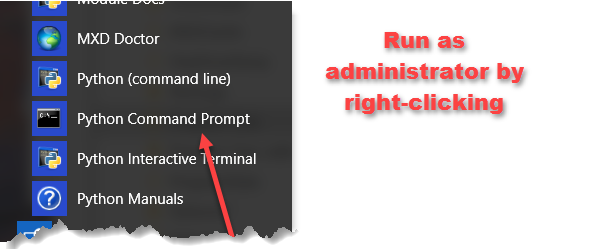
Do the conda install xlswriter entry as suggested in the originating post.

Hit Enter and away you go. The magic happens and it should be installed.
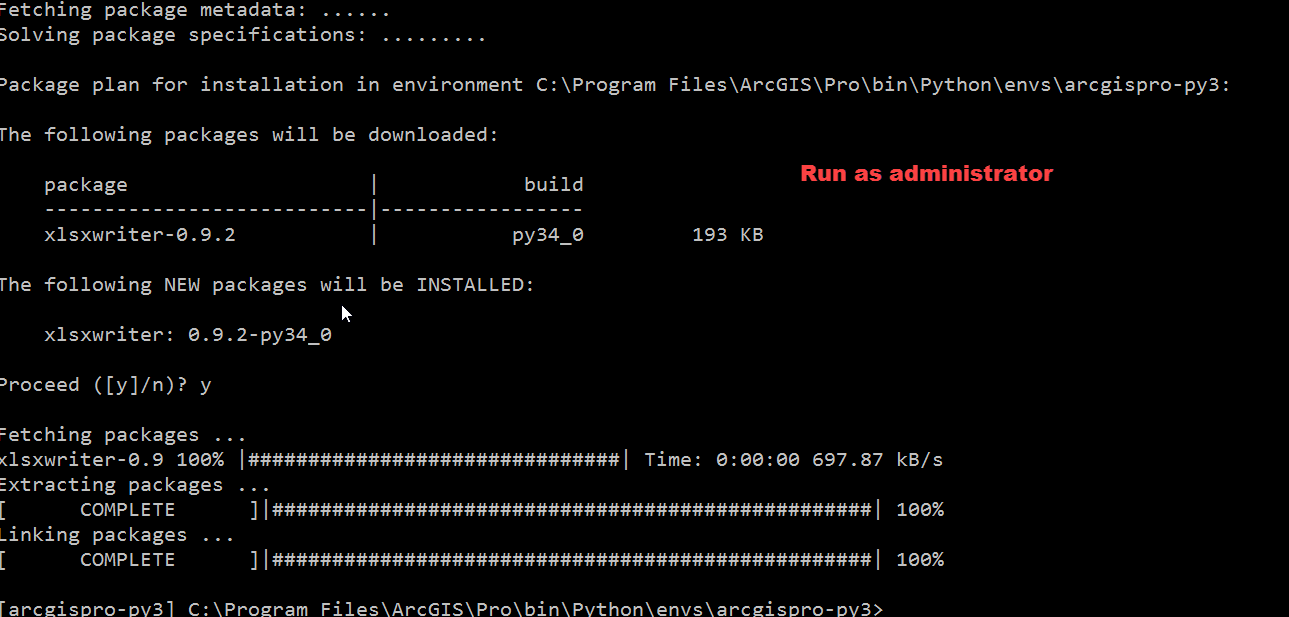
At this stage, I went back to Spyder and from the IPython console I tested... looks good
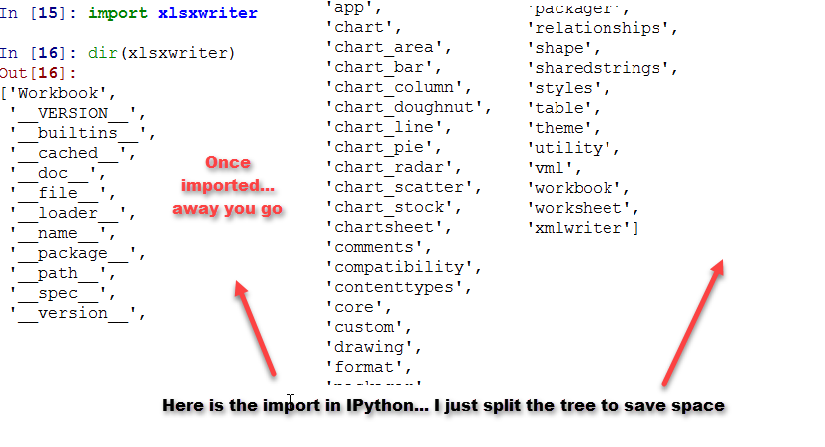
:------------------------------------------------------------------------------------------------------------------------:
More as I find it...
You must be a registered user to add a comment. If you've already registered, sign in. Otherwise, register and sign in.