- Home
- :
- All Communities
- :
- Products
- :
- ArcGIS Hub
- :
- ArcGIS Hub Documents
- :
- #ProTip: Changing the page background color on you...
- Subscribe to RSS Feed
- Mark as New
- Mark as Read
- Bookmark
- Subscribe
- Printer Friendly Page
#ProTip: Changing the page background color on your Open Data site
#ProTip: Changing the page background color on your Open Data site
Note: This post, from 2015, covers features that are not present in the newer versions of ArcGIS Open Data.
----------------
If you are starting to customize your ArcGIS Open Data site, on thing we've found many others like to do is to change the background color of the pages. Using the snippet of CSS I've provided below, you can easily change the page background for your entire site.
If you've tried this and have found that there are white gaps above and below the main page-content area, you will need the last two classes to fix that. Colors do not extend to a blocks margin. Using these rules, the default margin is over-ridden and added back with the padding, which the color will extend into.
Tutorial
Here what the default styling looks like:
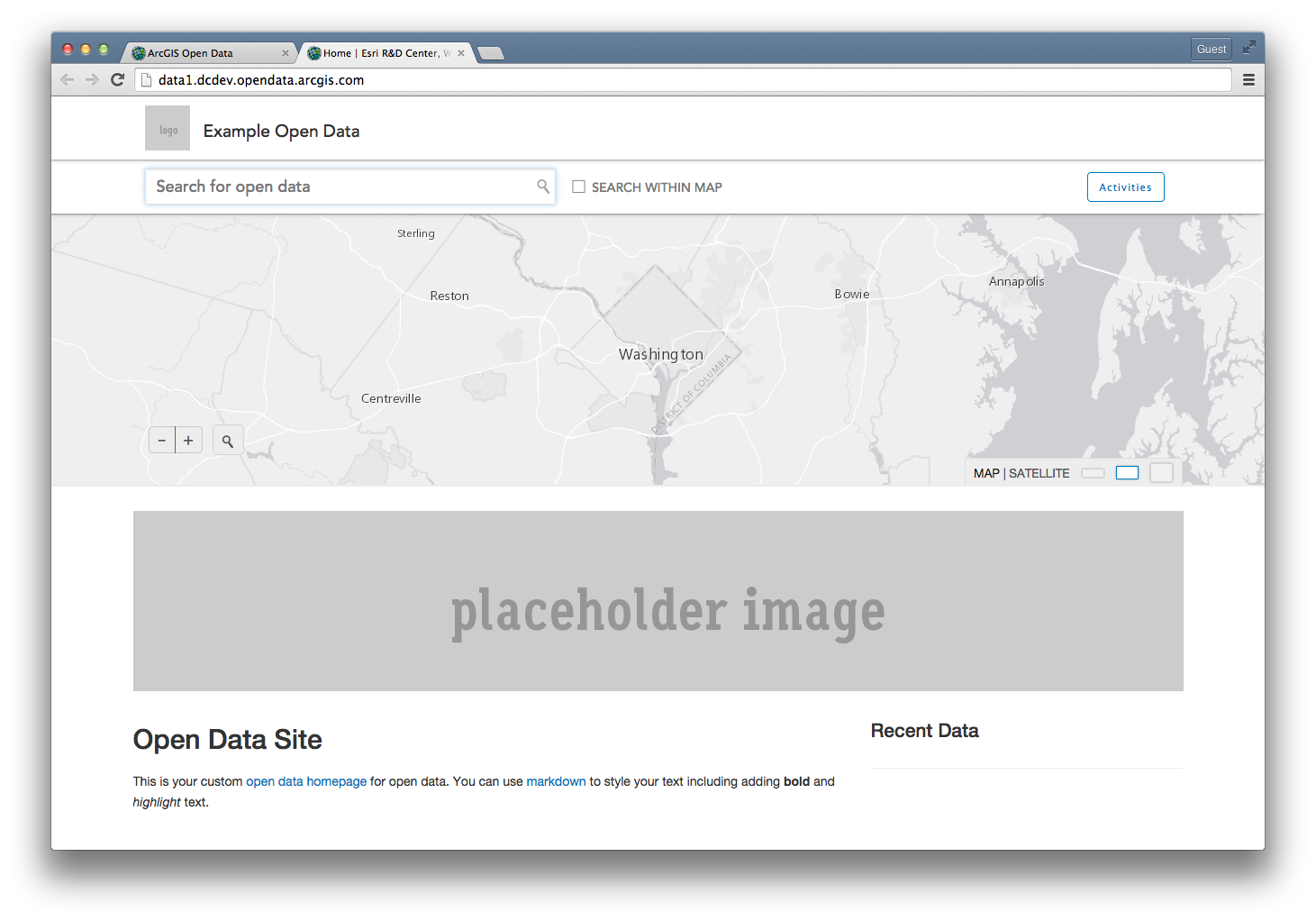
Step 1 - Log into ArcGIS Open Data and go to the Design Layout tab for your site.
Step 2 - Switch to the code tab for the Header.
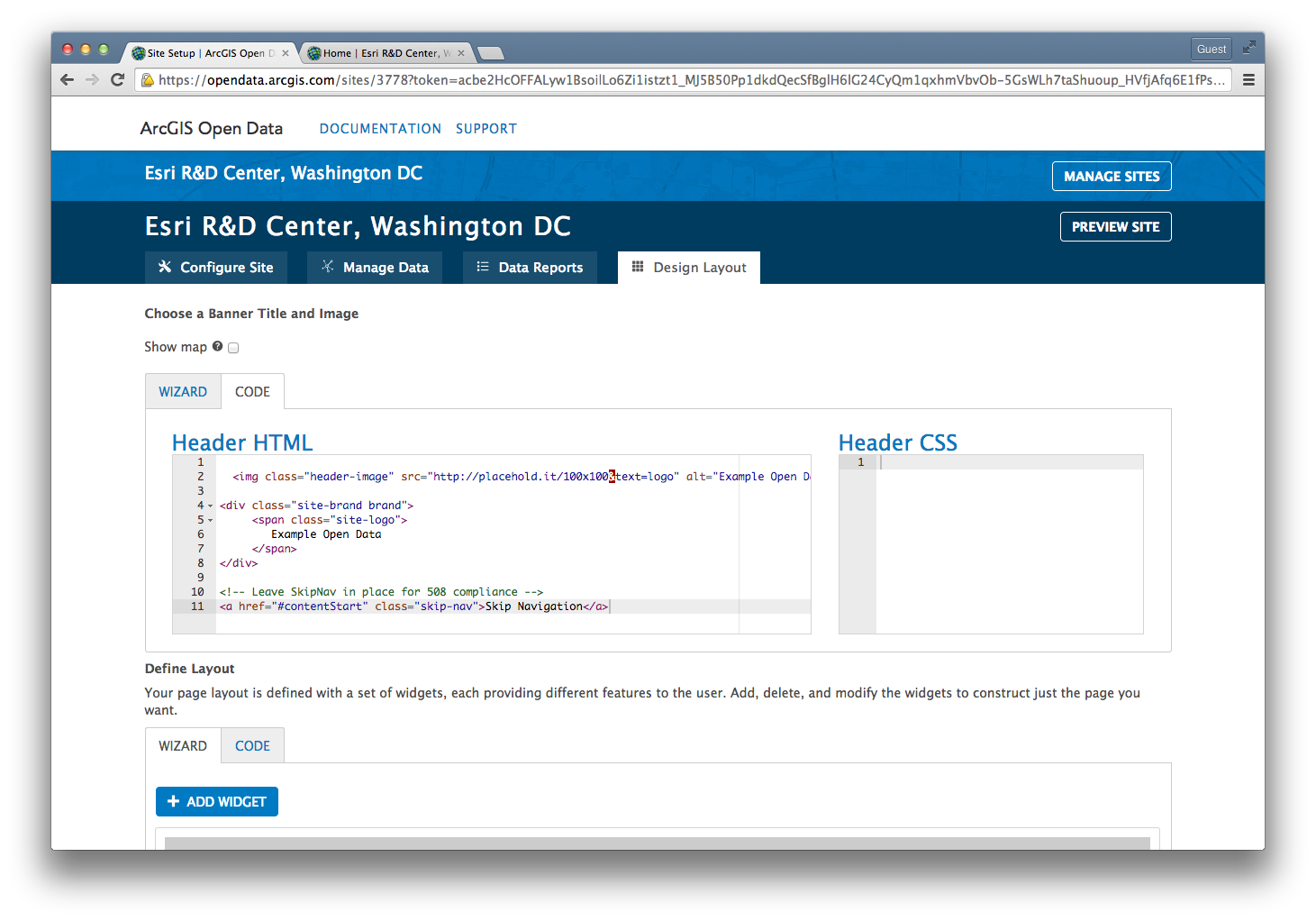
Step 3 - In the Header CSS field, copy and paste the following snippet:
#header {
background-color: #2794D9;
}
.home, .home #page-content, #slide-region {
background-color: #B3E9F9;
}
#title-bar-region {
background-color: #69DCFF;
}
#footer {
background-color: #2794D9;
margin-top: 0px;
}
#map-bar-region {
margin-bottom: 0px;
}
#page-content {
padding-top: 15px;
}
Step 4 - Save and Preview your site.
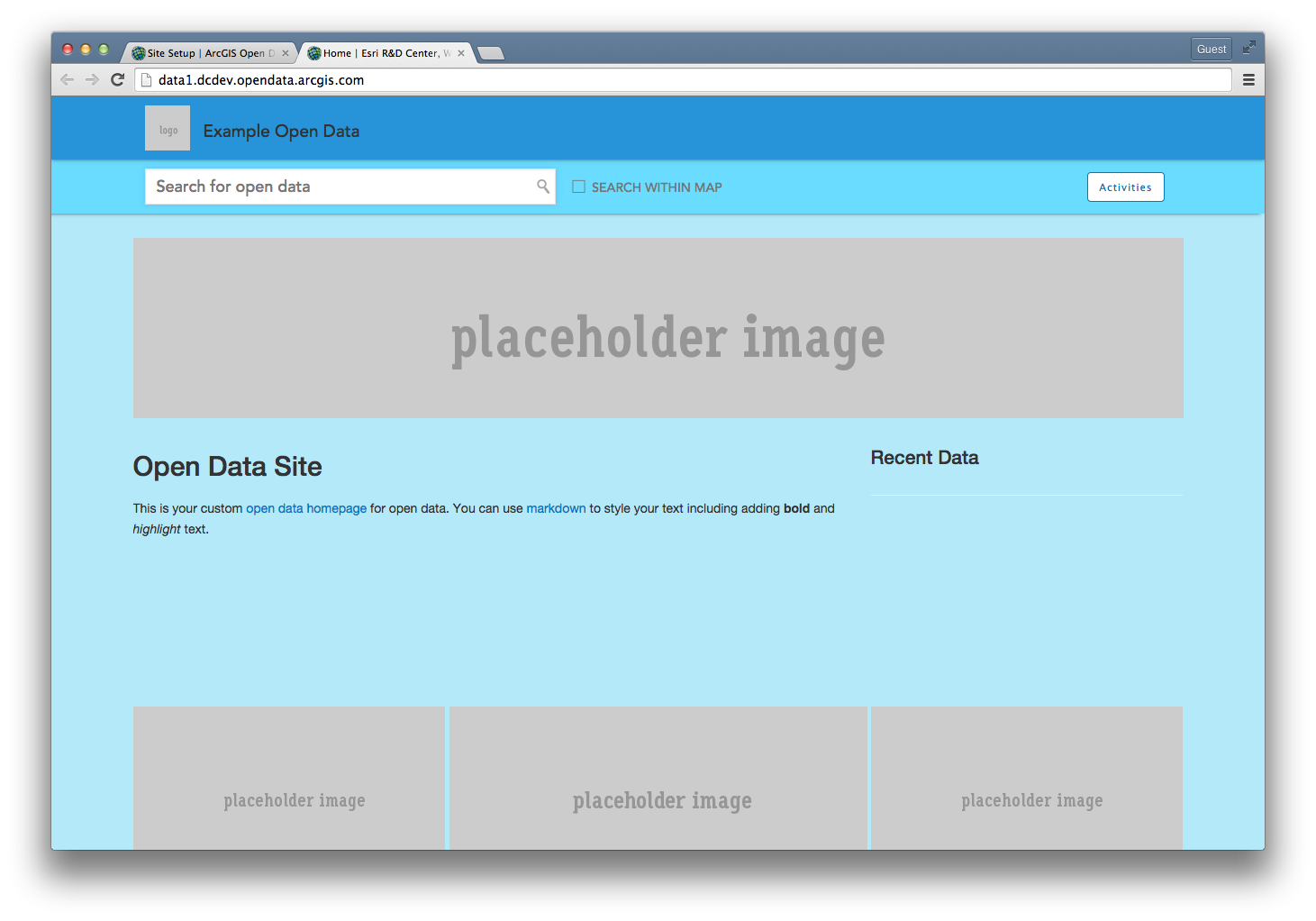
Step 5 - Adjust color codes to reflect your organizations brand or styling.
Is this still available in the current Open Data implementation? The interface has changed considerably and I no longer see where I can configure at this level of detail
Hi Andrew,
No, this is not available in the newer version of Open Data. I have added a note to these customization posts for clarification. Thank you for commenting.