- Home
- :
- All Communities
- :
- Products
- :
- ArcGIS QuickCapture
- :
- ArcGIS QuickCapture Blog
- :
- ArcGIS QuickCapture 1.2 released!
ArcGIS QuickCapture 1.2 released!
- Subscribe to RSS Feed
- Mark as New
- Mark as Read
- Bookmark
- Subscribe
- Printer Friendly Page
ArcGIS QuickCapture 1.2 is now available across all supported platforms. QuickCapture designer has also been refreshed. This new release brings a good number of productivity enhancements in the mobile app and more power and flexibility for QuickCapture designers. Here are some highlights:

User Inputs: With this release, you can configure QuickCapture buttons to automatically show a user input dialog when a new feature is captured.
Say for example you want to document a hazard. You can tap on the appropriate hazard type button, then pop the user input dialog for field workers to optionally include a note.
The user input dialog accepts inputs of different types: free text, a selection from a list, a number within a predefined range, etc. You can also configure user inputs to be compulsory or optional.
User inputs are not a new concept, as they already existed in version 1.0, but the ability to launch them after a button is pushed is new, and powerful!
Check our https://community.esri.com/community/arcgis-quickcapture/blog/2019/09/30/understanding-user-inputs-i... for details on this feature.
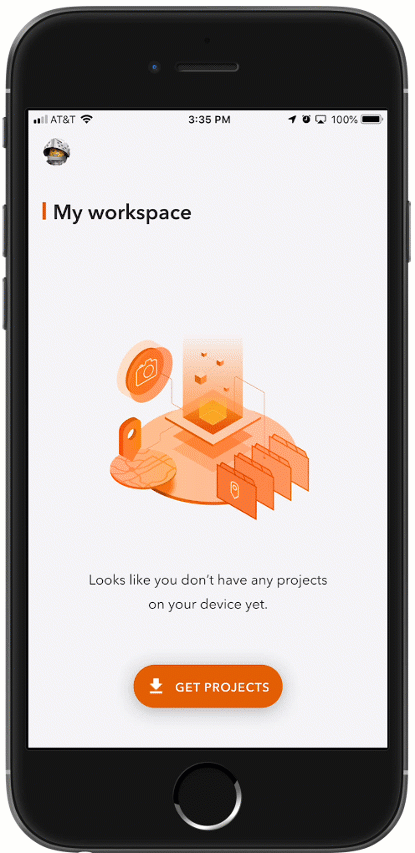
Kick-start QuickCapture from a link or QR code: Starting with this release, you can kick-start the QuickCapture mobile app from a simple link or QR code. This is helpful to on-board your field users more quickly into the use of the application, avoiding manual and error-prone steps to download projects or configure ArcGIS Enterprise portal URLs.
For example, say you want to equip a remote team of 20 people with an ArcGIS QuickCapture project for a road pavement condition survey. You can now send an e-mail to them with instructions to download the mobile app from the app store, and provide a link to quickly download a project to their device. All with a single click on a link!
If you were to support an emergency response exercise, a printed battlecard like the one shown in the animation would help first responders get their mobile devices ready. Once the app is installed, all they need to do is to scan the barcode and the app will automatically download the project.
You can create QuickCapture project QR codes and links right from within QuickCapture designer. Just go into the new Share dialog and you will find how.

Immediately send data: A new app setting has been added to submit data immediately after capture. This is useful when you want to monitor field activity in real time.
Say for example snow-plow trucks in your city are equipped with QuickCapture so traffic obstacles or other incidences can be reported. You can leverage this new feature to ensure observations are sent as soon as possible and shown in a real time dashboard.
The autosend policy can be controlled through the mobile app and apply to all projects in the device: A new 'Immediately' interval option has been added.
When this new feature is enabled, data will be sent immediately after a feature has been captured. When working with line and polygon features, the data is only sent once the feature is complete.
QuickCapture designer enhancements: We have added a number of new features into QuickCapture designer to give you more flexibility to create your own projects.
In the project settings dialog, we have added three new categories: Layers, Project Details and Exclusive Groups.
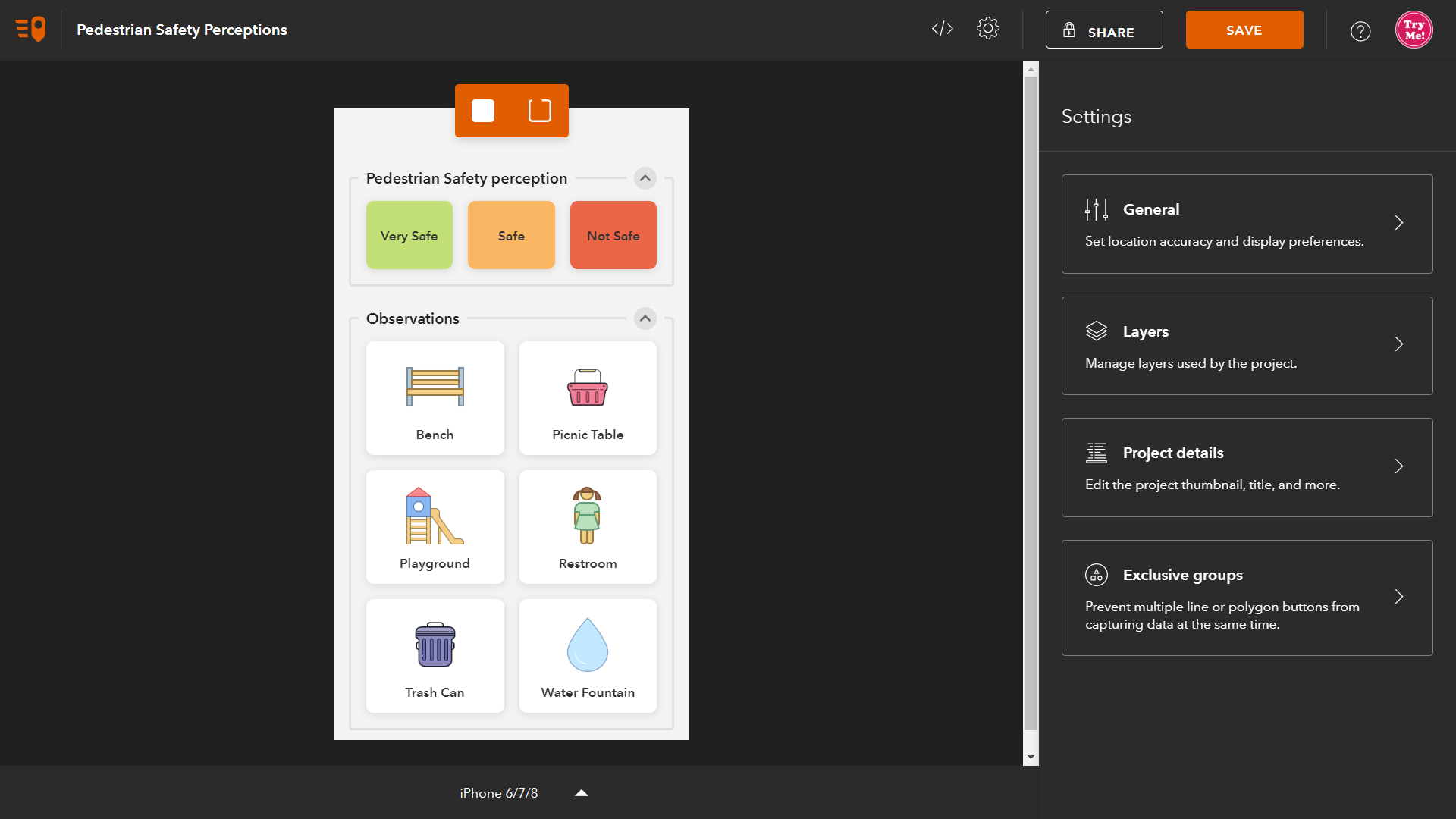
- Layers: Add layers to your project at any time. Optionally set a default layer, so any new button added uses it right away. You can also define default field to device-variable mappings!
- Project Details: Update the project tile, thumbnail, summary and description: No need to do this in ArcGIS.com or portal anymore: you can do it right from within the QuickCapture designer.
- Exclusive Groups: An old friend from version 1.0 that you can now configure from within designer. If you have a set of line (or polygon) buttons on which you want to define a exclusivity rule: Give it a name, select the buttons in the group, and you are set. To learn more about exclusive groups check out https://community.esri.com/community/arcgis-quickcapture/blog/2019/10/01/understanding-exclusivity-g... .
In the project design view, a toolbar at the top lets you easily create buttons and groups. Select, drag and drop into the design view. You can also now easily manage which layer your new button will be targeting.
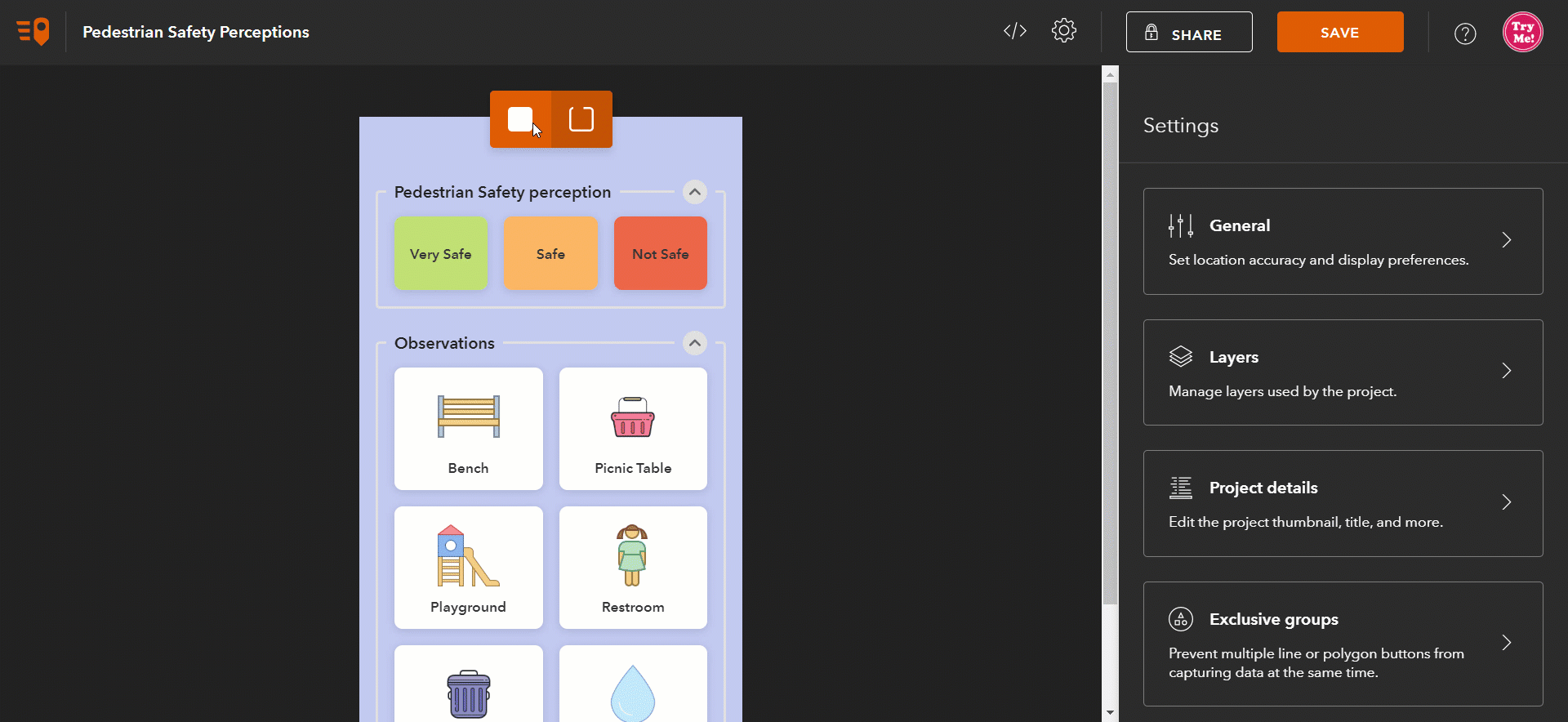
When you save your project you can now bring your design into a mobile device through a handy QR code. Save, scan and test.
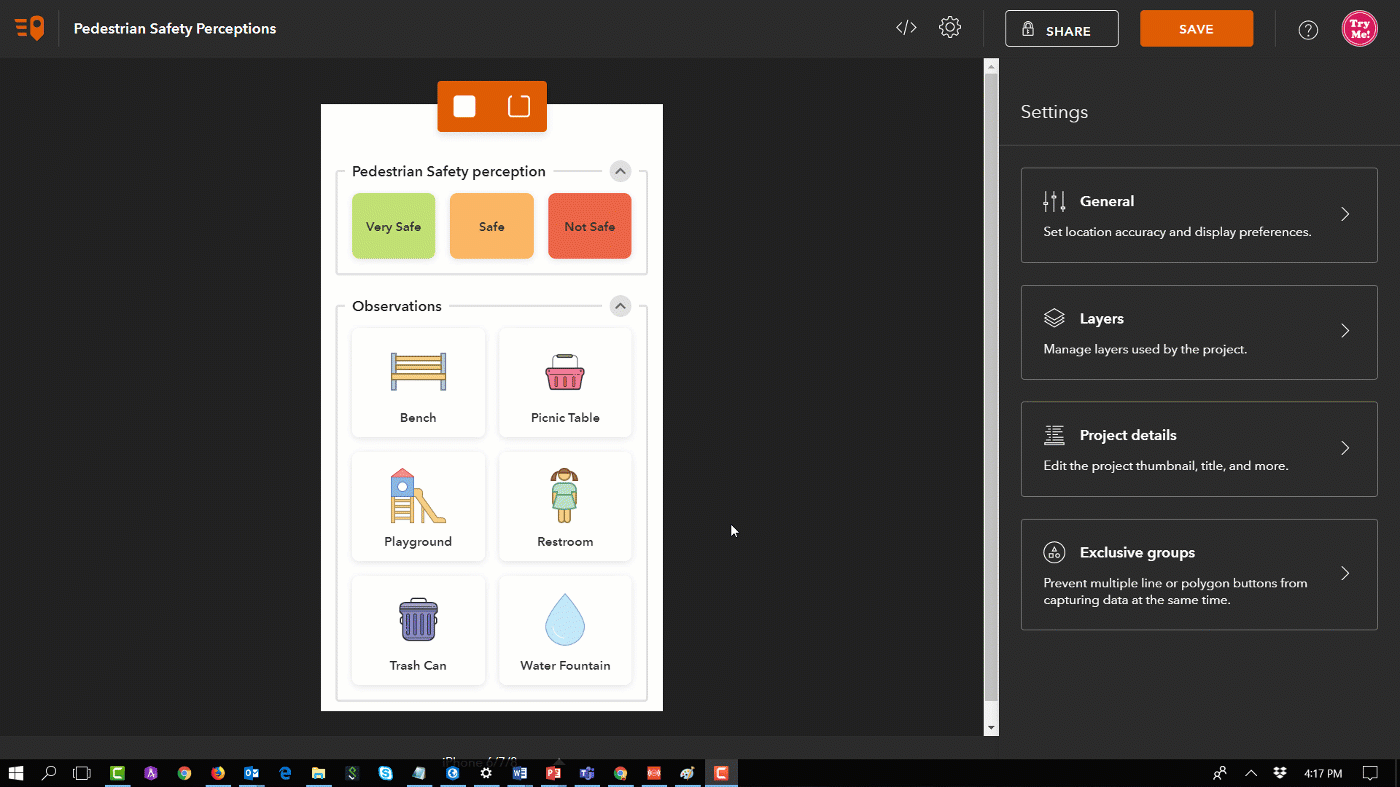
The sharing dialog also includes a link and QR code in case you want to help users kick-start the project from them.
Last but not least, you can now access QuickCapture designer right from the App Launcher and use it in any of the supported ArcGIS languages!
There are a number of other features in this release that you can access through the JSON Editor in QuickCapture designer. For example, you can make your photos optional and define a horizontalAccuracyError and horizontalAccuracyWarning thresholds within your project.
We hope these new features will be useful to you. For a more complete list of features included in this release, check the What's new in QuickCapture—QuickCapture | Documentation help topic.
Known issues:
- If you see your photo icons dissapearing from your existing ArcGIS QuickCature projects, or your point buttons start flashing (as if you were capturing a line), then your button has accidentally turned into 'breadcrumb' mode. Do not panic, you can fix this: Go into the JSON Editor, and look for the point buttons (templates) that are showing this behavior to switch the continuous property in the template's captureInfo from 'true' to 'false'. You do not need to do this for all buttons... only for those that are misbehaving!
},
"captureInfo": {
"continuous": false,
"exclusivityGroup": null,
"dataSourceId": "8b0402f1-3790-4271-a5ed-40368850ee73",
"type": "esriGeometryPoint"
},
"displayInfo": {
"label": "My button misbehaving",
The above should only happen to you if in your existing project you switched a button's data source from line to point, and this would only have been possible if you were Beta testing through the Early Adopter Program...
Next steps: We are planning another update before end of 2019. Our ArcGIS QuickCapture Early Adopter Program shows everything planned for this upcoming release and we will start making Beta builds before the end of October.
You must be a registered user to add a comment. If you've already registered, sign in. Otherwise, register and sign in.