- Home
- :
- All Communities
- :
- Services
- :
- Implementing ArcGIS
- :
- Implementing ArcGIS Questions
- :
- Re: Enabling GPU rendering on Windows Server 2016 ...
- Subscribe to RSS Feed
- Mark Topic as New
- Mark Topic as Read
- Float this Topic for Current User
- Bookmark
- Subscribe
- Mute
- Printer Friendly Page
Enabling GPU rendering on Windows Server 2016 / Windows 10 RDP
- Mark as New
- Bookmark
- Subscribe
- Mute
- Subscribe to RSS Feed
- Permalink
I was recently helping a customer with RDP access and exposing the GPU to the RDP session. By default, Windows Server 2016 and Windows 10 do not enable the GPU for rendering over RDP. Changing a Group Policy can easily change this.
As of Windows 10 / Windows Server 2016, you can enable GPU usage remotely as both operating systems natively support DirectX 11 / OpenGL 3+ over RDP. It is as simple as setting a toggle in the group policy correctly on Windows 10 / Server 2016:
- Open the Edit Group Policy tool from Control Panel or use the Windows Search dialog (Windows Key + R, then type in gpedit.msc)
- Browse to: Local Computer Policy\Computer Configuration\Administrative Templates\Windows Components\Remote Desktop Services\Remote Desktop Session Host\Remote Session Environment
- Then enable “Use the hardware default graphics adapter for all Remote Desktop Services sessions”
Doing this activates DirectX/OpenGL and the GPU over RDP. You can confirm it's working by launching ArcGIS Pro, opening a map, then hitting Shift + E, this will display the rendering information for your ArcGIS Pro session.
DirectX

OpenGL
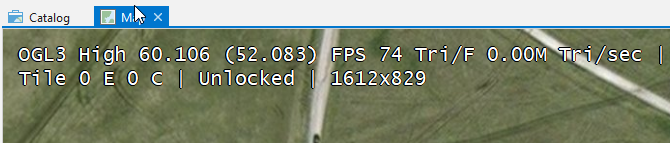
The RDP client you use to connect must also support GPU, So you'll have to be on Windows 10 or Windows Server 2016.
For more specifics from Microsoft, check out: Remote Desktop Protocol (RDP) 10 AVC/H.264 improvements in Windows 10 and Windows Server 2016 Techni...
** Edit ** Minor revision to indicate that both OpenGL and DirectX are supported.
- Mark as New
- Bookmark
- Subscribe
- Mute
- Subscribe to RSS Feed
- Permalink
Thanks Jacob.
I'm using windows server 2019 and a few quadros in a bare metal server that was working flawlessly without having to change this Group Policy. After some changes to the RDS licencing and re running the RDS wizard this was then disabling the GPU by default.
- Mark as New
- Bookmark
- Subscribe
- Mute
- Subscribe to RSS Feed
- Permalink
It may be that it was working because the RDS role had not been applied yet and once you enabled it, then the policy applied. I just configured a Windows 2019 Terminal Serer (with Citrix XenApp) and though the policy is named slightly different, it still needs to be enabled as with Windows 2016 to access the GPU, also a bare metal server in my case.
- Mark as New
- Bookmark
- Subscribe
- Mute
- Subscribe to RSS Feed
- Permalink
Hello,
We are also thinking about a new RDS server. Current server has about 50 users and we like to increase performance of graphical content like Google Maps and autocad.
We can make the choice fore bare metal installation or using Hyper-V
We will offer an HP DL380Gen10 with 480Gb SSD mixed use SSD drives, and we are doubbing about an NVidia Tesla T4 graphical card with these specs:
SystemCompatible with HPE ProLiant DL360 Gen10, DL380 Gen10, and DL385 Gen10 servers
Cores2560
Architecture FeaturesDeliver real-time analytics, video transcoding and inference performance and enable smart user experiences in scale out servers.
Memory Size Per Board16 GB GDDR6
Memory Bandwidth for Board (ECC off)320 GB/s
Number of Accelerators Per Card1
Peak Single Precision Performance8.1 TFlops
Peak Double Precision Performance254.4 TFlops
Warranty Standard StatementFor details on HPE Qualified Options Limited Warranty visit: 1-year parts, 1-year labor, and 1-year on-site support coverage. For more warranty information refer to http://h20564.www2.hpe.com/hpsc/wc/public/home
Detailed Product DescriptionHPE NVIDIA Tesla T4 16GB Computational Accelerator
Weight (imperial)1.27 lb
Weight (metric)0.58 kg
Product Dimensions (imperial)19.25 x 15 x 11.5 in
Product Dimensions (metric)48.9 x 38.1 x 29.21 cm
Platform SupportedHPE Apollo/Integrity/SGI
NVIDIA is a trademark and/or registered trademark of NVIDIA Corporation in the U.S. and other countries. All other third-party trademark(s) is/are property of their respective owner(s).
Or would you advice another graphical card for this situation.
- Mark as New
- Bookmark
- Subscribe
- Mute
- Subscribe to RSS Feed
- Permalink
Just to clarify - you are looking to support 50 users with the one HP server and one T4 GPU?
- Mark as New
- Bookmark
- Subscribe
- Mute
- Subscribe to RSS Feed
- Permalink
hi,
We are planning to but two servers with graphic card Nvidia Tessla. We have 150 users who will simultanously connect to the server and work as a terminal.
Will the graphic card make any change ? will it accelerate the speed of drawing the data on the screen, although it is through RDP ?
Thanks a lot,
Anat
- Mark as New
- Bookmark
- Subscribe
- Mute
- Subscribe to RSS Feed
- Permalink
Anat,
I believe that you will need to use a client like VMWare Horizon (Blast) or Citrix Xen Desktop, with NVIDIA vGPUs. Even then, your 2 servers would have to be pretty powerful to support 150 users for ArcGIS Pro.
-Ryan
- Mark as New
- Bookmark
- Subscribe
- Mute
- Subscribe to RSS Feed
- Permalink
Hi, if you guys have any problems installing windows 10, you can read this article, install windows 10 on ssd.