- Home
- :
- All Communities
- :
- Products
- :
- ArcGIS Pro
- :
- ArcGIS Pro Questions
- :
- Shape Marker from File (*.emf) Not Working
- Subscribe to RSS Feed
- Mark Topic as New
- Mark Topic as Read
- Float this Topic for Current User
- Bookmark
- Subscribe
- Mute
- Printer Friendly Page
Shape Marker from File (*.emf) Not Working
- Mark as New
- Bookmark
- Subscribe
- Mute
- Subscribe to RSS Feed
- Permalink
I am unable to get ArcGIS Pro 1.3 to use an *.emf file as a Shape Marker for a point layer. When I press the File button under the Shape Marker symbol option It lets me navigate to a directory with *.emf files and pick one, but when the browse window closes the displayed example symbol does not change and the Apply/Cancel buttons do not activate. All of the other options (basic shape, style and font) work.
In ArcGIS Desktop 10.4 I am able to use these *.emf files as point symbols using the Picture Marker Symbol option. If I import an .mxd from ArcGIS Desktop that has a layer containing *.emf point marker symbols into a new ArcGIS Pro project the markers are shown correctly, but I am unable to create that layer within ArcGIS Pro itself even though the ArcGIS Pro help says that *.emf file Shape Markers are supported..
Has anyone been able to set up a layer that uses *.emf marker symbols in ArcGIS Pro? What behavior do you get when you select an *.emf file as a Shape Marker symbol in ArcGIS Pro?
Also it appears that point symbols can only use a fixed Rotation angle for all points in the layer and cannot use a Rotation field to set the rotation of each feature uniquely. Is that correct? Is the only work around to create multiple layers that have a definition query for small angle ranges (say 5 degrees) that together cover a full circle and use the midpoint angle of each range as an average rotation for those layers.
- Mark as New
- Bookmark
- Subscribe
- Mute
- Subscribe to RSS Feed
- Permalink
Hi Richard,
I took a closer look at the .emf files that you sent, and it seems like the problem exists with the clipping path that is in each of the .emf files. Our current implementation does not consider this. I've submitted an issue for our team to look into this, and we hope to have a solution soon. In order to work around this, you can open the .emf file in Illustrator or Inkscape and remove the clipping path. I've done this with each of the files you sent and reattached an updated set. In the screenshot below I'm using Adobe Illustrator to open the contents of each .emf file in order to delete the clipping path.
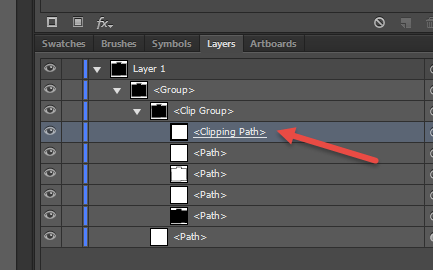
Once the clipping paths are removed, you can import each file into a corresponding Shape marker in ArcGIS Pro. In the screenshot below I'm using the Insert shape from File... button to browse to each .emf file.
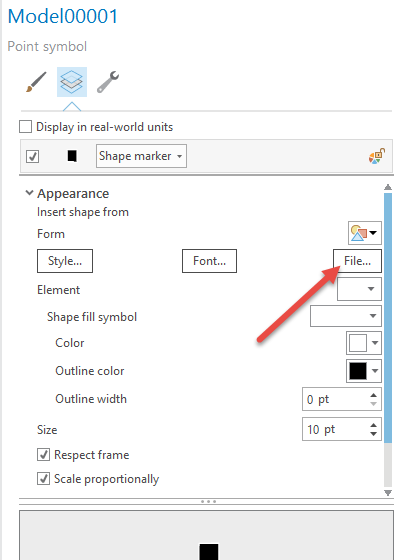
Another way to work around this is to use these files to create a corresponding Picture marker in ArcMap. The next step is to save these symbols into an ArcMap style file. Then you can simply import this style file into ArcGIS Pro. Let me know if you have any questions. Thank you for bringing this issue to our attention.
- Mark as New
- Bookmark
- Subscribe
- Mute
- Subscribe to RSS Feed
- Permalink
Richard Fairhurst Creating shape markers in ArcGIS Pro will allow you to access each layer of the .emf file and modify specific properties. This is not available for picture markers.
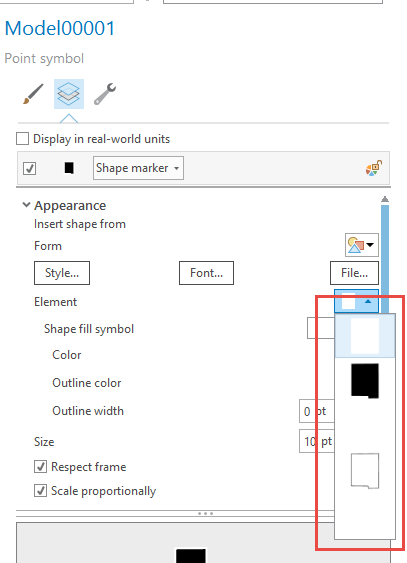
- « Previous
-
- 1
- 2
- Next »
- « Previous
-
- 1
- 2
- Next »