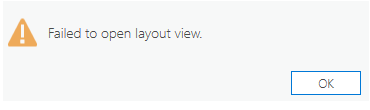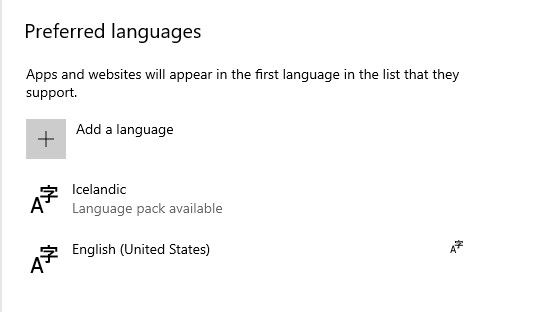- Home
- :
- All Communities
- :
- Products
- :
- ArcGIS Pro
- :
- ArcGIS Pro Questions
- :
- Re: Pro crashes after adding text to layout and an...
- Subscribe to RSS Feed
- Mark Topic as New
- Mark Topic as Read
- Float this Topic for Current User
- Bookmark
- Subscribe
- Mute
- Printer Friendly Page
Pro crashes after adding text to layout and annoying "Active edit tool is filtering the selection" after ArcPro 2.7 Upgrade
- Mark as New
- Bookmark
- Subscribe
- Mute
- Subscribe to RSS Feed
- Permalink
After upgrading to version 2.7 I have encountered two major errors that have already taken a lot of extra time and made working with Pro much slower:
"Active edit tool is filtering the selection" notification after using Edit Vertices.
I am reviewing a dataset and repeatedly going through a workflow of:
- Editing a line feature using Edit vertices
- Updating the attribute table of the feature
- Updating another table linearly referenced to the same feature. For that, I need to select the feature by attribute in another table.
When using the select by attribute after I have edited vertices, I keep getting the notification "Active edit tool is filtering the selection" which did not appear before the update. I understand that now I need to 'deactivate the current tool by pressing Esc'. However, this is very clumsy. If I edit the feature by vertices, I complete my edits by pressing enter or the green tick symbol, so the edits are done and the shape length updated in the attribute table. By that point the vertices do not appear on the feature anymore and it seems that the tool is closed, but it is not and still filters the selection, apparently. I therefore need to activate the edit vertices tool again and normally press Esc many times before it deactivates the tool and I could go on with my work. I also tried to press Esc when I have corrected the vertices (instead of pressing enter) but in this case the changes don't apply.
Any ideas how I can deactivate the tool right when I have done the changes? Before it worked nice and smoothly, why is this change necessary? I am going through these three steps I described hundreds of times and I am losing a lot of time now.
Unable to edit text on my layout
Does anyone have the same problem? Pro crashes immediately when I am editing text in my layout view. Furthermore, every time when I have tried to send an error report, it fails to send it. It happens very quickly: I choose to draw the text box and immediately when I am done drawing it, Pro crashes. I also tried to add Scale from the dynamic text options, which worked. However, when I tried to edit the text in Scale (I need to translate the word 'scale') Pro crashes.
Two pictures to illustrate the crash in layout view:
1. Adding text box
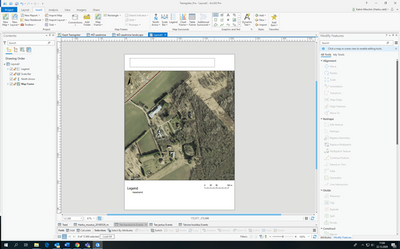
2. Pro crashes the second I release my mouse to finish drawing the text box
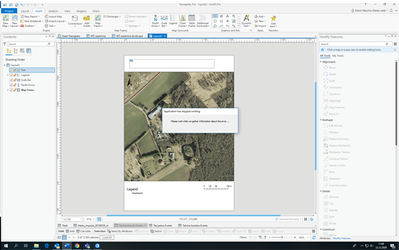
If somebody knows a solution, I would appreciate, because I really need to export my maps.
Thanks!
Solved! Go to Solution.
Accepted Solutions
- Mark as New
- Bookmark
- Subscribe
- Mute
- Subscribe to RSS Feed
- Permalink
All,
There are 2 issues that I would like to update everyone on. I do not have a comment concerning the active tool issue.
Issue 1: Pro Crashes
We believe this issue has to do with a combination of non-English OS and Spell checking enabled. We also believe that a possible work-around is to disable Spell checking. Here is the relevant help topic - https://pro.arcgis.com/en/pro-app/latest/get-started/proofing-options.htm.
Though we are still working on getting a dependable reproducible case, and need one to validate any fix, we are fairly confident based on the crash dump information that the work-around can help.
Issue 2: Failure to open Layout View
The following message appears when opening a layout view.
We are trying to get a reproducible case to investigate this further. It may be related to Spell Check and for those running into this issue it may be worth it to disable Spell Checking. As we have been unable to reproduce the issue we cannot confirm the work-around.
Please let us know if this works or does not work.
Hopefully this new information can help some of you get around this issue until we have a fix. Thanks to all of you that have submitted crash dumps - it has really helped us get started on a fix. I'd also like to thank those of you who have logged an issue with Support. Being able to reproduce an issue is the most important thing to understanding the issue and engineer the proper fix.
Thanks for your patience.
Tom
- Mark as New
- Bookmark
- Subscribe
- Mute
- Subscribe to RSS Feed
- Permalink
Did you complete the error report? or file a case with Tech Support?
... sort of retired...
- Mark as New
- Bookmark
- Subscribe
- Mute
- Subscribe to RSS Feed
- Permalink
Hi Katrin,
I don't know much about editing unfortunately. I do know about the layout. I'm unaware of any issue that you describe. Adding text to a layout is testing quite a bit, however, we cannot cover everything. There has to be a variable in your workflow, or something about your work environment that is causing this crash. Does this happen with every project/layout? What were you doing before adding the text? Were you editing features in the map? If so, were you editing these features within an activated map frame (on the layout) or were you editing in a map view?
In order to address issues we need to be able to reproduce the issue so a developer can identify the bug in the code. Can you contact Esri Support? They are better equipped to handle troubleshooting steps and gather bug data. They can be contacted at https://support.esri.com/en/contact-tech-support.
Thanks,
Tom
- Mark as New
- Bookmark
- Subscribe
- Mute
- Subscribe to RSS Feed
- Permalink
Hi Tom,
I did some testing and yes, Pro crashes with every project/layout no matter what I do before. I even created a new project without template, added a layout and without adding anything to the layout (no map frame, no data even in the project), pro crashed when I added a text box.
I have sent the error reports directly and via email yesterday, I hope this gives enough input. I'll contact my local tech support as well. I just wanted to know if anyone else has a similar issue.
- Mark as New
- Bookmark
- Subscribe
- Mute
- Subscribe to RSS Feed
- Permalink
I have the exact same issue with text boxes. I can't draw a rectangle text box to my layout, AP immediately crashes. I also have trouble with open layouts made in AP 2.6 that have text boxes. Then I get error message "Failed to open layout view"
- Mark as New
- Bookmark
- Subscribe
- Mute
- Subscribe to RSS Feed
- Permalink
Most of my layouts from 2.6 still open, but I also had a similar issue with some of them. I tried to change the text on a layout I had created in 2.6, pro crashed and when reopening it, I got the same error message of "Failed to open layout view". However, this did not happen to all of them.
- Mark as New
- Bookmark
- Subscribe
- Mute
- Subscribe to RSS Feed
- Permalink
All,
There are 2 issues that I would like to update everyone on. I do not have a comment concerning the active tool issue.
Issue 1: Pro Crashes
We believe this issue has to do with a combination of non-English OS and Spell checking enabled. We also believe that a possible work-around is to disable Spell checking. Here is the relevant help topic - https://pro.arcgis.com/en/pro-app/latest/get-started/proofing-options.htm.
Though we are still working on getting a dependable reproducible case, and need one to validate any fix, we are fairly confident based on the crash dump information that the work-around can help.
Issue 2: Failure to open Layout View
The following message appears when opening a layout view.
We are trying to get a reproducible case to investigate this further. It may be related to Spell Check and for those running into this issue it may be worth it to disable Spell Checking. As we have been unable to reproduce the issue we cannot confirm the work-around.
Please let us know if this works or does not work.
Hopefully this new information can help some of you get around this issue until we have a fix. Thanks to all of you that have submitted crash dumps - it has really helped us get started on a fix. I'd also like to thank those of you who have logged an issue with Support. Being able to reproduce an issue is the most important thing to understanding the issue and engineer the proper fix.
Thanks for your patience.
Tom
- Mark as New
- Bookmark
- Subscribe
- Mute
- Subscribe to RSS Feed
- Permalink
Thank you Tom! Disabling the spell checking did the trick for me 🙂
Esri support did a great job helping out!
(However, I still get annoyed by the edit vertices tool, but I'll get used to it)
- Mark as New
- Bookmark
- Subscribe
- Mute
- Subscribe to RSS Feed
- Permalink
Hi Tom,
After I updating the software to ArcGIS Pro 2.7, it always shows "Failed to open layout view" when I open my previous layout. Even if I make a new layout, when the software is restarted, it shows "Failed to open layout view" again. I have tried to disable Spell Checking, but it doesn't work.
- Mark as New
- Bookmark
- Subscribe
- Mute
- Subscribe to RSS Feed
- Permalink
Hi Huanglei
One solution that I got from support team is to add English to the Preferred languages in Windows Language settings . They told me it solved this problem for few people, but I'm still out in the cold. I had to downgrade to 2.6 just to be able to work on AG pro.