- Home
- :
- All Communities
- :
- Products
- :
- ArcGIS Pro
- :
- ArcGIS Pro Questions
- :
- Re: How to set Transparency in the Legend in Pro
- Subscribe to RSS Feed
- Mark Topic as New
- Mark Topic as Read
- Float this Topic for Current User
- Bookmark
- Subscribe
- Mute
- Printer Friendly Page
- Mark as New
- Bookmark
- Subscribe
- Mute
- Subscribe to RSS Feed
- Permalink
I have set a transparency to my layer in the map but that transparency is not being reflected in the legend. In ArcMap you could set that but don't know where that option is in Pro. Any help will be appreciated.
Solved! Go to Solution.
Accepted Solutions
- Mark as New
- Bookmark
- Subscribe
- Mute
- Subscribe to RSS Feed
- Permalink
Hi Sona,
Thanks for your post. No such option exists in Pro, because once transparency is applied to a layer's symbology in a map, this should be automatically reflected in the legend. Here is an example.
Is the map that you're updating, the same as the map frame in your Layout? There are a couple way's to check this:
In Layout view, right-click the map frame and go to Properties. On the Element pane under Options > General look to see that the Name is the map name + Map Frame:
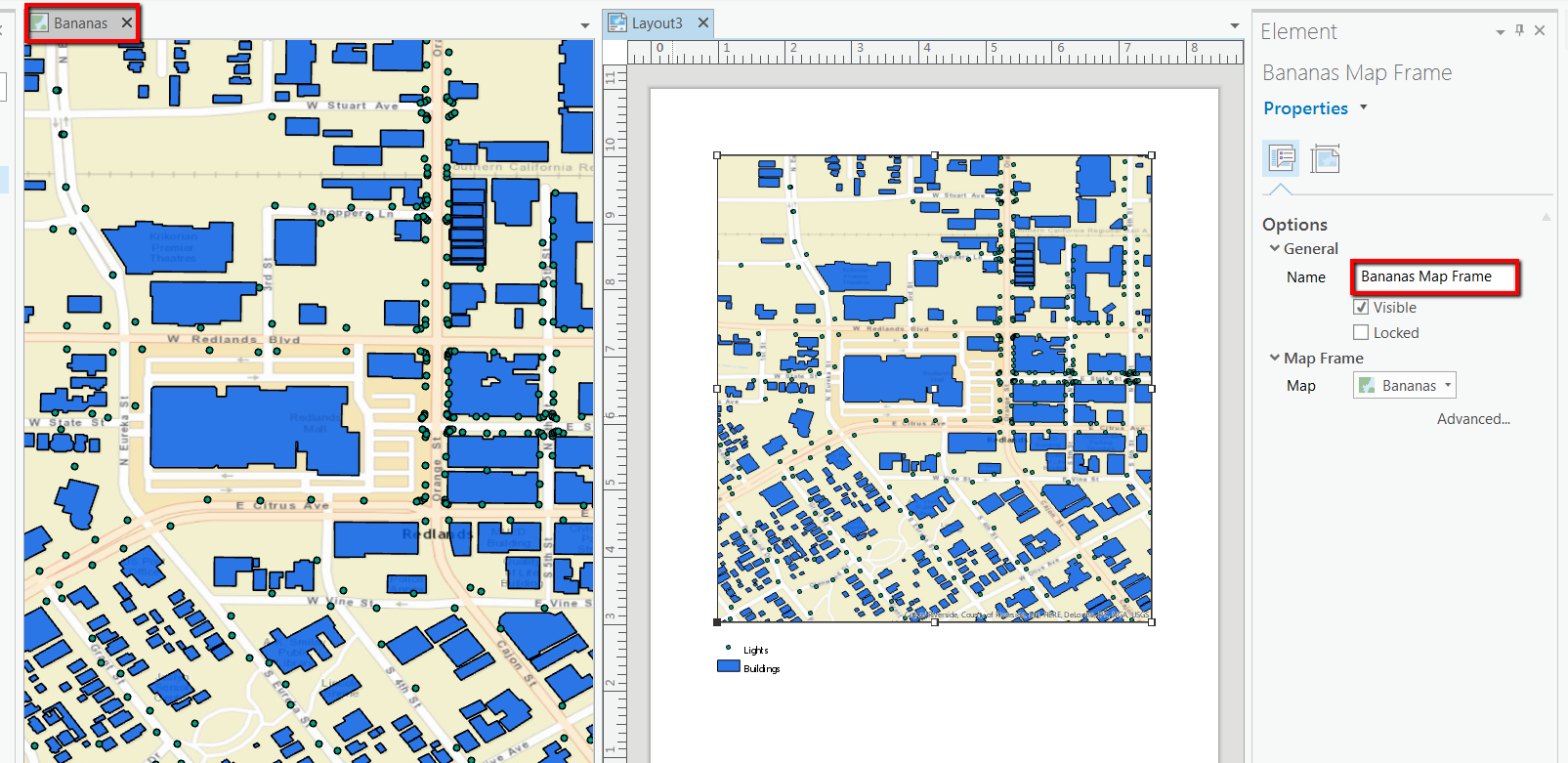
Or, if you right-click the map frame in Layout view and choose Activate to activate the map, go to the Contents pane and right-click your layer symbol > Color Properties, and change the transparency. Once transparency is applied, click the Layout tab > close activation. Observe the Legend-- does it reflect this change in transparency? If so, its likely that the map you were updating originally is not the same as the map in your Layout.
I hope this is helpful. If you continue to see issues with the updating of legends, let us know and we'll continue to investigate.
Thanks,
Kirsten
- Mark as New
- Bookmark
- Subscribe
- Mute
- Subscribe to RSS Feed
- Permalink
where is this option in pro??
- Mark as New
- Bookmark
- Subscribe
- Mute
- Subscribe to RSS Feed
- Permalink
Hi Sona,
Thanks for your post. No such option exists in Pro, because once transparency is applied to a layer's symbology in a map, this should be automatically reflected in the legend. Here is an example.
Is the map that you're updating, the same as the map frame in your Layout? There are a couple way's to check this:
In Layout view, right-click the map frame and go to Properties. On the Element pane under Options > General look to see that the Name is the map name + Map Frame:
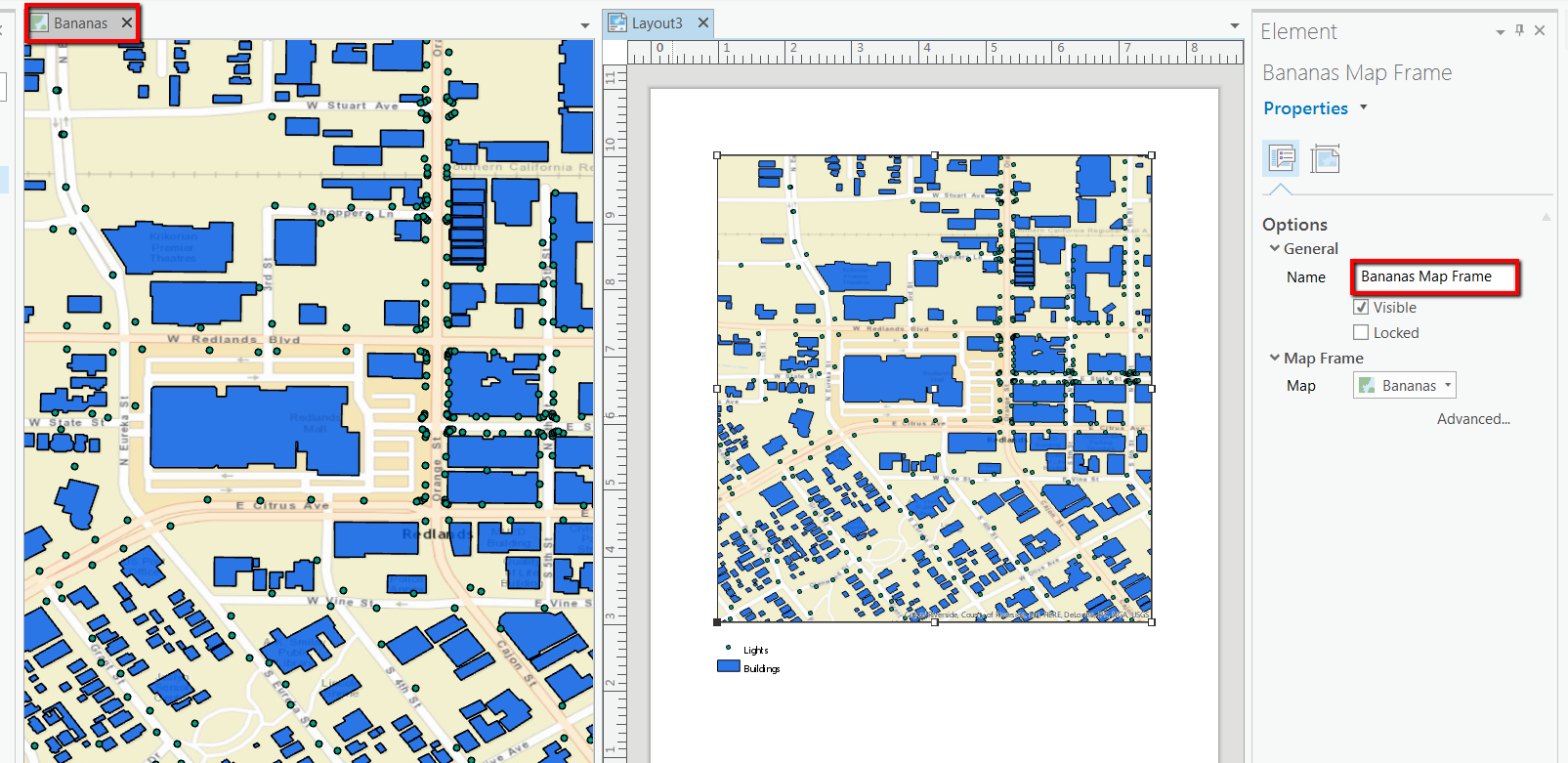
Or, if you right-click the map frame in Layout view and choose Activate to activate the map, go to the Contents pane and right-click your layer symbol > Color Properties, and change the transparency. Once transparency is applied, click the Layout tab > close activation. Observe the Legend-- does it reflect this change in transparency? If so, its likely that the map you were updating originally is not the same as the map in your Layout.
I hope this is helpful. If you continue to see issues with the updating of legends, let us know and we'll continue to investigate.
Thanks,
Kirsten
- Mark as New
- Bookmark
- Subscribe
- Mute
- Subscribe to RSS Feed
- Permalink
Kirsten,
Thank you for your quick response! This is how my layout looks.I have only this one map in this project. It was a layout that i imported from a previous project.
- Mark as New
- Bookmark
- Subscribe
- Mute
- Subscribe to RSS Feed
- Permalink
Thanks for the screen shot Sona. Happy to help. So, I tested with the import workflow to see if I could reproduce the issue with an existing Layout, but I don't have any trouble seeing updates in the legend when I change transparency for layer symbols in my map.
If you turn your legend on and off in the Contents Pane, do you see any change? Also, are any of the Beats symbols updating in the Legend when you apply transparency?
- Mark as New
- Bookmark
- Subscribe
- Mute
- Subscribe to RSS Feed
- Permalink
Kirsten,
It worked when i followed the following method that you had suggested!!. Thanks for your help!
"- right-click the map frame in Layout view and choose Activate to activate the map, go to the Contents pane and right-click your layer symbol > Color Properties, and change the transparency."
The transparency dint change in the legend when i set the transparency in the Appearance tab.
- Mark as New
- Bookmark
- Subscribe
- Mute
- Subscribe to RSS Feed
- Permalink
Hello.
The "offered" solution in this post is only partially a solution as it is based on the assumption that transparency is automatically applied from the layer to the legend when applied via "Appearance" tab.
I just ran into this issue with 2.7 version of Pro. My transparency is driven by an attribute value. In this case, the legend did not take transparency of the layer. When I tried to apply transparency to the whole layer from "Appearance" (instead of using attribute field value assigned to each individual polygon), the legend took change and applied transparency. So, the legend does not display transparency if used by an attribute value.
In the ArcMap, having checkbox checked in the property of the layout would work for both scenarios. At the moment I am assuming this is a shorting in Pro since it is still relatively new software.
Is it possible to fix this glitch in the future releases?