- Home
- :
- All Communities
- :
- Products
- :
- ArcGIS Pro
- :
- ArcGIS Pro Questions
- :
- Re: ArcGIS Pro - Unable to drag vertices when edit...
- Subscribe to RSS Feed
- Mark Topic as New
- Mark Topic as Read
- Float this Topic for Current User
- Bookmark
- Subscribe
- Mute
- Printer Friendly Page
ArcGIS Pro - Unable to drag vertices when editing
- Mark as New
- Bookmark
- Subscribe
- Mute
- Subscribe to RSS Feed
- Permalink
- Report Inappropriate Content
I'm probably missing something extremely obvious here, but I just can't figure out how to drag vertices using the editor tool in AGIS Pro.
Here's what I have done:
- Click on the Edit Tab
- Click on the Modify Button
- Click on Vertices under the Reshape group in the Modify Features sidebar.
Clicking and dragging on vertices has no effect.. Also, adding vertices works, but I am unable to re-position them.
Like I said, its probably something obvious but I just can't figure it out and its incredibly frustrating. Thanks! ![]()
Solved! Go to Solution.
Accepted Solutions
- Mark as New
- Bookmark
- Subscribe
- Mute
- Subscribe to RSS Feed
- Permalink
- Report Inappropriate Content
So...after clicking around and trying different things...it worked by selecting the point, then HOLDING BOTH MOUSE BUTTONS and dragging the point. Kind of a strange way to enable moving of vertices, but the more I've used it, the more I like it (you avoid accidentally moving a node when you click on it to select it).
- Mark as New
- Bookmark
- Subscribe
- Mute
- Subscribe to RSS Feed
- Permalink
- Report Inappropriate Content
If you click the "Status" icon in the Manage Edits part of the Edit Ribbon, what specific warnings or errors, if any, do you get for the layer you are trying to edit?
- Mark as New
- Bookmark
- Subscribe
- Mute
- Subscribe to RSS Feed
- Permalink
- Report Inappropriate Content
I actually don't see any errors about the layer I'm trying to edit. It is listed under the Editable group, and I have no problems editing the attributes.
Here's some additional things I'm noticing that don't work.
- Using the Move tool. After clicking a feature, a Yellow dot appears at the center of it. Hovering over the yellow dot turns the mouse into a move icon (with arrows). Clicking and dragging does nothing, the feature remains fixed.
- Using the Rotate tool. Same as above. The UI gives me a green circle to start rotating on, but the feature doesn't rotate after clicking and dragging.
- Scale tool..same thing, the feature just appears fixed.
Example of trying to rotate it.

- Mark as New
- Bookmark
- Subscribe
- Mute
- Subscribe to RSS Feed
- Permalink
- Report Inappropriate Content
Hi Gregg
Have you tried this workflow, assuming the layer is editable
In the Contents pane, click the List by Editing button
Make sure your desired layer is checked on
Select a feature using the Select tool on the Edit tab's Selection group.
On the Edit tab, in the Tools group, click on the Vertices tool
the feature's vertices should appear green and the red one is the last one digitized.
You should be able to drag any vertex to a new place.
Rob
- Mark as New
- Bookmark
- Subscribe
- Mute
- Subscribe to RSS Feed
- Permalink
- Report Inappropriate Content
Hi Rob, thanks for the reply.
I did try that workflow and everything worked as you described except for dragging the vertex.
Here's the editing tab of the contents: (streets is checked)
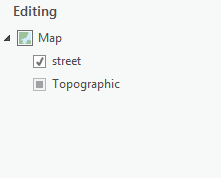
Here's the line I selected after clicking on the vertices tool. Dragging the vertex simply doesn't do anything.

- Mark as New
- Bookmark
- Subscribe
- Mute
- Subscribe to RSS Feed
- Permalink
- Report Inappropriate Content
Hi Gregg,
I'm not why this is happening. May be these questions will help narrow it down.
What version of Pro are you using? (I'm at 1.1.1)
Where is the data (shapefile, file geodatabase) you are editing?
When you hover your cursor over a green vertex, does the icon change, as shown below?
Can you right click on the line and insert a vertex?
What hardware are you on?
One observation is that your green vertex is a solid square, and mine shown below appears with an opening in the middle.
For testing, what if you draw a new line, not connected, and then move its vertices?
Rob
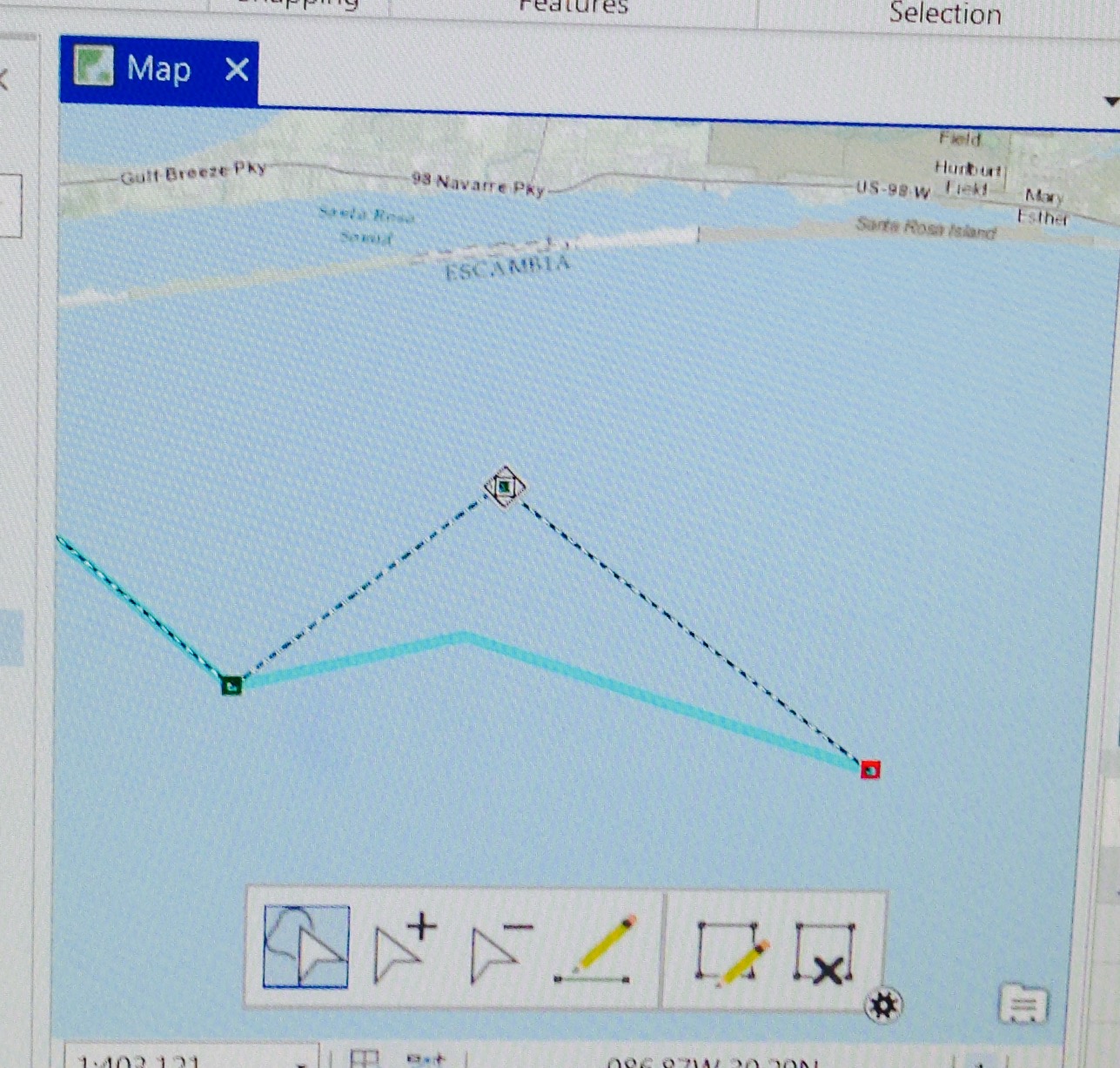
- Mark as New
- Bookmark
- Subscribe
- Mute
- Subscribe to RSS Feed
- Permalink
- Report Inappropriate Content
Thanks for the reply Robert.
- I am at v 1.1.1.
- The data is in a file gdb. The layers are editable as I can modify attributes and modify the geometries in ArcMap.
- The icon does change when I hover over the green/red vertices
- We just upgraded machines (yay!). I have a AMD w2100 Firepro graphics and I5
- I was able to add a vertex by right clicking. Adding vertexes using the Add Vertex button works too.

I am not able to click and drag the vertices after adding a new feature though...Hmmmm Joshua Bixby the vertex won't even move in the first place. The icon appears but clicking and draggin has no response.
- Mark as New
- Bookmark
- Subscribe
- Mute
- Subscribe to RSS Feed
- Permalink
- Report Inappropriate Content
Can you move it and it doesn't save or can you not even move it in the first place?
- Mark as New
- Bookmark
- Subscribe
- Mute
- Subscribe to RSS Feed
- Permalink
- Report Inappropriate Content
While you have the Modify Features pane open can you see the list of vertices and their coordinates?
Can you click on a value and edit it the number as shown below?
Do you have some specialty networks, topologies, relationships or other going on.
Might you make a new tiny file gdb with a few un-vertexeditable features and upload it for testing?
- Mark as New
- Bookmark
- Subscribe
- Mute
- Subscribe to RSS Feed
- Permalink
- Report Inappropriate Content
I can modify those x y values using that pane. Just to confirm that the problem wasn't related to a network dataset/topology I tried editing a different layer. Here's a project where this is happening (and the data):
