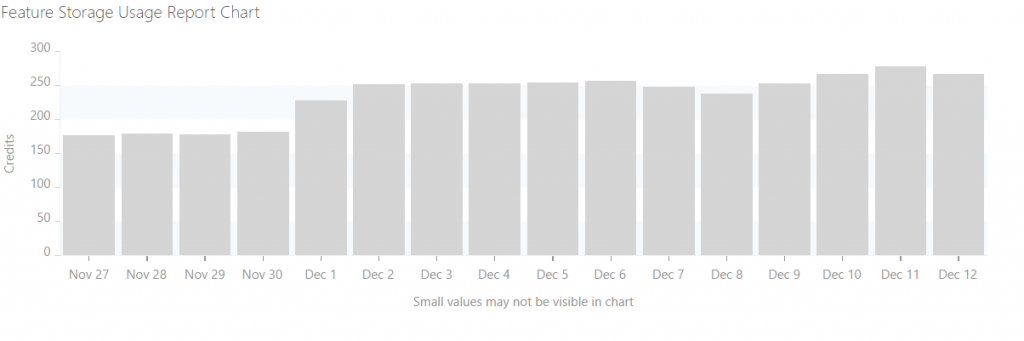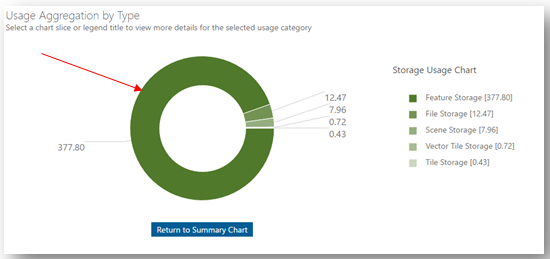- Home
- :
- All Communities
- :
- Products
- :
- ArcGIS Online
- :
- ArcGIS Online Blog
- :
- ArcGIS Blog: Understanding Feature Storage Reports...
ArcGIS Blog: Understanding Feature Storage Reports (December 2016)
- Subscribe to RSS Feed
- Mark as New
- Mark as Read
- Bookmark
- Subscribe
- Printer Friendly Page
This is an older blog that highlights some Feature Storage reporting for organizations. It demonstrates how to download feature storage sized for all hosted feature services in an organization.
As an ArcGIS Online administrator, you may be responsible for understanding, explaining and reporting the credit usage in your organization and you may have looked through your View Status Dashboard diagram and viewed a similar graphic:
Many thoughts may have passed through your mind as you stared at the changing values in feature storage usage chart:
- How do I help management understand the credit utilization for cloud database storage?
- What are the largest hosted feature layers in our organization?
- Which members own the largest hosted feature layers?
- How do I understand the details about these hosted feature layers and their usage?
- What workflows are occurring where we see a change in our storage utilization?
With the December update to ArcGIS Online a new feature storage reporting tool was added to help you answer these questions. This new report provides additional insight and reporting into your organizations hosted feature layer storage. Let’s start by reviewing exactly what Feature Storage is:
There are two types of storage that consume credits in ArcGIS Online, feature (database) storage and file storage. Feature storage is specific to geographic and attributes stored in a hosted database system as a service. Everything else that is stored in ArcGIS Online, including attachments attached to your hosted features are considered file storage. As organizations tend to utilize more credits for hosted database storage, many organizations asked for additional insight into the hosted feature layers that utilize credits.
To find the Feature Storage usage breakdown, go to the View Status dashboard and click on storage in the Credit Utilization Chart.
This will provide you with a view of all of the storage usage, including Feature, File and Tile storage. To find more information about hosted feature layer storage, click on Feature Storage.
You will notice that Feature Storage is divided into two components, database and file storage.
Now for the main event, select the database storage option in the Feature Storage Usage Report and notice that a View Item Details option becomes available. Click on the button and view the Database Storage Details table. See the following features available in this report:
A – Report shows total number of hosted feature layers that are factored into the database storage usage.
B – Report is ordered by size and reported in MB. Each column is sortable at the page level to help you answer different questions regarding the report.
C – You can select an item of interest for more details. The application will load the selected hosted feature layer’s item details view where you can learn more about the item to include its usage statistics.
D – You can export the report to a CSV file that you can use to create custom reports and visualization of your storage use.
The Database Storage Details table is a new report that will easily allow you to understand the service size and the owner. It will also allow you to navigate to items in question to understand what they are being used for. If you notice that a service started small but has grown to a larger than expected size, look at the created and modified date. If the create date is older and the modified data is recent, this may hint at a service where data is being added constantly and growing in size.
You must be a registered user to add a comment. If you've already registered, sign in. Otherwise, register and sign in.