- Home
- :
- All Communities
- :
- Products
- :
- Mapping and Charting Solutions
- :
- Mapping and Charting Questions
- :
- Re: which Coordinate Reference System (CRS) and/or...
- Subscribe to RSS Feed
- Mark Topic as New
- Mark Topic as Read
- Float this Topic for Current User
- Bookmark
- Subscribe
- Mute
- Printer Friendly Page
which Coordinate Reference System (CRS) and/or Projection?
- Mark as New
- Bookmark
- Subscribe
- Mute
- Subscribe to RSS Feed
- Permalink
- Report Inappropriate Content
The images of below are from my map and from another online topo map. All the maps I have checked show Rose Island long and skinny like it does in the first map below. I think the Coordinate Reference System (CRS) or the Projection on my map is not correct. I am using ArcMap If I change the CRS, to UTM NAD 83 Zone 15, then Rose Island will look like it does on the first map, however, the data source says that the CRS for the data is: NAD83 (EPSG:4269) EPSG which is what my map is set to.
ArcMap shows my Data Frame and my vector data layers as below:
GCS_North_American_1983
WKID: 4269 Authority: EPSG
Angular Unit: Degree (0.0174532925199433)
Prime Meridian: Greenwich (0.0)
Datum: D_North_American_1983
Spheroid: GRS_1980
Semimajor Axis: 6378137.0
Semiminor Axis: 6356752.314140356
Inverse Flattening: 298.257222101
I would think that the information supplied with the vector data specifying the CRS would be correct but the shape doesn't seem right.
I assume all the online and printed maps that I have checked are displaying Rose Island in the correct long and skinny shape. Should I change the CRS on my map to make the Island look the way it does on other maps?
Also, I am new at this and I'm not sure what the difference is between CRS and "Projection" are they the same? Or, maybe I have the CRS correct and the Projection wrong?
All the printed and online maps that I checked show Rose Island as below.
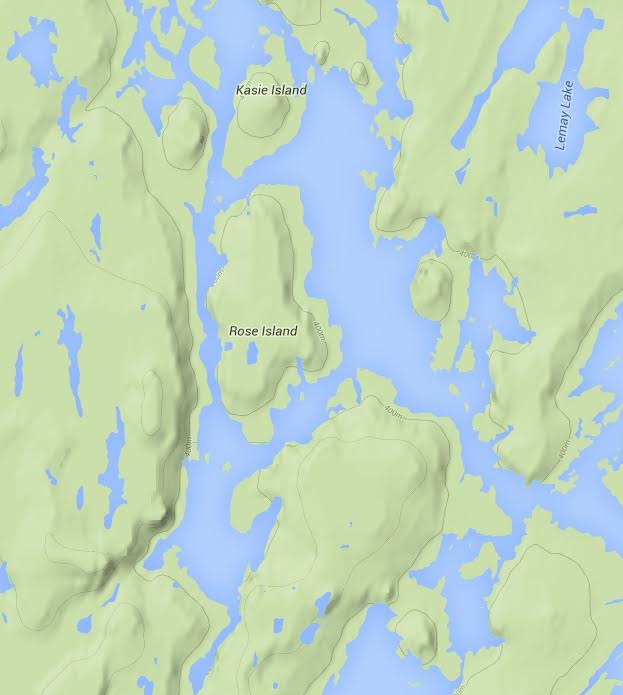
Below is my map with CRS GCS_North_American_1983 WKID: 4269 Authority: EPSG
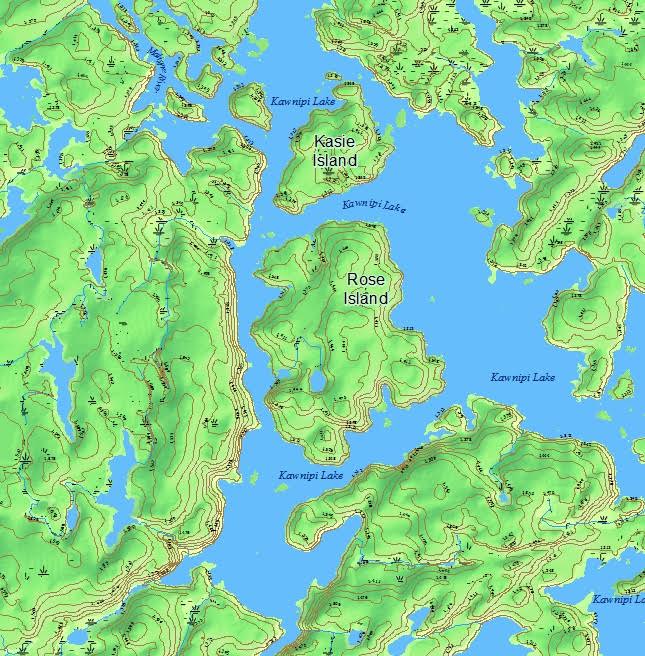
Solved! Go to Solution.
Accepted Solutions
- Mark as New
- Bookmark
- Subscribe
- Mute
- Subscribe to RSS Feed
- Permalink
- Report Inappropriate Content
The dataframe inherents the coordinate system of the first file/layer that is added to it, hence, it is best to add a good file to it to begin with. It might be a good idea at this stage to open a new data frame (Insert, Data Frame menu), then add one layer/file whose projection that you know or want. Then check the coordinate system of the data frame. The big problem is that any subsequent layers get projected on the fly to match the coordinate system of the data frame. This can be good... or bad... It is good if you want a data set to "look" like a particular coordinate system... but it has a different one... without having to use the Project tool, to physically project it. It is bad if you don't know this is going on and erroneously assume that all the files you add are now in the coordinate system that you want... but in reality, they are wolves in sheeps' clothing.
I never mix data that are in different coordinate systems. If I am working in UTM...all layers first get projected to UTM if they aren't already in that coordinate system. Then I know how everything is good
How could this whole muddle get fixed??? simple... flag every layer in the table of contents that
- has an unknown coordinate system
- a coordinate system that doesn't match the coordinate system of the data frame
- double flag a layer that is really out too lunch given its extent relative to the extent of the rest of the data in the data frame
I won't see this happen before I retire
- Mark as New
- Bookmark
- Subscribe
- Mute
- Subscribe to RSS Feed
- Permalink
- Report Inappropriate Content
right-click on the layer in question... does the extent look like decimal degrees? (+/- 180 EW, +-90 NS are the maximum ranges)
If the numbers are outside this range you have projected data. If you want you data to be projected , use the Project tool Project—Help | ArcGIS for Desktop not the define projection. then add a new dataframe and add the projected data to it
- Mark as New
- Bookmark
- Subscribe
- Mute
- Subscribe to RSS Feed
- Permalink
- Report Inappropriate Content
The Extent is: Top: 48.690 dd Left -91.268 Right -90.855 Bottom: 48.043
So, I understand that the CRS and the "Projection" are separate things. I used the ArcToolbox >> Projections and Transformations >> Project tool. First, for the top box I selected one of the many layers from the drop down, then for the Output Dataset or Feature Class, I clicked the icon to the right and in the box that popped up I typed 4269 in the search window and clicked the tiny magnifying glass search icon which gave me a list of other layers in the map and the Current coordinate system of that layer, so I picked a layer that had GCS_North_American_1983 WKID: 4269 Authority: EPSG (which all the layers have), clicked ok and ok again and viola the map changed to the correct shape.
Did I do this correctly?
I assume I need to run this Project tool for each of the layers, is that correct?
Do I run the Project tool on the Data Frame?
Thanks for the help.
- Mark as New
- Bookmark
- Subscribe
- Mute
- Subscribe to RSS Feed
- Permalink
- Report Inappropriate Content
The coordinate system is unknown (or wrong), so you should use the Define Projection Tool instead to update the metadata.
The Project tool should be used when creating a new feature class that's georeferenced to a new coordinate system from an existing feature class (that has a known coordinate system).
Once you have the CRS defined, then use the Project tool to convert to the same coordinate system as your other datasets, if you want.
- Mark as New
- Bookmark
- Subscribe
- Mute
- Subscribe to RSS Feed
- Permalink
- Report Inappropriate Content
When I try to use the Define Projection tool, I select one of the map layers from the Input Dataset drop-down box and I get: "Warning 000132 The dataset already has a projection defined" and it automatically fills the box below labelled Coordinate System with: GCS_North_American_1983. When I click the small icon to the right of the Coordinate System box, the popup window shows the Current Coordinate system as GCS_North_American_1983 WKID: 4269 Authority: EPSG
Is this a problem? Should I go ahead and Define the Projection?
Also, do I need to Define the Projection for each layer and for the Data Frame>
- Mark as New
- Bookmark
- Subscribe
- Mute
- Subscribe to RSS Feed
- Permalink
- Report Inappropriate Content
Since it has a coordinate system already defined, it will warn you and show it.
If that coordinate system is wrong, then you have to navigate and select the correct one.
You have to repeat this process for each file that has an improperly defined coordinate system... correcting one, does not correct them all
- Mark as New
- Bookmark
- Subscribe
- Mute
- Subscribe to RSS Feed
- Permalink
- Report Inappropriate Content
This might be a dumb question but, do I also Define the Projection for the Data Frame? How do I define the projection for the Data Frame? What tool do I use? I can right-click, select Data Frame Properties and there is a button for Transformations but that doesn't seem to change the CRS/Projection.
Please disregard the above, I figured out how to Define the Projection for the data frame.
- Mark as New
- Bookmark
- Subscribe
- Mute
- Subscribe to RSS Feed
- Permalink
- Report Inappropriate Content
Anything in lat/lon like EPSG:4269, a geographic coordinate system, is displayed using a pseudo-Plate Carree projection. That is the lat/lon values are treated as if they're already linear units and just displayed. That means there's a big east-west distortion because the poles are lines, not points.
Melita
- Mark as New
- Bookmark
- Subscribe
- Mute
- Subscribe to RSS Feed
- Permalink
- Report Inappropriate Content
Defined the Projection for all the layers and I thought I Defined the Projection for the Data Frame, but I don't think I did that correctly. I right-clicked on the map and selected Data Frame >> Properties >> Coordinate System tab, searched for 4269 and clicked ok, then the CRS changed to the same as all the layer but the shape of the map reverted back to the shape it was in the image above. The Define Projection tool doesn't let me select the Data Frame.
- Mark as New
- Bookmark
- Subscribe
- Mute
- Subscribe to RSS Feed
- Permalink
- Report Inappropriate Content
The dataframe inherents the coordinate system of the first file/layer that is added to it, hence, it is best to add a good file to it to begin with. It might be a good idea at this stage to open a new data frame (Insert, Data Frame menu), then add one layer/file whose projection that you know or want. Then check the coordinate system of the data frame. The big problem is that any subsequent layers get projected on the fly to match the coordinate system of the data frame. This can be good... or bad... It is good if you want a data set to "look" like a particular coordinate system... but it has a different one... without having to use the Project tool, to physically project it. It is bad if you don't know this is going on and erroneously assume that all the files you add are now in the coordinate system that you want... but in reality, they are wolves in sheeps' clothing.
I never mix data that are in different coordinate systems. If I am working in UTM...all layers first get projected to UTM if they aren't already in that coordinate system. Then I know how everything is good
How could this whole muddle get fixed??? simple... flag every layer in the table of contents that
- has an unknown coordinate system
- a coordinate system that doesn't match the coordinate system of the data frame
- double flag a layer that is really out too lunch given its extent relative to the extent of the rest of the data in the data frame
I won't see this happen before I retire