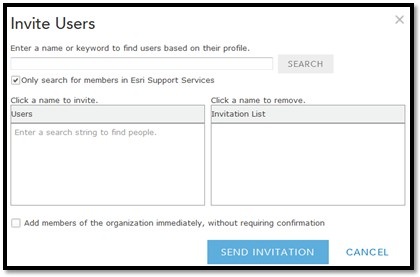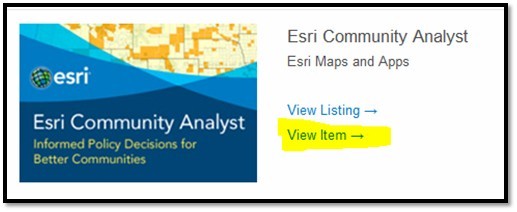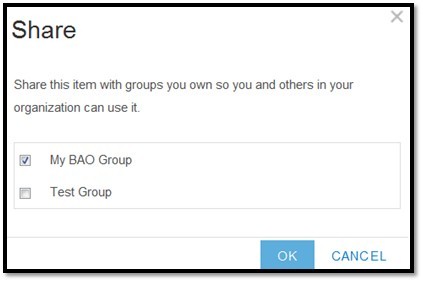- Home
- :
- All Communities
- :
- Services
- :
- Esri Technical Support
- :
- Esri Technical Support Blog
- :
- Unable to log in to Business Analyst Online or Com...
Unable to log in to Business Analyst Online or Community Analyst
- Subscribe to RSS Feed
- Mark as New
- Mark as Read
- Bookmark
- Subscribe
- Printer Friendly Page
- Report Inappropriate Content
If you try to log in to Business Analyst Online or Community Analyst and you receive the message, "Error: Invalid username or password", see the following reasons and ways to troubleshoot.
Reason 1: You’re using a username/password for the legacy application.
To see if this is the case, log in to the legacy Business Analyst Online or legacy Community Analyst. The legacy applications are retired and only available to allow you to migrate your sites from the legacy application to the new application. For more information, go to:
- Learn how to migrate sites from the legacy Community Analyst application to the new version
- Learn how to migrate sites from the legacy Business Analyst Online application to the new version
Reason 2: Your ArcGIS Online subscription administrator has restricted access to the application.
Please see your administrator.
Reason 3: Your organization has not purchased or not requested a trial.
a. Try Business Analyst Online Now or Try Community Analyst Now.
b. Call 1-800-447-9778
Reason 4: The application is not provisioned to a group within your ArcGIS Online subscription.
WARNING: Procedures described in this section must be performed ONLY by your ArcGIS Online Administrator.
Email notifications were sent to ArcGIS Online administrators for customers subscribed to Business Analyst Online or Community Analyst. If you are the administrator of your ArcGIS Online subscription, please see the email notification instructions and follow the instructions.
If you cannot find the emails, please click this link for Business Analyst Online, and this link for Community Analyst. We will create a special group(s) for your application users, granting them access to the application(s). As an administrator, you will also be part of the group. After that, you can add/invite users. To add users, do the following:
- Log in to ArcGIS Online > click Groups > click the 'named group' (e.g. My BAO Group)
- Click the Invite Users link, add the users, and click Send Invitation. Here is an example:
Note: If you have more than one administrator for your ArcGIS Online subscription and if another administrator activated it, the group may not appear in ArcGIS Online. If this happens, you can click on 'The organization’s groups' on the right of the page and see if the group is created. If it is, you can click 'Join this Group' at the top, and an email will be sent to the administrator who originally created the group.
If the above links don’t work, log in to ArcGIS Marketplace > My Console > My Purchased Items.
Scenario 1: If you don’t see the application, return to the home page and click the application (Business Analyst Online or Community Analyst). Click 'Get it Now' and follow the instructions.
Note: When you click 'Get It Now', an Esri representative will contact you to get you set up.
Scenario 2: If you see the application, click View Item.
The Share dialog box appears, allowing you to create a new group (if one doesn’t exist) or select existing groups.
You will invite users; see the Invite Users section above.
Why the change?
We’ve created a better way to manage access for Business Analyst Online and Community Analyst in ArcGIS Online subscriptions. These changes allow better control in the sharing and use within your organization.
Pavan Y. - Technical Lead - Location Analytics
You must be a registered user to add a comment. If you've already registered, sign in. Otherwise, register and sign in.
-
Announcements
70 -
ArcGIS Desktop
87 -
ArcGIS Enterprise
43 -
ArcGIS Mobile
7 -
ArcGIS Online
22 -
ArcGIS Pro
14 -
ArcPad
4 -
ArcSDE
16 -
CityEngine
9 -
Geodatabase
25 -
High Priority
9 -
Location Analytics
4 -
People
3 -
Raster
17 -
SDK
29 -
Support
3 -
Support.Esri.com
60
- « Previous
- Next »