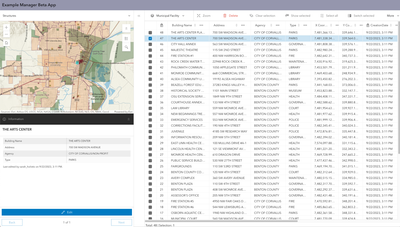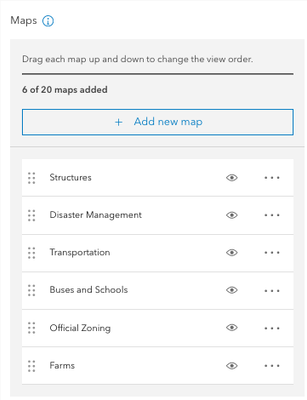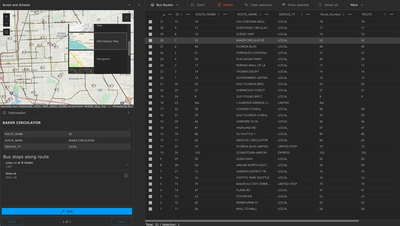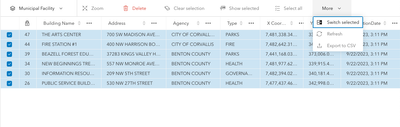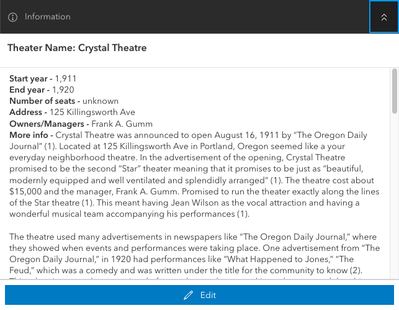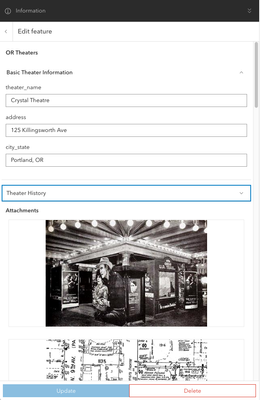- Home
- :
- All Communities
- :
- Products
- :
- ArcGIS Instant Apps
- :
- ArcGIS Instant Apps Blog
- :
- Introducing Manager (Beta)
Introducing Manager (Beta)
- Subscribe to RSS Feed
- Mark as New
- Mark as Read
- Bookmark
- Subscribe
- Printer Friendly Page
- Report Inappropriate Content
Manager (beta) is a new Instant Apps template that offers the ability to review the data from multiple maps and modify editable layers. The app displays a table in the main stage of the app to review records from layers. Alongside the table are a small map to visualize features in the web map and a pop-up panel to view the pop-ups of selected features and make edits if needed. This app is set to replace for the existing Crowdsource Manager app.
Set up the app
In Manager (beta), you can add multiple maps in which to review the data. The app can be created from the Instant Apps home page without any content, with a web map from Map Viewer or from the item details page of a web map. In the app configuration you can add maps from the available options in the map stack. The process of adding maps to the app is different from Crowdsource Manager since groups are no longer a requirement for adding maps to the app.
Once you have completed adding all the desired maps into your app, you will have options to configure the other settings that are available:
- Edit in table —Double-click a cell in the table to update a record.
- Header —Choose to include or not include a header in the app.
- Basemap gallery— Provide a collection of basemaps to use in the map.
- Theme settings—Change the appearance of the app by applying dark or light mode, add a logo to the header, and use custom or predefined colors to style certain elements in the app.
- Basic map navigation tools —Include Home, Zoom tools, Legend, or Search in the map.
Review data
Manager (beta) displays the attribute table of one layer at a time, switching the active layer from the top of the table. Using the table, users can select features that need further review or to be updated. The table includes tools to assist with reviewing and editing data. These tools include:
- Zoom— Zoom the map to the features that are selected in the table.
- Delete— Permanently delete features that are selected in the table.
- Clear selection— Clear any selections made in the table.
- Show selected— Filter the table to only show selected features.
- Select all— Select all the features in the table.
- Switch selection— All the records that are currently selected will be unselected and records that are unselected will be selected.
- Refresh— Refresh the data in the map to show any new or updated features.
- Export to CSV (Optional)— Download the records in the table to a CSV file.
Make edits
Once users have reviewed the data in the app, there may be records that require edits. In Manager (beta), there are two ways that edits can be made. With the Edit in table setting on, there is the option to double-click a cell in the table and make an edit. The other option is to use the pop-up panel to make edits to a single feature. Selected features in the table display their pop-ups in the panel to the side of the table. Once a feature is opened, the pop-up panel displays the feature’s associated attachments and records along with the Edit button.
Once users click the Edit button, the editing form for that feature appears. You can determine how the editing form will look (which fields display, which are required, related records to edit, etc.) by configuring forms for web map attribute editing in Map Viewer.
Roadmap
Manager (beta) will have additional updates in future releases. As this is the beta version of the app, it is a paired down version of what the app will eventually offer. Here are the updates that we are still looking into and plan to make available in future releases of the app:
- Batch editing to update multiple features at once
- Attribute filtering to filter features in the table
- Additional layouts to display the table, pop-up panel and map in the app
- The ability to choose field display order and field visibility in the table
- Improved mobile support for the app
Try it out
We appreciate your feedback so we can continue improving our templates. Comment below or use the ArcGIS Instant Apps Ideas page. Explore the Manager (beta) sample app in ArcGIS Online or create your own app.
You must be a registered user to add a comment. If you've already registered, sign in. Otherwise, register and sign in.