ArcGIS Hub discussion boards were recently launched with the aim of facilitating idea exchange, topic discussions, and feedback collection among our users. These boards offer a range of functionalities, with one key feature being the ability to conduct focused discussions on specific locations on a map.
Here are a few examples:
- As a city employee, you need to get feedback from your residents on what is the best place to install a new bench in a local park
- Engage with community members to discuss a new land development plan in specific areas
- Gather comments on potential siting for a new office building
To set a location, you can either do so during the creation of a board or later by accessing the "Details" pane within the discussion board workspace. If you are unfamiliar with the discussion boards, refer to the web help that explains how to create one: link to the webhelp page
After following the provided instructions and accessing the discussion board's workspace, navigate to the "Details" pane. Under this section, you will find an option with a map to add a "Custom location." Clicking on this Select this option to choose between available draw tools (Polygon and Rectangle). Select one of these tools, and you will be prompted to define an area. You can add one or multiple areas to your discussion board, with a limit of 10. Additionally, you can utilize multiple tools to select areas within the same map.
Create a new board with a focused map area:
Once the location is set and saved, users will observe during the live view that conversations can only occur within the bounds of the defined area, which helps to maintain focus. If a user attempts to add a location outside of the defined boundary, they will receive a prompt to relocate it within the boundary
Furthermore, if you wish to add restrictions to the map area for an existing board, you can do so by accessing the manage site option and following the steps mentioned earlier. It is important to note that all existing locations on the map prior to adding new boundary restrictions will persist and appear outside the designated area.
Add a focused map area to an existing board:
This capability proves invaluable when seeking specific feedback and aiming to keep users on track within one or more designated geographic areas. If you have not experimented with it yet, we encourage you to do so and share your feedback or ideas for further enhancements through the ArcGIS Hub Ideas board in Esri Community.