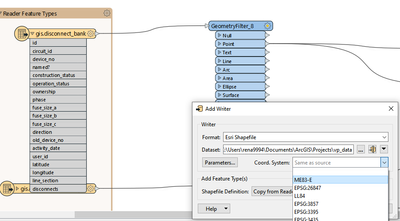- Home
- :
- All Communities
- :
- Products
- :
- ArcGIS Data Interoperability
- :
- ArcGIS Data Interoperability Ques.
- :
- Converting FME Feature Store (FFS) data to a shape...
- Subscribe to RSS Feed
- Mark Topic as New
- Mark Topic as Read
- Float this Topic for Current User
- Bookmark
- Subscribe
- Mute
- Printer Friendly Page
Converting FME Feature Store (FFS) data to a shapefile
- Mark as New
- Bookmark
- Subscribe
- Mute
- Subscribe to RSS Feed
- Permalink
- Report Inappropriate Content
I am currently working with some data I have that is in .ffs format (FME Feature Store), and I am working to use the Data Interoperability Extension to migrate the data into a shapefile. I have done so, but there is an issue with the data not projecting correctly when I open ArcGIS Desktop or Pro. Basically the scale shows an E at the end. The data is an extract from the Smallworld platform.
So what I am asking here is if I am missing something in the transformation process between reading the data and writing it to a shapefile. At the moment I am using a "Geometry Filter" to split some of the multipart geometries out. So I can capture them as just Points, Lines, or Polygons. That being said, some of these geometries are aggregate geoms, and collections.
Example:
Collection.
Some are lines, and points.
I am happy to add more context here, but I am not sure what else to include just yet.
Any guidance here would be very helpful.
Thank you.
- Mark as New
- Bookmark
- Subscribe
- Mute
- Subscribe to RSS Feed
- Permalink
- Report Inappropriate Content
Did you assign a coordinate reference system in the shapefile feature type? The workflow below came from a Smallworld extract into an FFS file too.
- Mark as New
- Bookmark
- Subscribe
- Mute
- Subscribe to RSS Feed
- Permalink
- Report Inappropriate Content
Using a CSMAPReprojector transformer before the GeometryFilter should resolve the spatial reference issue for the shapefile creation. If spatial extent becomes an issue for your destination you can add a Python shutdown script in your workflow to run the Recalculate Feature Class Extent GP tool or run the gp tool in Pro.
https://pro.arcgis.com/en/pro-app/latest/tool-reference/data-management/recalculate-feature-class-ex...
- Mark as New
- Bookmark
- Subscribe
- Mute
- Subscribe to RSS Feed
- Permalink
- Report Inappropriate Content
Following additional research and testing. Adding the ESRI Reprojector Transformer before the GeometryFilter worked. But, in order to make this work, the source projection file is needed.
1. If the user has the prj file, they can import it into the "Source Coordinate System" parameter. By using the "Select "Source Coordinate System" list of options. (See the screenshot).
2. Running the complete workflow after importing the projection file will provide the transformed data with the newly projected data.
Exporting the projection file:
If they do not have the prj file, they can run the ESRIReprojector to shapefile output. Load it into ArcGIS Pro and then export the projection file from there.
https://pro.arcgis.com/en/pro-app/3.1/help/mapping/properties/specify-a-coordinate-system.htm