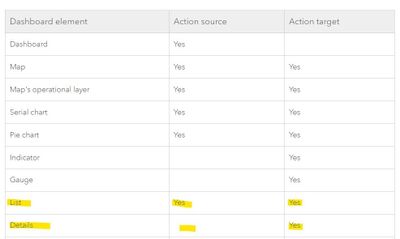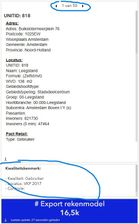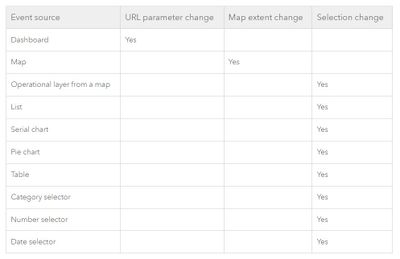- Home
- :
- All Communities
- :
- Products
- :
- ArcGIS Dashboards
- :
- ArcGIS Dashboards Ideas
- :
- Active action trigger when selecting next object i...
- Subscribe to RSS Feed
- Mark as New
- Mark as Read
- Bookmark
- Follow this Idea
- Printer Friendly Page
- Report Inappropriate Content
Active action trigger when selecting next object in detail widget list
- Mark as New
- Bookmark
- Subscribe
- Mute
- Subscribe to RSS Feed
- Permalink
- Report Inappropriate Content
In an operation dashboard the 'detail widget' is often used as an overview window for the selected objects. In most cases you have more objects that you 'swith' through in the widget.
Most of the widgets are interactive with other widget, only the select 'next' object in the detail list has no action trigger to other widgets.
In example you have a detail widget and a list widget. The second widget you want to use for displaying a foto or attachment. If you select an area in the dashboard the amount of objects changes in the list, just like other connected widgets. If you select the next object in the detail widget the photo of the other widget, won't change (no action triggered).
- Mark as Read
- Mark as New
- Bookmark
- Permalink
- Report Inappropriate Content
Ensure the detail widget list is set up to manage objects and has a mechanism to handle selections.
Implement a function to detect when a new object in the detail widget list is selected.
Add an event listener or observer that triggers when a selection change occurs in the widget list.
In the event handler, identify the selected object from the list.
Execute any necessary data retrieval or state updates related to the selected object.
Integrate an action that automatically adds the word "game" to the selected object.
This addition should be seamless, with game either appended to the object's existing data or included in a specific attribute.
Validate the addition of "game" to ensure it is appropriately formatted and does not disrupt existing data.
Update the detail widget list to reflect the changes made to the selected object.
Test the action trigger thoroughly to confirm it operates as expected with different types of objects.
Ensure the trigger and action comply with user interface and user experience best practices for smooth operation.
Provide feedback to the user, such as updating the display or giving a notification, to confirm that the addition of "game" was successful.
You must be a registered user to add a comment. If you've already registered, sign in. Otherwise, register and sign in.