- Home
- :
- All Communities
- :
- Products
- :
- ArcGIS AppStudio
- :
- ArcGIS AppStudio Blog
- :
- Portal Support for AppStudio 1.2 - Let's Dive in
Portal Support for AppStudio 1.2 - Let's Dive in
- Subscribe to RSS Feed
- Mark as New
- Mark as Read
- Bookmark
- Subscribe
- Printer Friendly Page
- Report Inappropriate Content
A new and big feature of AppStudio for ArcGIS version 1.2 is support for Portal for ArcGIS 10.4 or higher. What does this mean for all the developers creating apps using AppStudio for ArcGIS?
You can now upload and store your AppStudio apps on-premises using Portal for ArcGIS account settings. Prior to version 1.2 you could only upload apps to using your ArcGIS organizational account. However, some of you expressed requirement for hosting apps on-premises using Portal for ArcGIS which runs on your infrastructure (either running locally or in the cloud).
Here is how you configure AppStudio for ArcGIS to work with Portal for ArcGIS.
1. Click on the new Settings icon

2. By default, ArcGIS Online is configured. You can go ahead and add the portal url to the list. If you have many please choose the appropriate one.
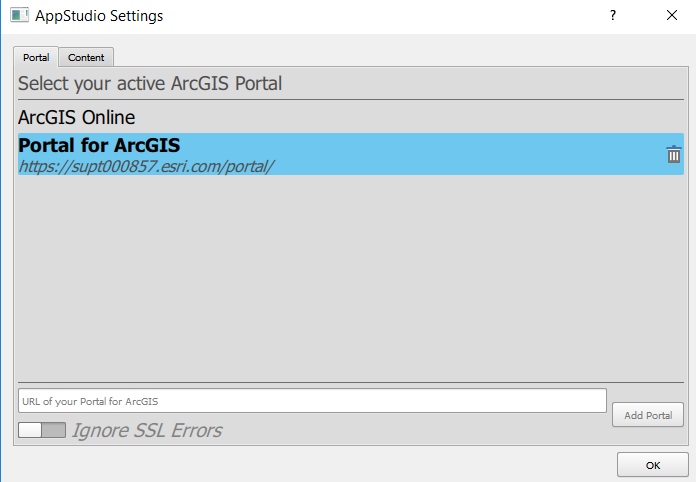
3. Now when you sign in to AppStudio for ArcGIS, you will be presented with the authentication screen of the portal. Something similar to the screen shown below (Note that each Portal might have a difference authentication set, you will see the same authentication screen as you would while signing in on a browser)
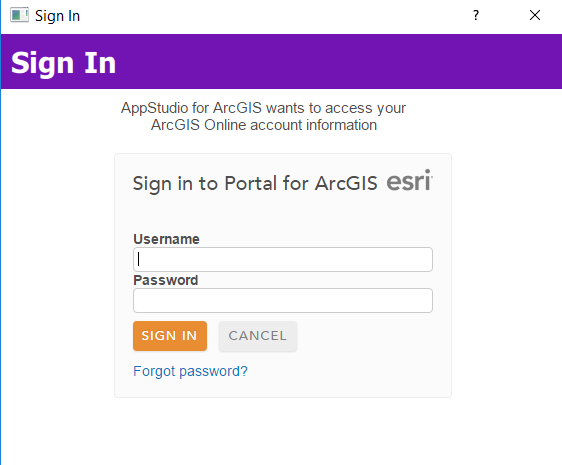
4. Once you successfully sign in you will see the portal that you have configured as shown in the screen shot below:

5. When you are ready to upload or update your app to on-premises Portal for ArcGIS. Click on the Upload button as shown below. Then finally click the Add button.

6. Once the app is successfully uploaded. It should be accessible online using a browser as shown below.
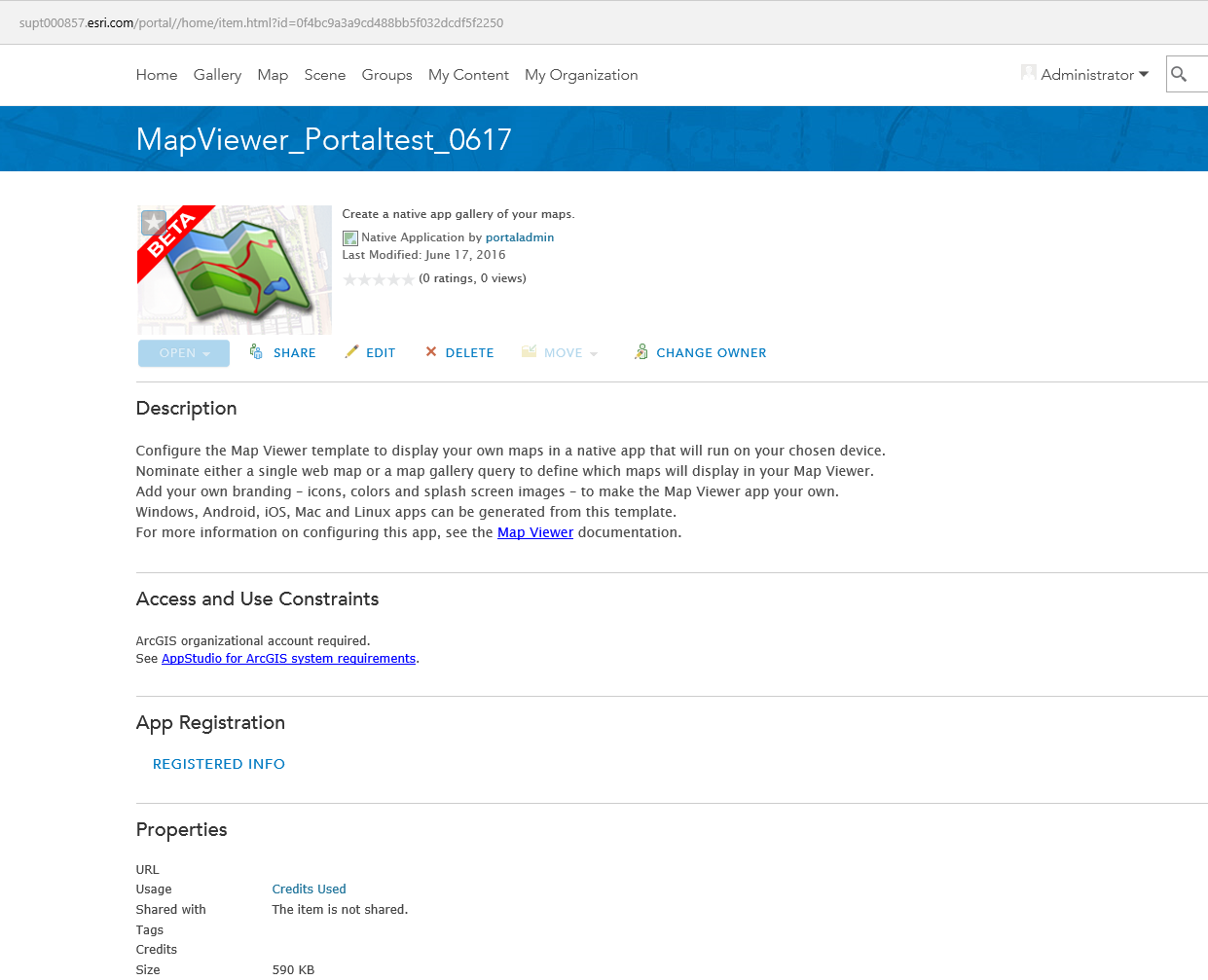
How does this affect my Apps & Templates?
Now you know how to sign-in and upload apps using your on-premises Portal for ArcGIS. Lets talk about different scenarios you may wish to use when building apps in conjunction with Portal for ArcGIS.
1) App hosted on your Portal and the content such as webmaps, feature services etc also hosted on your Portal for ArcGIS. For e.g. MapViewer application settings consuming webmap hosted on your portal would look like.
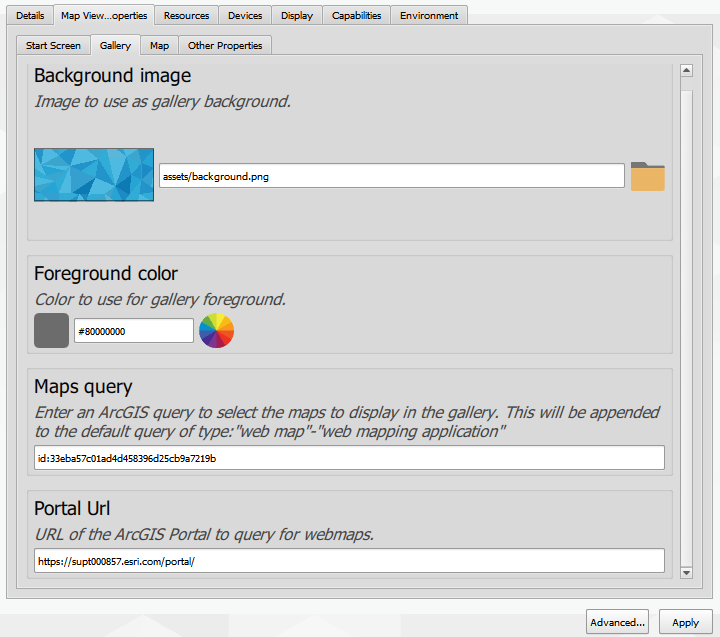
2) App hosted on your on-premises Portal for ArcGIS but the content is hosted on arcgis online. For e.g. MapViewer application settings consuming webmap hosted on arcgis online would look like.
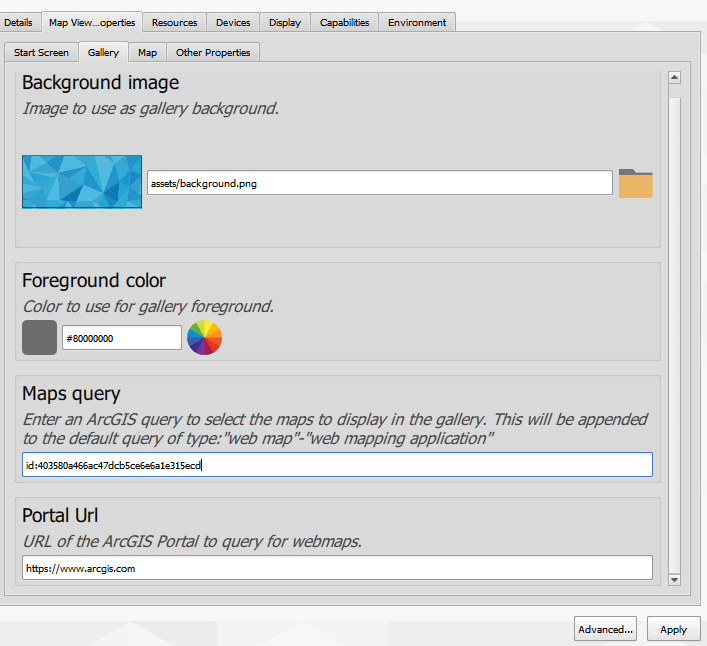
3) App hosted on ArcGIS online but the content comes from your portal. In this case your application settings would be same as 1).
In the first two scenarios you would sign-in to AppStudio for ArcGIS using your on-premises portal account and in the third scenario you would sign-in using ArcGIS online organizational account to upload your app.
Few things to note if you configure AppStudio for ArcGIS with on-premises Portal:
1. The whole point of supporting on-premises portal with AppStudio was the requirement that source code of the app cannot be hosted online in the cloud (in your own hosted ArcGIS orgnization). This also implies you do not want AppStudio service to have access to the app source code. Which then implies that our awesome Cloud Make infrastructure (which makes your life easier and does all the heavy lifting) cannot get to your source code to build the app(s). You still have local make to the rescue but you voluntarily take on the responsibility and the effort of building apps and having appropriate environment setup to build. Please refer to this documentation on Local make to get you started.
For e.g. When the application is hosted on arcgis online. You have options to build your executables using Cloud make and Local make
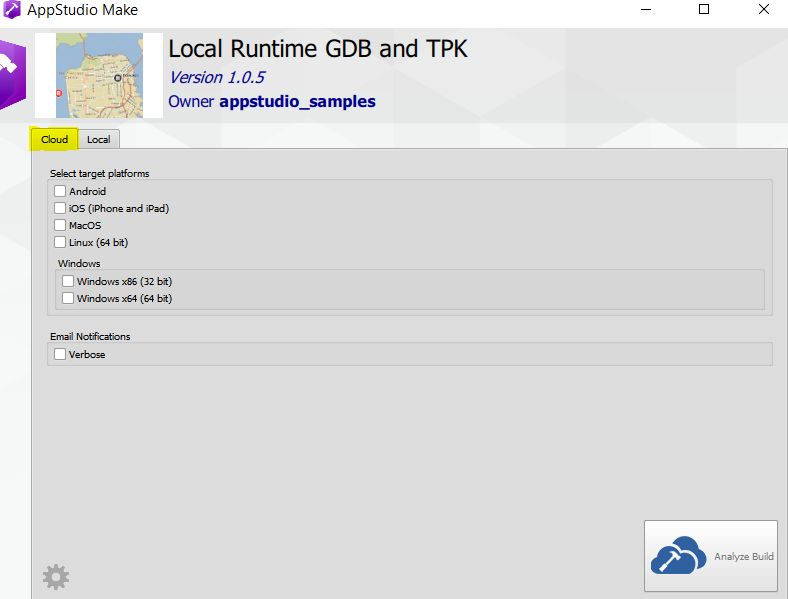
However, when the application is hosted on your end using portal. You only have an option for building using Local make

You must be a registered user to add a comment. If you've already registered, sign in. Otherwise, register and sign in.