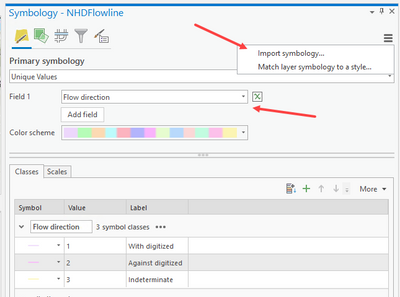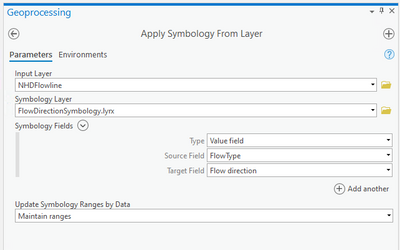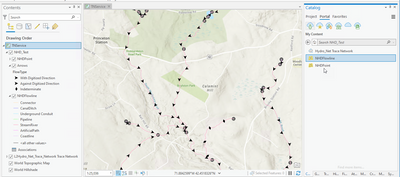- Home
- :
- All Communities
- :
- Products
- :
- Trace Network
- :
- Trace Network Questions
- :
- Display Flow Direction in Trace Network serviced
- Subscribe to RSS Feed
- Mark Topic as New
- Mark Topic as Read
- Float this Topic for Current User
- Bookmark
- Subscribe
- Mute
- Printer Friendly Page
Display Flow Direction in Trace Network serviced
- Mark as New
- Bookmark
- Subscribe
- Mute
- Subscribe to RSS Feed
- Permalink
- Report Inappropriate Content
Hello, dear colleagues,
we are testing Trace Network in the production environment and we encounter some errors. One of them is how to Display Flow Direction?
Our trace network is shared to ArcGIS Enterprise 10.9.1 from SDE branch versioned.
From Catalog > Portal > Feature service > we can add the Trace Network layer. But when we click on Display Flow Direction only the "Loading Flow Direction" loading message is displayed and then nothing is added to the map. So there are no results.
Does someone have any knowledge about this? Any experience?
Thanks in advance.
David
I will try to mention you @JonDeRose 🙂
Solved! Go to Solution.
Accepted Solutions
- Mark as New
- Bookmark
- Subscribe
- Mute
- Subscribe to RSS Feed
- Permalink
- Report Inappropriate Content
David,
At the current time, unfortunately, there is a known limitation with using the Display Flow Direction Arrows UI command with Trace Network Services.
Flow direction is persisted as a network attribute with TN version 2 and later so this can still be used to display flow direction by changing the symbology of the lines in the network to use this field to symbolize the lines. To make this easier I've attached a sample .lyr file containing the default symbology for flow direction as you would see within a TN on a file or mobile geodatabase. To apply this:
1. Right-click the line feature class in the trace network for which you want to display flow arrows and select Symbology.
2. In the Symbology pane that opens, select the Flow direction field under Unique values to display the 3 symbol classes and then select Import Symbology from the burger button at the top right.
3. In the Apply Symbology From Layer GP tool, set the class you want to apply symbology to in the Input Layer (should already be set) and navigate to the FlowDirectionSymbology.lyrx provided as the Symbology Layer.
4. Set the Symbology Fields as below and leave others as default, nd click Run:
- Type: Value field
- Source field: FlowType
- Target Field: Flow direction
This updates the symbology of the lines class to use the flow arrows imported. I use this layer (Alias renamed to Arrows in below screenshot) to display flow by toggling the layer on and off as needed in the Contents pane. I also disable the selectability on this layer. I then use another copy of the line for general display.
We are working to address this in a future release but I hope this helps you move forward with the ability to display flow in the meantime.
Jon
- Mark as New
- Bookmark
- Subscribe
- Mute
- Subscribe to RSS Feed
- Permalink
- Report Inappropriate Content
David,
At the current time, unfortunately, there is a known limitation with using the Display Flow Direction Arrows UI command with Trace Network Services.
Flow direction is persisted as a network attribute with TN version 2 and later so this can still be used to display flow direction by changing the symbology of the lines in the network to use this field to symbolize the lines. To make this easier I've attached a sample .lyr file containing the default symbology for flow direction as you would see within a TN on a file or mobile geodatabase. To apply this:
1. Right-click the line feature class in the trace network for which you want to display flow arrows and select Symbology.
2. In the Symbology pane that opens, select the Flow direction field under Unique values to display the 3 symbol classes and then select Import Symbology from the burger button at the top right.
3. In the Apply Symbology From Layer GP tool, set the class you want to apply symbology to in the Input Layer (should already be set) and navigate to the FlowDirectionSymbology.lyrx provided as the Symbology Layer.
4. Set the Symbology Fields as below and leave others as default, nd click Run:
- Type: Value field
- Source field: FlowType
- Target Field: Flow direction
This updates the symbology of the lines class to use the flow arrows imported. I use this layer (Alias renamed to Arrows in below screenshot) to display flow by toggling the layer on and off as needed in the Contents pane. I also disable the selectability on this layer. I then use another copy of the line for general display.
We are working to address this in a future release but I hope this helps you move forward with the ability to display flow in the meantime.
Jon
- Mark as New
- Bookmark
- Subscribe
- Mute
- Subscribe to RSS Feed
- Permalink
- Report Inappropriate Content
Thank you @JonDeRose for great and straightforward answer.
I just feel as I am the first one in the deep ocean named "Trace Network in services" 🙂
Would you mind If I ask some more questions?
First one that came to my mind is: "Do you think that Trace Network in services is ready for production use?" I'm not entirely sure about that and I'm already thinking about some simplified UN.
Glad to meet someone with an understanding of TN,
Thanks Jon.
- Mark as New
- Bookmark
- Subscribe
- Mute
- Subscribe to RSS Feed
- Permalink
- Report Inappropriate Content
Glad that helped @DavidNovak To answer your question, yes, I would say that using the Trace Network in a services-based architecture is ready for production use. Whether you choose to utilize a trace network or "simplified" utility network comes down to how you plan to manage your network and the capabilities you are looking for. I'll reach out to you directly to gather more information on what you are trying to accomplish with the trace network.