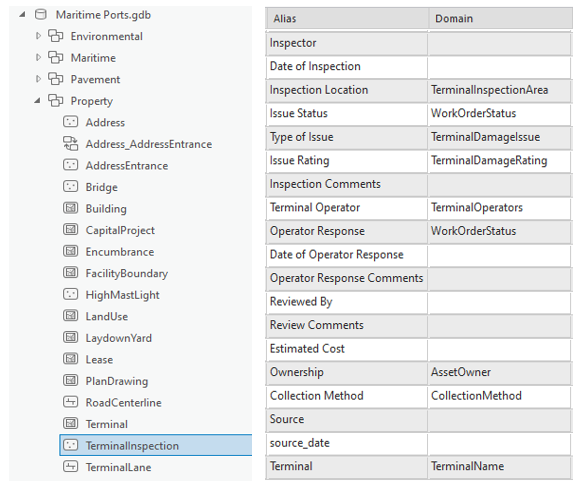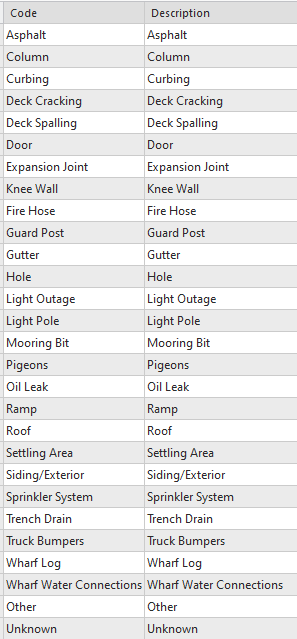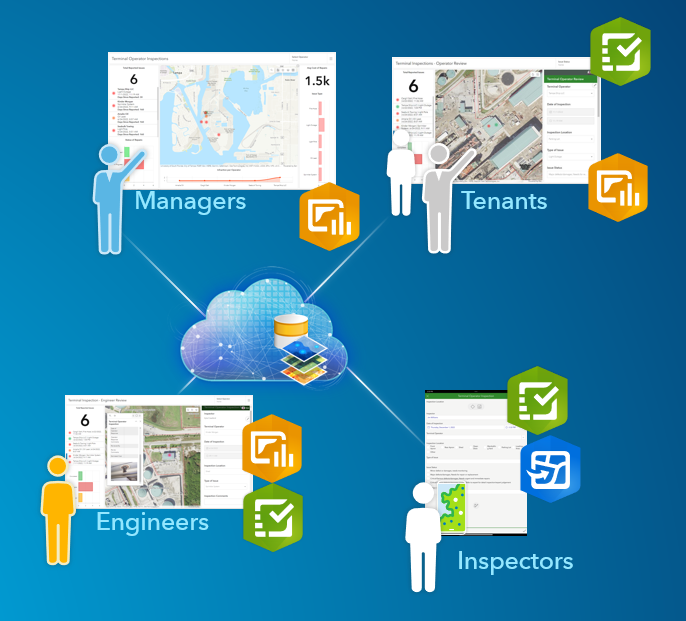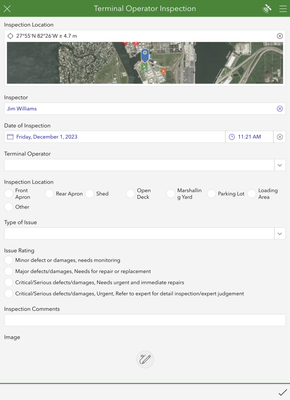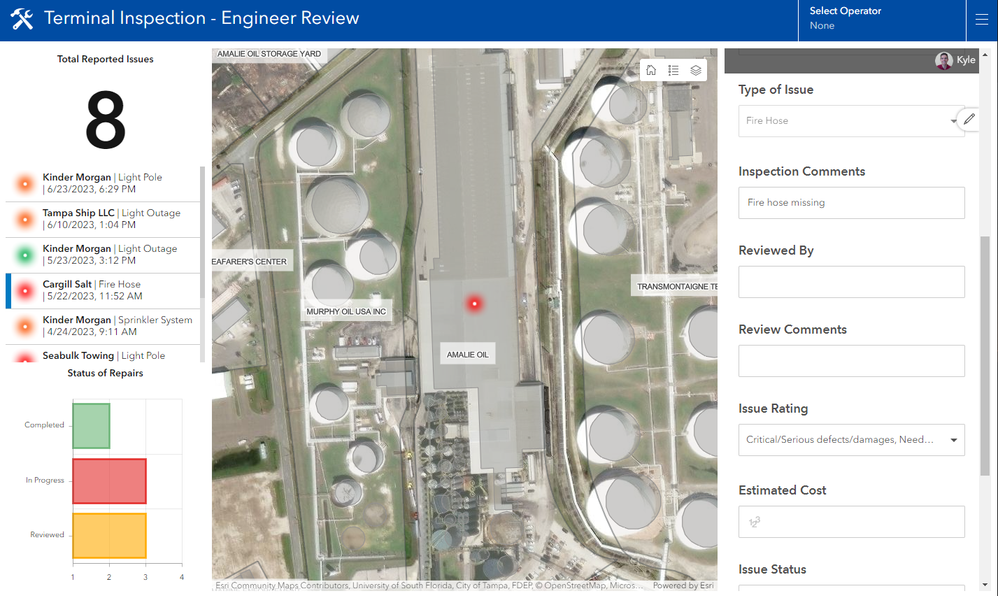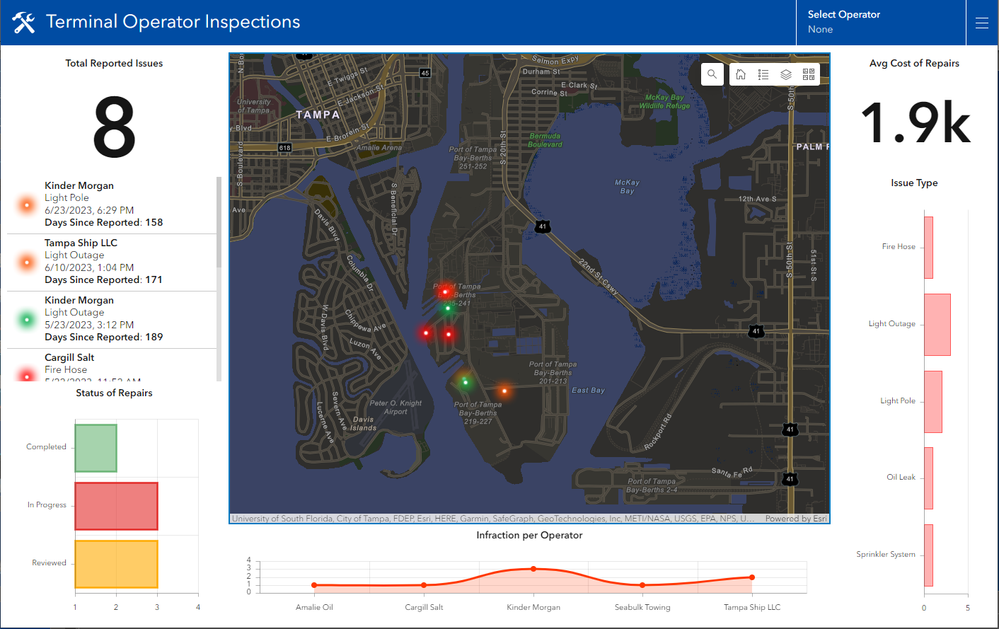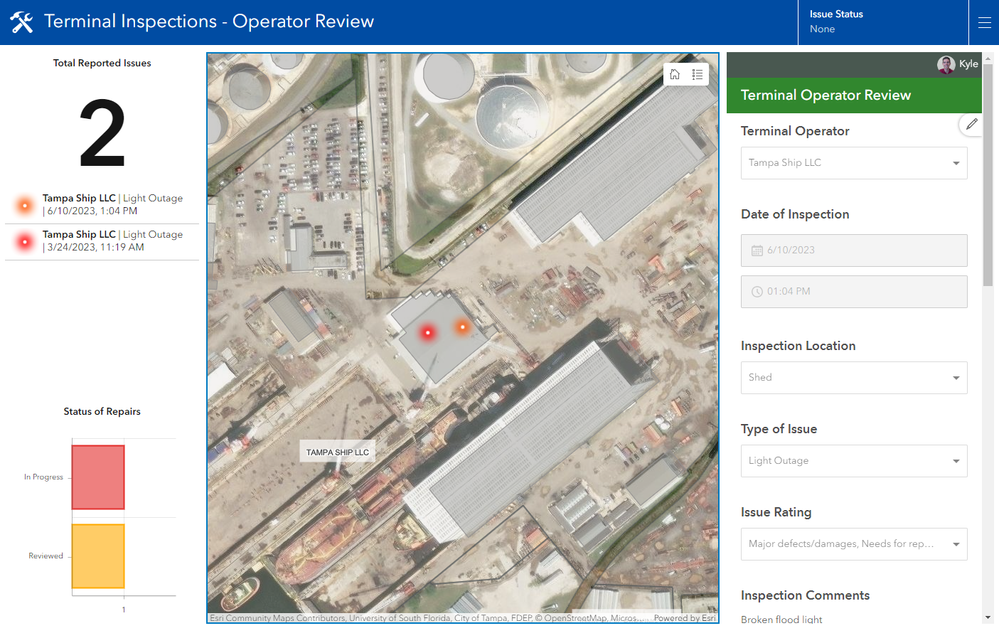- Home
- :
- All Communities
- :
- Industries
- :
- Transportation
- :
- Ports and Maritime
- :
- Ports and Maritime Blog
- :
- Configuring ArcGIS for Terminal Inspections
Configuring ArcGIS for Terminal Inspections
- Subscribe to RSS Feed
- Mark as New
- Mark as Read
- Bookmark
- Subscribe
- Printer Friendly Page
- Report Inappropriate Content
Earlier this year Esri released a data model for maritime ports. For this blog series, I want to highlight how we can leverage the information in the data model to start creating tailored applications that meet the specific needs of your organization.
In this second blog, I want to focus on how easy it is to deploy your GIS out into the field. We're going to walk through how we can streamline data collection, review processes, and share data both within and outside the organization to tackle inspections out on the terminal.
Getting Started
In the previous blog where I discussed lease management, I mentioned that successfully managing information starts with the data. Another key aspect of implementing a successful GIS is developing efficient workflows that involve connecting your data with your people to meet the desired mission objectives. One strategy for this requires examining how your organization handles the transmission of data about locations, assets, and personnel out in the field and back to the office.
What we've seen is that organizations are hungry for this information and trying to understand what is happening around their terminals and how they are maintaining their physical assets. Providing a solution that allows you to take what might be a paper-based workflow, and instead take a geographic approach first, is a way that can really drive success within your organization.
The Esri Ports data model is equipped with many layer options to store your data, represented by layers within feature datasets. Out of the box, the data model is designed to support many data scenarios that enhance your ability to fully support your port. For instance, you will notice the Terminal Inspections layer within the Property feature dataset. We have made it easy to manage key information related to conducting these inspections such as location, operator, and issue type through the included fields.
Throughout the data model, we have also included many preconfigured attribute domains. These provide a method for enforcing data integrity by limiting what can be placed in a field to a valid list or range of choices. As an example, for inspections we have defined a range of choices for the type of asset or location where an issue was discovered:
A key point to mention is that the data model was designed to provide a base for users to get started on their journey of creating and managing spatial data. We urge you to add fields and attribute domains where you deem necessary. These additions could be considered in future releases. We encourage you to keep us informed so the evolution of the ports data model stays in sync with the industry. The data model is flexible to meet the needs of your organization, and like the rest of the line of ArcGIS products, it is highly configurable.
After reviewing and making any necessary additions to the Terminal Inspection layer you are now ready to append any existing data you may have or start to create new data. The management and configuration of your data can all be done within ArcGIS Pro.
Once we have the necessary data populated into our Terminal Inspections layer, we are now ready to publish it to your portal whether that be ArcGIS Online or ArcGIS Enterprise. Once we have this data on the web, we can start to create configurable applications for members of our organization or even our terminal operators!
Enabling Attachments
Since this workflow includes the process of collecting data through inspections there is most likely a need to include or attach other forms of media to assets or locations. Now your current way of collecting data out in the field might include jotting notes on a piece of paper, capturing photos, and then going back to the office. The path of the information may stop there or a manual process of entering the data and renaming photos with asset identifiers would need to happen. Luckily, with the use of ArcGIS, we can leverage the data and enable attachments to ensure all the data captured in the field is now digitally stored and linked together.
You might notice within the ports data model there are no related tables that are used to store attachments. This was done to preserve a solid foundation for users to implement the model as they see fit. Luckily, enabling attachments is very simple and can be done before you share your data to either ArcGIS Online or ArcGIS Enterprise or after. To learn how to enable attachments to your feature class I suggest viewing this video. This video shows how to use the Enable Attachments geoprocessing tool in ArcGIS Pro to add documents and photos to your features. If you have already shared the layer with ArcGIS Online you can enable attachments through these simple steps.
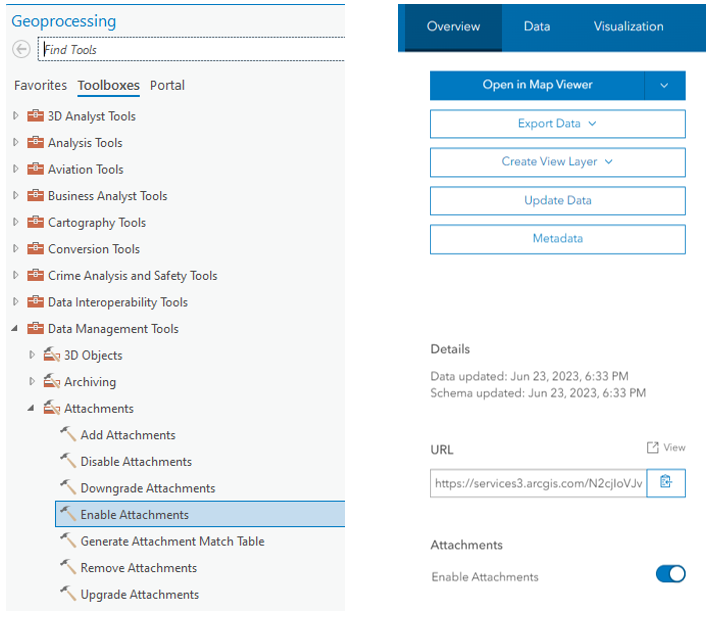
Configuring Workflows
Now that we have transformed how this data is stored, we can continue the digital transformation by leveraging mobile and web applications! Before we dive into configuring these applications, this is a good time to evaluate the rest of the process. Who are the stakeholders that are going to be involved? How will this information flow between these roles? What technology needs to be included to make this successful?
Here is a great example of the process that I work through when designing workflows to meet the needs of our users. I believe in making a diagram like this as simple as possible to help explain the intended workflow to the stakeholders involved. This diagram showcases the intended roles, the configurable apps used to support the workflow, and how this data will be stored and made accessible to others.
In this example we have our inspectors tasked with reporting any issues that they come across while in the field. Now depending on your intended workflow, you have the option to leverage one of the many ArcGIS mobile applications. If you're not familiar with these very powerful applications, I recommend you check out a great course we offer, Field Data Collection and Management Using ArcGIS. In this course, you will get hands-on experience with Field Maps, QuickCapture, and Survey123! After this course, you will be able to configure mobile apps, quickly capture real-time field observations, and monitor fieldwork progress using a dashboard.
Now that inspectors have captured any issues; we can leverage that data stored in ArcGIS to continue the workflow. Since major issues could be discovered we may want someone from engineering or operations to review these findings. Instead of reviewing this information in a tabular format, we can configure a dashboard that provides spatial and quantitative insight into all the issues captured by the terminal inspectors. Within this dashboard, we can embed a Survey123 form which can be leveraged by the reviewer to provide comments and feedback for individual issues. Through the review, they may also find the need to increase the issue rating or possibly provide an estimated cost of repair. The great thing about this part of the workflow is that we can just edit the existing data from the initial inspection record collected in the field by embedding a survey form into the dashboard.
While all of this work is happening, staff that might hold a terminal management or executive role within the organization can track the progress in their own tailored dashboard. Those in that role have different needs and requirements that need to be met. For instance, being able to see the number of issues per terminal or the average cost of repairs might be a high priority. Again, everything we have seen so far is supported by that one Terminal Inspections layer coming from the data model. All you need to do is define the workflow, and the roles involved, and then configure applications to meet the overall business goal.
We have also heard the need for ports to share information regarding issues found with terminal operators. Depending on the agreement between the two parties the operator could be reliable for the maintenance of specific assets that they utilize. This transfer of information could be done through various traditional ways whether that be PDFs, emails, or phone calls. However, now that we have this data in a web layer, we can use the flexibility of ArcGIS to share this information and provide a spatial context.
To safely share this data, we may want to create a layer view that provides stakeholders with alternative visual and tabular representations of a dataset that includes only relevant information to their operations. For example, you can filter out data that relates to individual terminal operators and only return issues relating to the area of their operations. We can then leverage this new way of sharing information to configure other dashboards that serve individual operators!
Conclusion
Getting started with the Maritime Ports data model has never been easier! Coupled with the ArcGIS system, the ports data model is easy to deploy and more cost-effective for organizations that manage maritime port assets.
Today, we focused on just one layer within the data model, which provided insight for internal and external stakeholders. Using one source of the truth, we were able to configure the entire workflow to support terminal inspections. To view the applications, we just discussed in action check out this video from a previous webinar.
When it comes to implementing field mobility workflows there is inherently a personnel aspect that can involve discussion around tech adoption and digital transformation. And trust me I get that this can be hard, but I recently read a great article by Esri Canada’s Matthew Lewin where he outlines “Seven Practical Tips for Driving Tech Adoption—Starting Today”. So, whether you’re still learning how to spell GIS or have been in the field for 20 years I highly recommend giving it a read.
We look forward to sharing more ways to leverage the data model in our upcoming blogs. Stay tuned!
You must be a registered user to add a comment. If you've already registered, sign in. Otherwise, register and sign in.