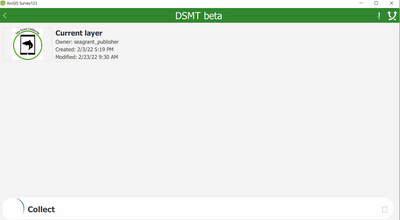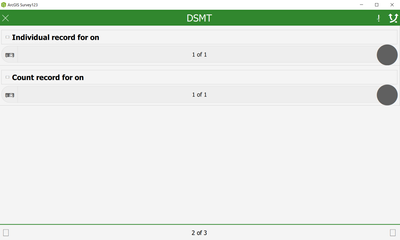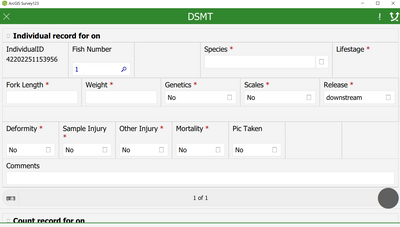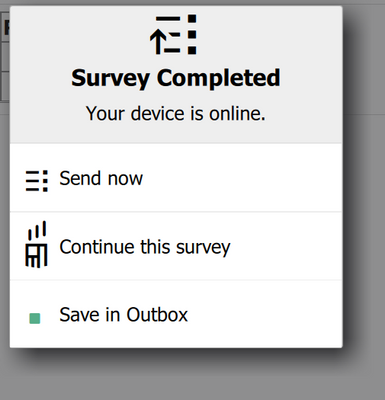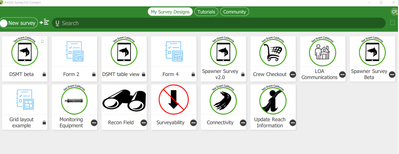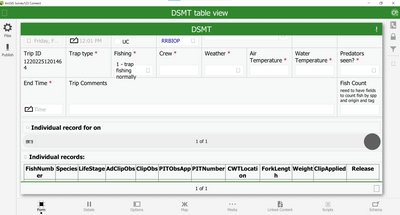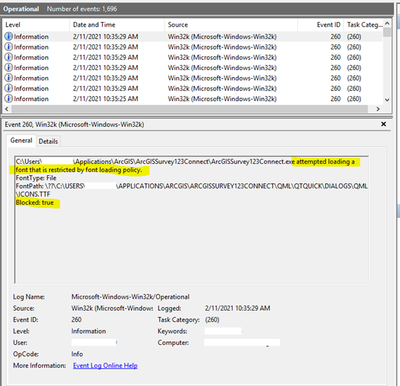- Home
- :
- All Communities
- :
- Products
- :
- ArcGIS Survey123
- :
- ArcGIS Survey123 Questions
- :
- s123 field app and connect not displaying appropri...
- Subscribe to RSS Feed
- Mark Topic as New
- Mark Topic as Read
- Float this Topic for Current User
- Bookmark
- Subscribe
- Mute
- Printer Friendly Page
s123 field app and connect not displaying appropriate icons on screen
- Mark as New
- Bookmark
- Subscribe
- Mute
- Subscribe to RSS Feed
- Permalink
- Report Inappropriate Content
I am running the S123 field app on a Windows 10 (enterprise) laptop. I have updated to the current version of the app (3.14.237) and the graphics driver appears to be up to date (Intel (R) UHD Graphics date 6/1/2021). The icons that display on the screen do not make sense and it is extremely difficult to navigate through the app. See images:
I have the same issue with s123 Connect (version 3.14.256)
Solved! Go to Solution.
Accepted Solutions
- Mark as New
- Bookmark
- Subscribe
- Mute
- Subscribe to RSS Feed
- Permalink
- Report Inappropriate Content
Hello @APecharich,
This is typically due to a font issue where a group policy or IT setting on the machine is preventing Survey123 from using it's own fonts.
To confirm if this is a font issue please open Windows Event Viewer and go to ‘Application and Services logs’ > ‘Microsoft’ > ‘Windows’ > ‘Win32k’ > select ‘Operations’. Are there any processes in there that relate to Survey123 Connect or the Field App? The log will say something along the lines of Survey123 attempted to load a font that is restricted by font loading policy.
It will look something like this:
If that is the error returned please refer to this article that has worked in the past to resolve the issue.
Zach
- Mark as New
- Bookmark
- Subscribe
- Mute
- Subscribe to RSS Feed
- Permalink
- Report Inappropriate Content
Hello @APecharich,
This is typically due to a font issue where a group policy or IT setting on the machine is preventing Survey123 from using it's own fonts.
To confirm if this is a font issue please open Windows Event Viewer and go to ‘Application and Services logs’ > ‘Microsoft’ > ‘Windows’ > ‘Win32k’ > select ‘Operations’. Are there any processes in there that relate to Survey123 Connect or the Field App? The log will say something along the lines of Survey123 attempted to load a font that is restricted by font loading policy.
It will look something like this:
If that is the error returned please refer to this article that has worked in the past to resolve the issue.
Zach
- Mark as New
- Bookmark
- Subscribe
- Mute
- Subscribe to RSS Feed
- Permalink
- Report Inappropriate Content
Thank you @ZacharySutherby
It looks like that is the error. I need to work with our IT administrators to fully resolve the issue but I am glad to know what the steps are.
Andrea
- Mark as New
- Bookmark
- Subscribe
- Mute
- Subscribe to RSS Feed
- Permalink
- Report Inappropriate Content
My departmental IT staff did not have luck excluding the application(s) from the Untrusted Font Blocking Mode and we wanted to know if we could get the fonts that need to be added to the font directory and resolve the issue that way.
thanks
Andrea