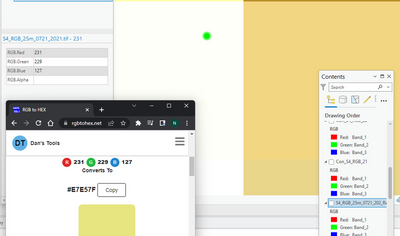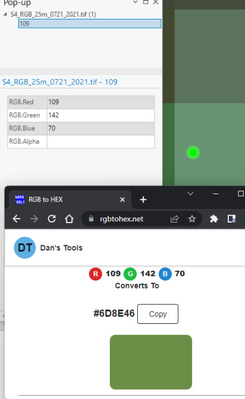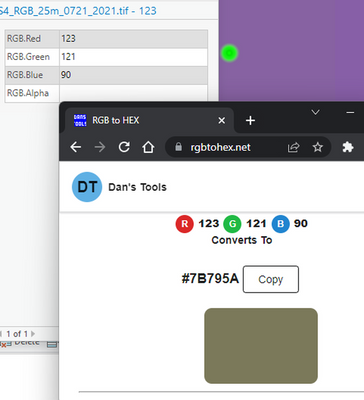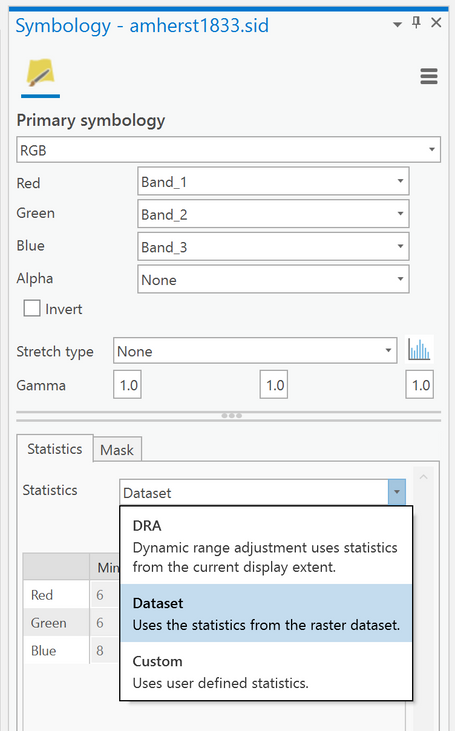- Home
- :
- All Communities
- :
- Products
- :
- ArcGIS Pro
- :
- ArcGIS Pro Questions
- :
- RGB Values of Raster Cells displayed incorrectly
- Subscribe to RSS Feed
- Mark Topic as New
- Mark Topic as Read
- Float this Topic for Current User
- Bookmark
- Subscribe
- Mute
- Printer Friendly Page
RGB Values of Raster Cells displayed incorrectly
- Mark as New
- Bookmark
- Subscribe
- Mute
- Subscribe to RSS Feed
- Permalink
- Report Inappropriate Content
Heyho! Given a Raster Dataset I imported via a .tif file, the displayed colors of the individuell cells differ from what all other programs output for the same RGB Values. See the three pictures below for examples There are no other active rasters. What could cause this ?
- Mark as New
- Bookmark
- Subscribe
- Mute
- Subscribe to RSS Feed
- Permalink
- Report Inappropriate Content
There's a lot that can influence this, but a common cause is that the raster has no lookup table/color map.
To a GIS, your cell values are essentially arbitrary. Arc sees the values, and then applies some default stretch or statistical render to produce a general "true color" color scheme.
Other software like QGIS/ERDAS IMAGINE/macOS Preview/Windows Photo/web browser/etc will do the same thing... with different results. There is no uniform color space among different applications so to speak.
So when you plug your cell values into that web app, you're inherently not comparing apples to apples because Arc and that website view color in different ways.
- Mark as New
- Bookmark
- Subscribe
- Mute
- Subscribe to RSS Feed
- Permalink
- Report Inappropriate Content
To elaborate on the previous response, when a raster file is brought into ArcGIS for the first time it has no previously defined color maps/stretches, but ArcGIS tries to provide one by calculating statistics for each band and applying a stretch that will emphasize the important parts of each band. And, in ArcGIS Pro, it goes even further and uses “Dynamic Range Adjustment“ (DRA) so the stretch can actually vary as you move around and zoom in and out.
To “fix” this, select the layer and open the Symbology panel. Change the Primary Symbology to RGB, and set the Stretch Type to None. In addition, in the tab Statistics and menu Statistics, choose Dataset rather than DRA.
Or, use the Appearance ribbon, change the Symbology to RGB, and set the Stretch Type to None. Then if the DRA button is highlighted, click on it to turn it off.
See the attached images.
— Andy