- Home
- :
- All Communities
- :
- Products
- :
- ArcGIS Pro
- :
- ArcGIS Pro Questions
- :
- "Successful" Split Raster in Pro gives no output?
- Subscribe to RSS Feed
- Mark Topic as New
- Mark Topic as Read
- Float this Topic for Current User
- Bookmark
- Subscribe
- Mute
- Printer Friendly Page
"Successful" Split Raster in Pro gives no output?
- Mark as New
- Bookmark
- Subscribe
- Mute
- Subscribe to RSS Feed
- Permalink
- Report Inappropriate Content
Hello,
I've got a large .tif that I am trying to break up to match our city grid layer. I want individual rasters that match with the individual grids. I thought the "Split Raster" tool in Pro would be what I needed to use so that I do not have to do each one individually, which would be a pain because there are 200+ individual grid blocks.
But when I run this tool it "Succeeds" after only 2 seconds, and gives me absolutely nothing in the Output Folder that I set. What am I dong wrong?
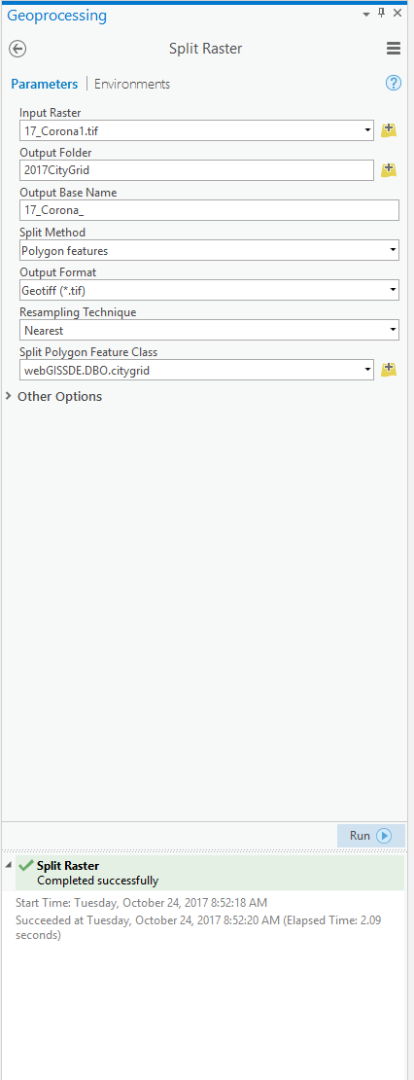
Solved! Go to Solution.
Accepted Solutions
- Mark as New
- Bookmark
- Subscribe
- Mute
- Subscribe to RSS Feed
- Permalink
- Report Inappropriate Content
lining up on the map is not relevant... that is purely a visual convenience.
There is no indication in the help that a Projection of the polygon layer will be done... that would be an omission if that is the case.
If Projecting the layer to match the coordinate system of the raster (using the Project Tool) doesn't work then there could be other issues.
- make sure you specify a file extension (*.tif)
- you could be running into a memory issue, in this case nothing is produced, so try clipping a smaller area or use Background Geoprocessing
- if your clip extent shapes are regular, enter the rows and columns manually using one of the other two options.
My recommendation would be try the project first, then if that doesn't work, a smaller area
- Mark as New
- Bookmark
- Subscribe
- Mute
- Subscribe to RSS Feed
- Permalink
- Report Inappropriate Content
- so you can confirm that there is nothing in the output folder?
- and when you tried to add stuff from there, there was nothing to add.
- and both files are in the same coordinate system, since split doesn't do any check to see if they, if memory serves
- Mark as New
- Bookmark
- Subscribe
- Mute
- Subscribe to RSS Feed
- Permalink
- Report Inappropriate Content
Yes, when I open the folder I set as the output folder, there is absolutely nothing there. This is a big enough raster that there is no way, if it were actually successful, that it would finish in 2 seconds.
They have different coordinate systems. My polygon is NAD 1983 StatePlane California VI FIPS 0406 Feet and my raster is GCS North American 1983. I didn't think this would make a difference since they line up correctly on my map.
- Mark as New
- Bookmark
- Subscribe
- Mute
- Subscribe to RSS Feed
- Permalink
- Report Inappropriate Content
lining up on the map is not relevant... that is purely a visual convenience.
There is no indication in the help that a Projection of the polygon layer will be done... that would be an omission if that is the case.
If Projecting the layer to match the coordinate system of the raster (using the Project Tool) doesn't work then there could be other issues.
- make sure you specify a file extension (*.tif)
- you could be running into a memory issue, in this case nothing is produced, so try clipping a smaller area or use Background Geoprocessing
- if your clip extent shapes are regular, enter the rows and columns manually using one of the other two options.
My recommendation would be try the project first, then if that doesn't work, a smaller area
- Mark as New
- Bookmark
- Subscribe
- Mute
- Subscribe to RSS Feed
- Permalink
- Report Inappropriate Content
Changing the projection did make it work, thank you. One more question, do you know a way that I can make the output file name include a specific attribute? It gives me the ability to state what I want the base to be, but the final output seems to be Basename_OID.tif, when instead I would like Basename_[NAME].tif. NAME being one of the fields in the polygon I am using for the split.
Thank you!
- Mark as New
- Bookmark
- Subscribe
- Mute
- Subscribe to RSS Feed
- Permalink
- Report Inappropriate Content
Cynthia...
Not from the interface, the basename option only allows you to specify the basename then it assigns a number.
You will have to document your process so that you remember. Otherwise, you have the task of coding a batch rename. You have to weigh the need against the time trying to find code that will do the job in all situations.
In situations like that... create a folder with the desired name and/or a geodatabase with the desired name, so that you know that everything that is in there is based on your desired field.
- Mark as New
- Bookmark
- Subscribe
- Mute
- Subscribe to RSS Feed
- Permalink
- Report Inappropriate Content
Projecting the layer to match the coordinate system of the raster worked for me! Thank you!
- Mark as New
- Bookmark
- Subscribe
- Mute
- Subscribe to RSS Feed
- Permalink
- Report Inappropriate Content
I have been having the same problem but with other tools in the toolbox. Right now it's happening with Extract by Mask. These problems have been happening in both 10.3x and 10.5.1 and to two other users in my office.
Typical problems:
1. Tool says it completed successfully but there is no output added to the map and no output in the specified folder.
2. Tool generates an error and has to stop but on inspection it actually created valid output in the folder.
This happens on multiple tools. It usually is corrected by rebooting my PC. However after a few successful uses of tools it goes back to not working and I have to reboot again.