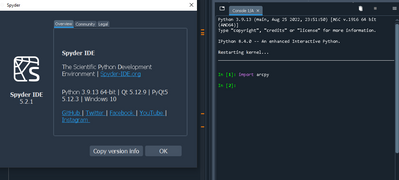- Home
- :
- All Communities
- :
- Products
- :
- ArcGIS Pro
- :
- ArcGIS Pro Questions
- :
- Preferred Python IDE for use with ArcPro 3.0
- Subscribe to RSS Feed
- Mark Topic as New
- Mark Topic as Read
- Float this Topic for Current User
- Bookmark
- Subscribe
- Mute
- Printer Friendly Page
Preferred Python IDE for use with ArcPro 3.0
- Mark as New
- Bookmark
- Subscribe
- Mute
- Subscribe to RSS Feed
- Permalink
- Report Inappropriate Content
I am new to using python with ArcPro and have had some problems using the Spyder IDE. I could not install the most recent version of Spyder AND the version I could install (5.1.5) has a bunch of glitches. Most importantly, the debugger function does not seem to work. I don't need or want anything with too many bells and whistles, and I'm still learning about how to install packages and work with environments. What suggestions do folks have for a Python IDE that reliably works with ArcPro and doesn't require any complicated maneuvering to ensure compatibility?
- Mark as New
- Bookmark
- Subscribe
- Mute
- Subscribe to RSS Feed
- Permalink
- Report Inappropriate Content
spyder 5.1.5 is the only version you can install at present because of arcpy/arcgis dependencies that prevent installation of the latest version.
However, a "pip" install works to get spyder going with the latest version since it really doesn't care about the arcpy/arcgis issues, you may not have a bug free experience with Pro or its notebook functionality, but that depends on what you do with Pro
Recommendations for an IDE will be preference dependent. Good luck
... sort of retired...
- Mark as New
- Bookmark
- Subscribe
- Mute
- Subscribe to RSS Feed
- Permalink
- Report Inappropriate Content
Thanks, Dan.
- Mark as New
- Bookmark
- Subscribe
- Mute
- Subscribe to RSS Feed
- Permalink
- Report Inappropriate Content
Ugh. I am so frustrated. I think I'm ready to just de-install Spyder with ArcPro and reinstall it with Anaconda. Is there a good guide somewhere about how to use Spyder with ArcPro once I get it loaded with anaconda? Everything I'm reading is loaded down with SOOOOO much jargon.
How does this approach sound? https://www.linkedin.com/pulse/building-standalone-arcgis-scripting-environment-jordan-carmona-gisp?...
- Mark as New
- Bookmark
- Subscribe
- Mute
- Subscribe to RSS Feed
- Permalink
- Report Inappropriate Content
So I've similarly been messing with this this week. I got a fresh install of ArcPro 3.0.1 on my machine and cloned the default env through package manager, activated my clone, restarted Arc, then downloaded spyder 5.1.5 through package manager to my clone env successfully. I open spyder through my clone env / scripts and then spyder opens and I made sure it is also set to my clone env here.
I go to the console and 'import arcpy' but get the attached messages despite seeing that Arcpy is in my clone env and that spyder is set to my clone env. Feeling at a loss with this. Would love to hear input on why arcpy will not work with spyder.
- Mark as New
- Bookmark
- Subscribe
- Mute
- Subscribe to RSS Feed
- Permalink
- Report Inappropriate Content
All I did was install SPyder 5.1.5 to my clone with the ArcPro package manager. Then I followed the suggestions in the attached post to create a desktop shortcut as Dan suggests below. It imports arcpy and I can use all those tools fine. There are just issues with some other random things. Here's a link to the instructions I followed: https://community.esri.com/t5/arcgis-pro-blog/installing-spyder-ide-for-arcpro/ba-p/901923
- Mark as New
- Bookmark
- Subscribe
- Mute
- Subscribe to RSS Feed
- Permalink
- Report Inappropriate Content
Try a shortcut on your desktop. You need to execute the spyder-script.py script using python in your clone. YHou still can't update beyond 5.1.5 because of things pinned and a convoluted dependency path which is being impeded somewhere along the trail.
# -- shortcut target
C:\arc_pro\bin\Python\envs\spyder-clone\pythonw.exe "C:\arc_pro\bin\Python\envs\spyder-clone\Scripts\spyder-script.py"
# -- C:\arc_pro\bin\Python\envs\spyder-clone\Scripts
# -- NOTE --
# replace \arc_pro\ with the path to your installation folder
... sort of retired...
- Mark as New
- Bookmark
- Subscribe
- Mute
- Subscribe to RSS Feed
- Permalink
- Report Inappropriate Content
Spyder 5.2.1 is working now on my windows machine that has Arcpro 3.0.1 installed. I did a slightly different workflow, not sure if will break things down the line but I've tested it out on several of my arcpy dependent py scripts without any issues so far.
1) Ideally have all standalone spyder / anaconda / miniconda uninstalled and folders deleted off computer
2) Installed the latest version of miniconda
3) As administrator, started Anaconda Prompt (miniconda) and ran commands -
conda create --name chosen_env_name
activate chosen_env_name
conda install -c esri arcpy
conda install spyder
4) This automatically makes a ‘Spyder (chosen_env_name)’ shortcut which as Dan states, executes the spyder-script.py and should open spyder in the right env. The shortcut can be found under ..\Start Menu\Programs\
5) Perhaps double check by going to Spyder preferences – ‘Python Interpreter’ and that default (i.e. the same as Spyder’s) is checked. Restart kernel / restart spyder if necessary.
- Mark as New
- Bookmark
- Subscribe
- Mute
- Subscribe to RSS Feed
- Permalink
- Report Inappropriate Content
Should the chosen_env_name align with the python environment name being used in ArcPro 3+?
- Mark as New
- Bookmark
- Subscribe
- Mute
- Subscribe to RSS Feed
- Permalink
- Report Inappropriate Content
Thanks for this post. I just upgraded to ArcGIS Pro 3.3.1 and was setting up a standalone arcpy/spyder environment along the lines suggested by zengle17 here. I was using the version of conda ArcGIS Pro installs (and using the Python Command Prompt) rather than a separate anaconda/miniconda install, but essentially following zengle17's commands listed above. However, when I do the commands in the order he has listed - essentially arcpy before spyder, and then try to run spyder I get an error others have mentioned on other threads:
"This application failed to start because no QT platform plugin could be initialized. Reinstalling the application may fix this problem.
Available platform plugins are....etc"
This is likely a new issue with the arcpy/spyder versions that didn't happen for zengle17 presumably.
However, by reversing the order of the commands and installing spyder first, followed by arcpy, it works! The arcpy install does downgrade the spyder install to 5.4.5 but no big deal (I hope). So far I have been able to run all my ArcGIS Pro python scripts without issue.
Note that this is a standalone arcpy/spyder environment not a cloned ArcGIS Pro environment.