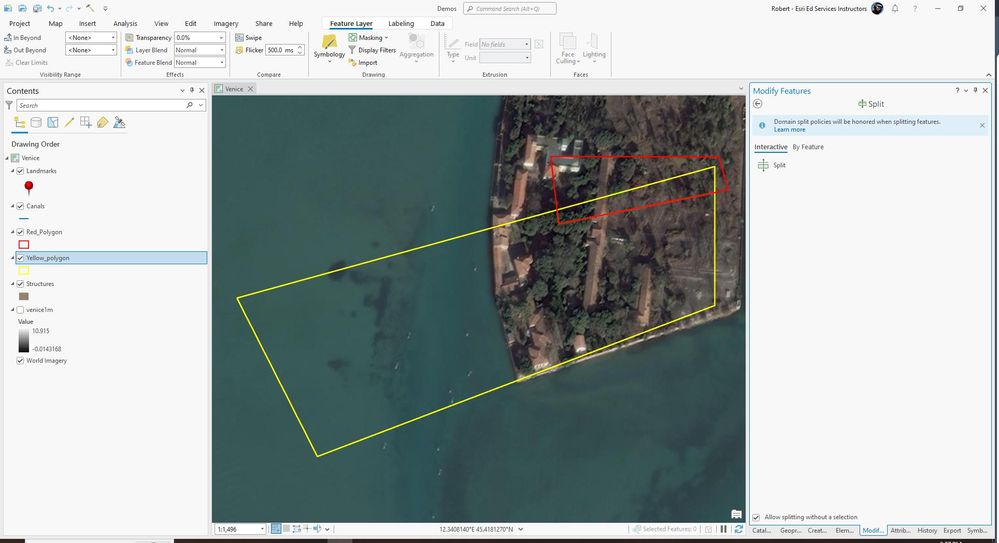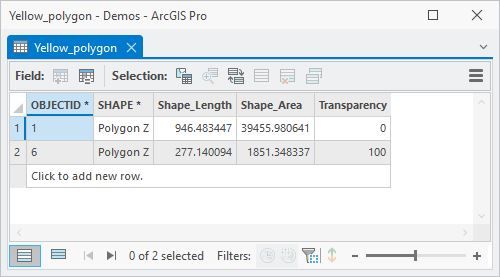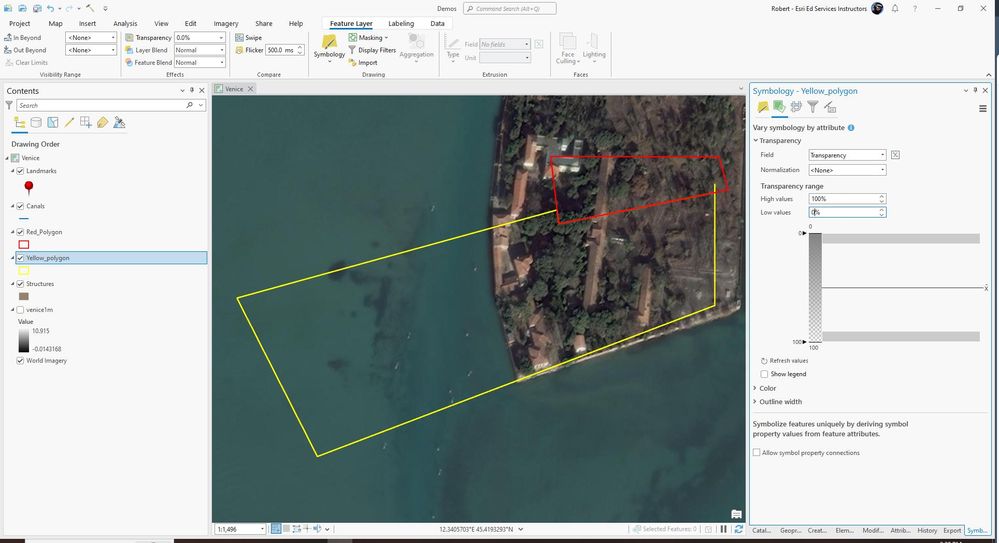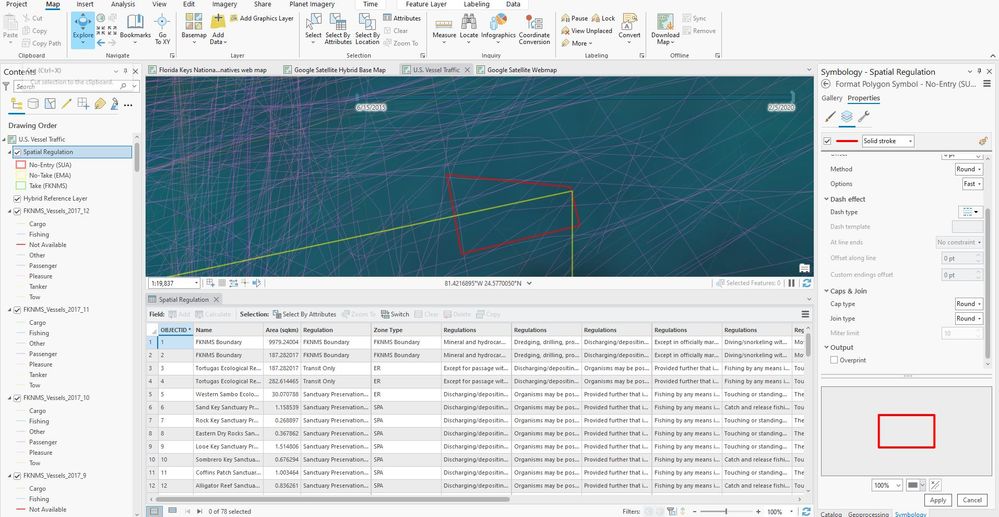- Home
- :
- All Communities
- :
- Products
- :
- ArcGIS Pro
- :
- ArcGIS Pro Questions
- :
- How can I make one feature class visible overlappi...
- Subscribe to RSS Feed
- Mark Topic as New
- Mark Topic as Read
- Float this Topic for Current User
- Bookmark
- Subscribe
- Mute
- Printer Friendly Page
How can I make one feature class visible overlapping the other where they intersect?
- Mark as New
- Bookmark
- Subscribe
- Mute
- Subscribe to RSS Feed
- Permalink
- Report Inappropriate Content
Hello! I am having trouble making one of the feature classes within a feature layer overlap another feature class. Normally, this would be pretty easy to do just by changing the symbology; however, both of these feature classes are outlines. I've also considered pairwise intersects, masking tools, erase tools, and more, but those tools only seem to apply from one feature layer to another. This feature layer is "Spatial Regulations" on the contents pane. I want the "No-Entry (SUA)" feature class to overlap the "No-Take (EMA)" feature class entirely.
Does someone know how I can remove or essentially "erase" the yellow outline boundary within the red outline boundary in this image? To be clear, I need the yellow outline to basically just be invisible underneath the area within the red outline. I would like it to be visible still outside of it. Ideally, I'd like to keep both of these polygons fully intact, but I just want the yellow to "pass under" the red polygon where the yellow polygon outline just won't display within the red polygon's boundary. Does that make sense?
- Mark as New
- Bookmark
- Subscribe
- Mute
- Subscribe to RSS Feed
- Permalink
- Report Inappropriate Content
How about exporting the yellow polygons to lines, then erasing the lines that intersect the red polygon. This is for display purposes only -- you draw the yellow polygons using its line representation.
- Mark as New
- Bookmark
- Subscribe
- Mute
- Subscribe to RSS Feed
- Permalink
- Report Inappropriate Content
Hi Dale,
Thanks for the advice! It seems I have moved forward toward acquiring my goal using your method, but I'm still not quite there. Unfortunately, the export tool grouped all three of the feature classes into one. This may have worked perfectly if it had just exported each feature class as their own individually colored classes of lines. This is displaying what I want it to show on the map (when I change the "No-Take (EMA)" feature class outline color to "no color"), but this is going to mess with the key I produce in the layouts I am hoping to create. I think the crux of this issue is that these are feature classes instead of individual feature layers. Is there a way I can export the lines and still keep them segregated into their respective feature classes and corresponding colors?
-Weston
- Mark as New
- Bookmark
- Subscribe
- Mute
- Subscribe to RSS Feed
- Permalink
- Report Inappropriate Content
I'm a little confused - in your Contents pane, 'Spatial Regulation' is a polygon feature class symbolized by the three unique values -- No-Entry, No-Take, and Take of some attributes, correct? In this case, 'Spatial Regulation' is a feature layer that is symbolized on some attribute.
In order to create the nice legend key, I think you're going to have to export, via the Feature To Line tool, each of the three attributes into separate line feature classes. You'd select all the polygons that have No-Entry and export those polygons to a new line feature class named something like NoEntryLines. Do the same for No-Take to create NoTakeLines, and likewise for Take. Then erase the NoTakeLines. Now use the Merge tool to merge the 3 feature classes back into one line feature class. Add that merged feature class to the map and use it to produce your legend. The issue with this is that the legend will show line geometry, not polygon geometry. If this is a problem, Robert_LeClair's suggestion may be the way to go.
- Mark as New
- Bookmark
- Subscribe
- Mute
- Subscribe to RSS Feed
- Permalink
- Report Inappropriate Content
Another way is to split your yellow polygon into 2 polygons using the Split tool in the Modify Features Pane. Add a new field to your yellow polygon FC, called Transparency. For the larger polygon, edit the transparency field to be 0. For the smaller polygon, edit the transparency field to be 100. Then go to your Symbology pane for the yellow polygon, click the Vary Symbology by attribute button (second from the left). Click the dropdown arrow for Transparency, choose your Transparency attribute field. Set the high value to 100% and the low value to 0%. Voila! Where the red polygon overlaps the yellow polygon is now invisible.