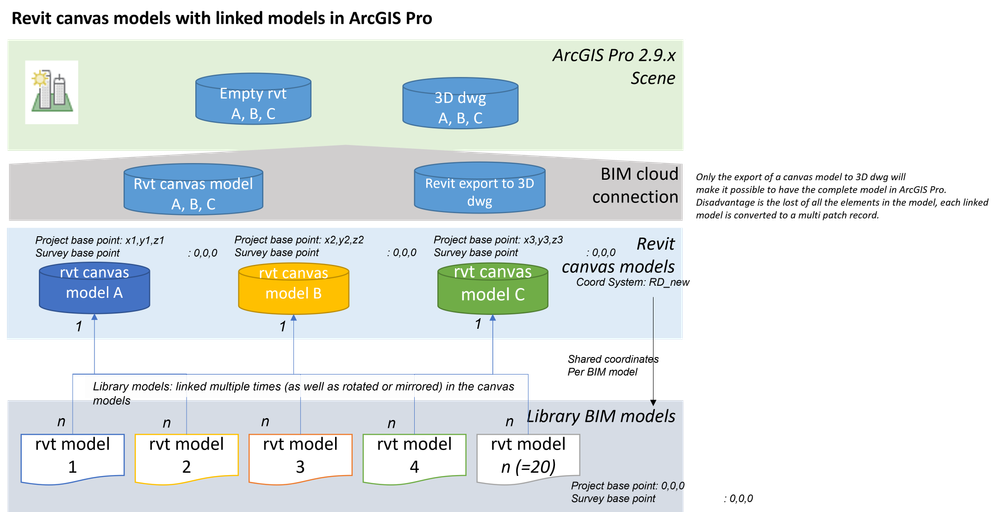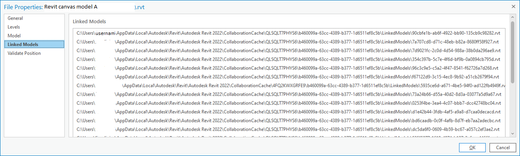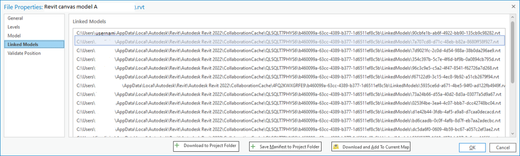- Home
- :
- All Communities
- :
- Products
- :
- ArcGIS Pro
- :
- ArcGIS Pro Ideas
- :
- Easier loading of linked models in a Revit canvas ...
- Subscribe to RSS Feed
- Mark as New
- Mark as Read
- Bookmark
- Follow this Idea
- Printer Friendly Page
- Report Inappropriate Content
Easier loading of linked models in a Revit canvas model
- Mark as New
- Bookmark
- Subscribe
- Mute
- Subscribe to RSS Feed
- Permalink
- Report Inappropriate Content
The integration of Revit files in ArcGIS Pro via the BIM cloud connection is getting better and better but this is only with Revit models that have no linked models. In many design projects canvas models are used with linked models. While in this idea we only focus on ArcGIS Pro, the choices made in the design process of the setup of the Revit models must also be considered, as this will improve the collaboration of BIM and GIS. But also enhancements at the Autodesk platform are probably needed.
The figure below visualizes a project where a library of BIM models (1..n) are used to build up canvas models (A, B, C) in Revit. And a library model can be used multiple times in the different canvas models.
- Each canvas model is located in the real world on the location of the project site with a project base point (pbp) and survey point (sp) is 0,0,0. While the pbp and sp of each library model is 0,0,0.
- Each library model that is linked to a canvas model is positioned with shared coordinates.
- In Revit and BIM360 the model is properly build up and can be viewed.
- At the moment, in Revit a canvas model can only be exported as 3D dwg as a complete model.
- Export to IFC with linked models is a problem.
In ArcGIS Pro we use the BIM cloud connection to load a published canvas model into a project:
- Each canvas model is projected on the right location with the use of a ESRI_CAD.prj
- But the loaded canvas model is empty and only some items: pbp, sp, rooms, floorplan and legend items in the canvas model are loaded into ArcGIS Pro.
- In the Catalog tab you can check properties of the rvt file and see which library models are linked to the imported canvas model.
- BUT here we encounter an issue and the reason for the idea.
- here also enhancements on the Autodesk platform are required.
When checking the linked models we actually can not know which models are linked:
- From the designer who published the canvas model to BIM360 the name of the designer and local collaboration path on the designers workstation is show instead of the url to a library model in BIM360
- the canvas model is published in BIM360 and with the BIM360 Viewer the model can be viewed
- The name of each linked model is shown as <guid>.rvt instead of the actual filename.
- as expected each guid is unique, even when a library model is linked multiple times, because within the canvas model each library model is an entity on its own.
Idea:
If the path and filename are shown correct, then it will be very convenient to have the possibility to select a linked model, download it and add to the project.
Some considerations:
- If linked models are in the canvas model with shared coordinates they will actually located on their own pbp, in this case 0,0,0
- If a library model is linked multiple times, copies of the linked file will be downloaded, resulting in filenames like <library model 1>.rvt, <library model 1>_1.rvt, <library model 1>_2.rvt and all will be positioned on same location.
- Manual georeferencing can be considered but is not preferable because it is redoing the work of the designer and knowing the right position and rotation of each linked model is not easy to retrieve, even in Revit itself.
- The designer should deliver the right information to work with the data in ArcGIS Pro because a GIS expert/user is not an experienced Autodesk platform user in general.
- When you georeferencing a model a wld3 file is created, i.e. <library model 1>.wld3.
- If in Revit a wld3 file can be exported for each linked model than these could be used to load the models in ArcGIS Pro.
- It is easier to rename the the wld3 files or downloaded models than georeferencing the models.
You must be a registered user to add a comment. If you've already registered, sign in. Otherwise, register and sign in.