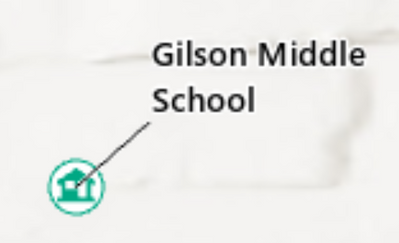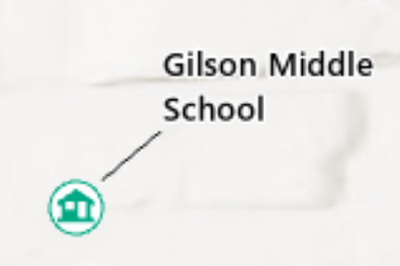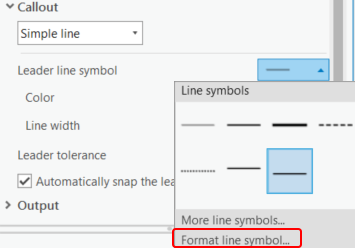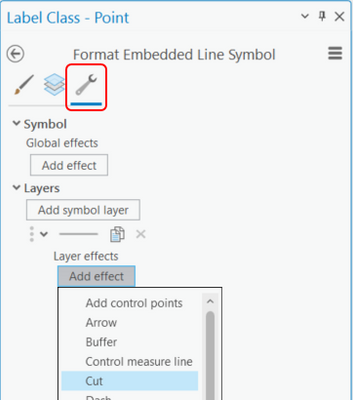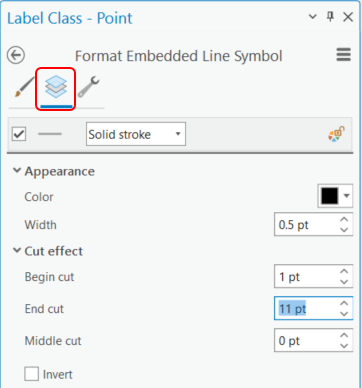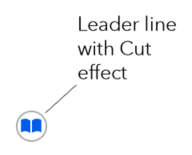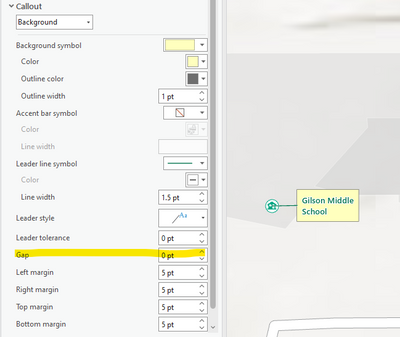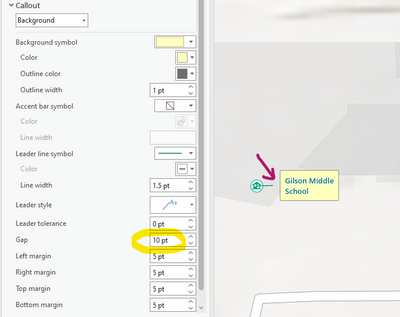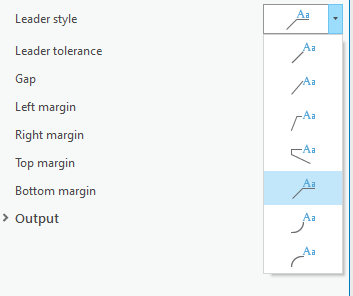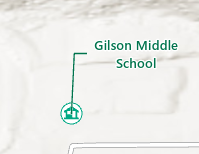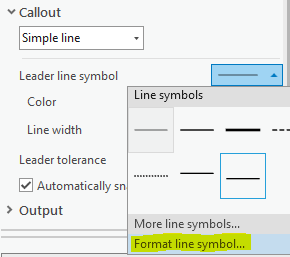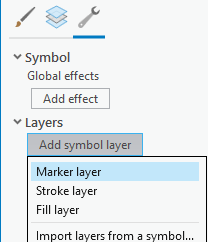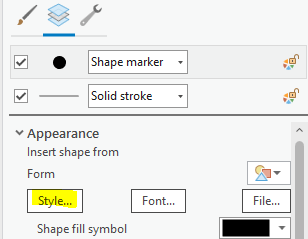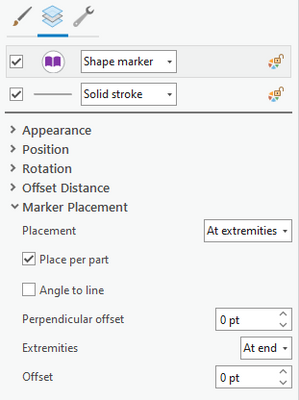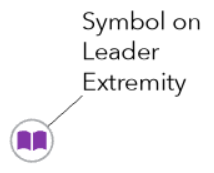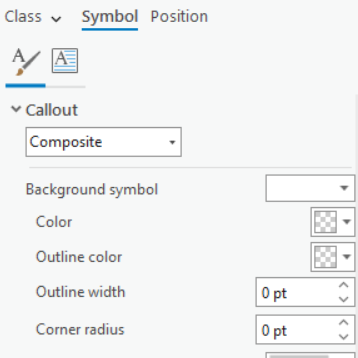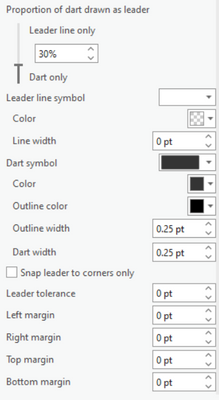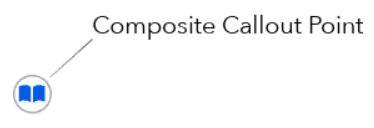- Home
- :
- All Communities
- :
- Products
- :
- ArcGIS Pro
- :
- ArcGIS Pro Questions
- :
- How to not cover marker symbols with leader lines?
- Subscribe to RSS Feed
- Mark Topic as New
- Mark Topic as Read
- Float this Topic for Current User
- Bookmark
- Subscribe
- Mute
- Printer Friendly Page
How to not cover marker symbols with leader lines?
- Mark as New
- Bookmark
- Subscribe
- Mute
- Subscribe to RSS Feed
- Permalink
In Pro, how do I get the leader lines to not cover up the marker symbol? Here is a zoomed-in screenshot of what is happening. I want it to just stop at the edge of the marker symbol, rather than going all the way to the center.
Here is an illustration of what I'm trying to do in the next screenshot. Note how the leader line stops just short of the marker symbol.
I created that screenshot with anno and moved the anchor point. While that achieves what I'm after, I don't want to have to do it for each feature.
Solved! Go to Solution.
Accepted Solutions
- Mark as New
- Bookmark
- Subscribe
- Mute
- Subscribe to RSS Feed
- Permalink
Since the Gap functionality doesn't work as expected (either a bug or incorrect information in the help documentation), there's a workaround that seems better than converting to annotation and editing the callout and leader line positions. Using Buffer, create a polygon feature class from the point feature class, and symbolize these polygons with no color. (You may have to experiment with buffer sizes to find the best one to reach just outside your point symbols.) Create your labels for the polygon feature class so that under label position you have control over "leader line anchor points". Set this to "closest point on the polygon outline", and the leader line will stop outside of your point symbol.
- Mark as New
- Bookmark
- Subscribe
- Mute
- Subscribe to RSS Feed
- Permalink
Another method you can use to terminate the leader line before the center of the point is to add the Cut effect to the leader line.
- Format the Callout's Leader line symbol by clicking "Format line symbol..." in the Text symbol's Callout properties.
- Click the Structure tab (wrench icon) and "Add effect" beneath the line symbol layer. Choose the "Cut" effect.
- Click back to the Layers tab and increase the End cut value until it clears the point symbols.
- Mark as New
- Bookmark
- Subscribe
- Mute
- Subscribe to RSS Feed
- Permalink
perhaps
Text symbol properties—ArcGIS Pro | Documentation
Gap
The gap, measured in points, between the point symbol and the beginning of the leader line.
... sort of retired...
- Mark as New
- Bookmark
- Subscribe
- Mute
- Subscribe to RSS Feed
- Permalink
Uh oh, I've even stumped @DanPatterson - I must be in big trouble!
This sounds like it should work, but if I understand it correctly, the help docs are wrong... The leader line direction starts at the text label side and ends at the marker. It looks like the gap is between the beginning of the line and the label, rather than the marker (a.k.a. point symbol). It is easier to see if I turn on a rectangular background. Here it is with 0 gap:
And now with 10pt gap:
- Mark as New
- Bookmark
- Subscribe
- Mute
- Subscribe to RSS Feed
- Permalink
I better notify esri that a point of clarification is needed in the help 😁
but to save me firing up Pro, check "Leader style" just in case
... sort of retired...
- Mark as New
- Bookmark
- Subscribe
- Mute
- Subscribe to RSS Feed
- Permalink
Hi Dan - The leader style just provides options for things other than straight lines.
I tried a few of them, and there are some nice options I didn't know about, but they didn't change the behavior I'm trying to avoid.
- Mark as New
- Bookmark
- Subscribe
- Mute
- Subscribe to RSS Feed
- Permalink
Since the Gap functionality doesn't work as expected (either a bug or incorrect information in the help documentation), there's a workaround that seems better than converting to annotation and editing the callout and leader line positions. Using Buffer, create a polygon feature class from the point feature class, and symbolize these polygons with no color. (You may have to experiment with buffer sizes to find the best one to reach just outside your point symbols.) Create your labels for the polygon feature class so that under label position you have control over "leader line anchor points". Set this to "closest point on the polygon outline", and the leader line will stop outside of your point symbol.
- Mark as New
- Bookmark
- Subscribe
- Mute
- Subscribe to RSS Feed
- Permalink
I think this is the winner. It's one of those love/hate things with this technology. I love how you see creative solutions to stuff like this. But I hate how something so simple is so hard!
Here is a possible variation where you display a polygon using point symbology at its centroid (see link below). You might still have the leader line running over it, so the transparent polygon symbol Linda suggested might still be needed. You can have multiple "symbol layers" under the structure (the wrench icon) of the symbol properties. They call the symbol layers marker, stroke, and fill, which correspond to points, lines, and polygons respectively. With any luck, the leader line will attach to the outer one, even if it's transparent. The advantage to using point symbols for polygons is that you only need one layer on your map to draw both the markers and the labels.
Changing requirements took this project in a different direction and I removed the problem layer from the map. I'm not sure if I'll ever loop back on this, but I'll try to update this if I do.
- Mark as New
- Bookmark
- Subscribe
- Mute
- Subscribe to RSS Feed
- Permalink
There's an ArcGIS Pro Idea for this here - add your Kudos to that idea to show your interest.
Meanwhile here are a couple suggestions to try to achieve what you're looking for.
A) Add the point symbol to the end of the leader line.
This involves adding a marker symbol layer to the leader line symbol.
- Add a Simple line callout then select Format line symbol
- Under the Structure tab, click Add symbol layer and choose Marker layer.
- In the Layers tab, select the new marker layer and style it with the point symbol.
- Expand the Marker Placement section and change Placement to At extremities and Extremities to At end.
B) Use Composite callout style.
The Composite callout style, while designed for more complex callouts, offers some leader customizations that could help here.
- Select the Composite Callout style on the label symbol. I've also removed the background from the callout in this example.
- The leader lines in composite callouts have 2 parts - the tapered dart that originates at the label and the leader that extends from the end of the dart. I set the leader portion to transparent as that is the portion that will cover the point symbols. I make the dart style very narrow to appear as a straight line. Since the dart is tapered, adding a thin stroke to the dart prevents it from fading out too much at the end of the dart. Use the slider to control the length of the dart. I set the margins to zero so the dart starts close to the text.
- Mark as New
- Bookmark
- Subscribe
- Mute
- Subscribe to RSS Feed
- Permalink
Thanks, Jesse. I saw your excellent write-up of this here. Unfortunately, this was a unique values renderer with 15 different symbols to account for. I could do it with label classes and SQL statements, but it just seemed like a lot more work than it was worth to do 15 times. It would be nice to set this in a single place and be done with it.
I just added a kudo and a comment to the idea.
- Mark as New
- Bookmark
- Subscribe
- Mute
- Subscribe to RSS Feed
- Permalink
Another method you can use to terminate the leader line before the center of the point is to add the Cut effect to the leader line.
- Format the Callout's Leader line symbol by clicking "Format line symbol..." in the Text symbol's Callout properties.
- Click the Structure tab (wrench icon) and "Add effect" beneath the line symbol layer. Choose the "Cut" effect.
- Click back to the Layers tab and increase the End cut value until it clears the point symbols.