- Home
- :
- All Communities
- :
- Products
- :
- ArcGIS Pro
- :
- ArcGIS Pro Questions
- :
- ArcGIS Pro loses track of which named user license...
- Subscribe to RSS Feed
- Mark Topic as New
- Mark Topic as Read
- Float this Topic for Current User
- Bookmark
- Subscribe
- Mute
- Printer Friendly Page
ArcGIS Pro loses track of which named user license it took offline
- Mark as New
- Bookmark
- Subscribe
- Mute
- Subscribe to RSS Feed
- Permalink
Hi there
I have access to two ArcGIS Pro named user licenses (work & personal). I usually take one Pro license offline from the one organizational account, as my Internet is not reliable, and then frequently sign in to the other organizational account to access data or share content. Sometimes even a 3rd or 4th organizational account. This is usually not a problem and works well most of the time. I can jump back and forth between the organisations accounts for data access.
Then last year I had to contact my local Esri tech support office because I was unable to return my ArcGIS Pro license before upgrading to ArcGIS Pro 2.5. ArcGIS Pro was convinced that I had taken my license offline with one organizational account when it was in fact it was taken offline using the other account.
Tech support had to reset my license and make changes to registry, etc. before I could upgrade to Pro 2.5. The problem is that this same problem is occurring again.
Has this happened to anyone else and is there a less drastic workaround?
Mervyn
- Mark as New
- Bookmark
- Subscribe
- Mute
- Subscribe to RSS Feed
- Permalink
Hey Mervyn,
I haven't encountered a problem before where specifically using different organizational accounts after checking out a Pro license caused an issue. I guess one clarifying question I have, that may help others in this thread, is: were you returning the license while logged into the same organizational account that you originally checked it out from? In addition do the other organizational accounts that you use also have named-user licenses associated with them?
As far as I know if you're having issues returning a named-user license it would be best to reach out to Technical Support so they can verify and potentially help reset the license. However, maybe others who have experienced this same scenario have their own input.
Will
- Mark as New
- Bookmark
- Subscribe
- Mute
- Subscribe to RSS Feed
- Permalink
Hi Will
So I certainly tried signing into Pro with both the named user accounts to return the licenses but neither account work. It is easy to establish which account has the licences "booked out" by looking at the extensions and expiry date. I also confirmed that the license was taken offline by that particular account by going to AGOL and trying to return one of the extensions. AGOL then warns me that it is unable to make teh change because the license is taken offline.
I have contacted my local Tech support office but I am concerned this will just happen again. Cant think I am doing anything wrong.
Mervyn
- Mark as New
- Bookmark
- Subscribe
- Mute
- Subscribe to RSS Feed
- Permalink
Hi, not sure if this adds anything you don't already know, but the help topic Start ArcGIS Pro with a Named User license has a note that when you return the license, you have to use the same computer--as well as the same account credentials.
Tim
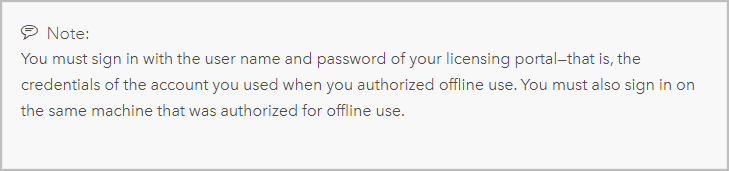
- Mark as New
- Bookmark
- Subscribe
- Mute
- Subscribe to RSS Feed
- Permalink
Thank you for your feedback Tim. I had tried that.
- Mark as New
- Bookmark
- Subscribe
- Mute
- Subscribe to RSS Feed
- Permalink
Mervyn,
Before we consider any other variables, let's make sure we cover the basics. As Tim mentioned earlier, the user who took the licenses offline must be logged in to return the licenses. Verity that by doing the following:
1. Start Pro and go to the Licensing tab. You will notice the option to take the licenses offline is checked. The Licensing Portal should state, https://www.arcgis.com. Make a note of the Workstation Alias.
2. Open you web browser and go to arcgis.com. Log in with your AGOL account. Go to the Licensing tab>License Activity. Expand the account you took the license offline. Verify it is the same workstation alias you noticed in step 1. It's confirmation, this is the account you used to take the licenses offline on that machine.
3. Go back to the machine with Pro installed. Go to the Portals tab. You shoud see a list of Portal which should include https://www.arcgis.com. Verify it has the green check mark on it, indicating its the active portal. Verified its signed in with the account you verified in step 2. Then try to return the offline license.
If this does not work, there may be unforeseen circumstances we're not aware of. There's just too many variables. I would start off with a Fiddler log. Perhaps it can provide information to the point of failure. Technical Support can help with this if necessary.
- Mark as New
- Bookmark
- Subscribe
- Mute
- Subscribe to RSS Feed
- Permalink
Hi Amnoy
Thank you for your suggestions. I have worked through them and respond to each below.
"1. Start Pro and go to the Licensing tab. You will notice the option to take the licenses offline is checked. The Licensing Portal should state, https://www.arcgis.com. Make a note of the Workstation Alias."
I did this and it confirms my Workstation alias as my Asus latop.
"2. Open you web browser and go to arcgis.com. Log in with your AGOL account. Go to the Licensing tab>License Activity. Expand the account you took the license offline. Verify it is the same workstation alias you noticed in step 1. It's confirmation, this is the account you used to take the licenses offline on that machine."
First time I have used the License Activity tab, good to know about it, and it confirms that my Asus laptop last used this license on 6 April and it has a red mark indicating it is disconnected. Unfortunately this is not the user name that Pro shows when looking at the Licensing tab in ArcGIS Pro below the "Authorize ArcGIS Pro to work offline" text.
"3. Go back to the machine with Pro installed. Go to the Portals tab. You should see a list of Portal which should include https://www.arcgis.com. Verify it has the green check mark on it, indicating its the active portal. Verified its signed in with the account you verified in step 2. Then try to return the offline license."
I can confirm that the Portal has a green check mark.
"If this does not work, there may be unforeseen circumstances we're not aware of. There's just too many variables. I would start off with a Fiddler log. Perhaps it can provide information to the point of failure. Technical Support can help with this if necessary."
I have logged this error with Esri tech support (Esri Case #02567155) and supplied them with my License.log file and specific details. I can share them with you too if needed?