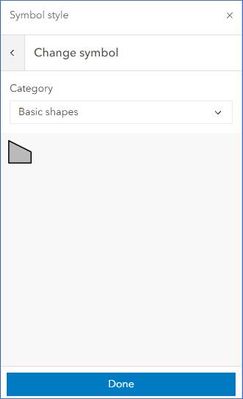- Home
- :
- All Communities
- :
- Products
- :
- ArcGIS Online
- :
- ArcGIS Online Questions
- :
- Pop-ups not working in Map Viewer
- Subscribe to RSS Feed
- Mark Topic as New
- Mark Topic as Read
- Float this Topic for Current User
- Bookmark
- Subscribe
- Mute
- Printer Friendly Page
Pop-ups not working in Map Viewer
- Mark as New
- Bookmark
- Subscribe
- Mute
- Subscribe to RSS Feed
- Permalink
Hi,
I have a web map created in ArcGIS Online where the pop-ups for one of the layers does not work. When clicked on, instead of the pop-up popping up nothing happens. The other layers on the map have their pop-ups working correctly.
The problem layer in question has pop-ups turned on and they are custom configured to display a select number of fields & it uses an Arcade expression for the title.
When using the map in the Field Maps mobile app and selecting a feature from this layer, the custom configured pop-up works and can be viewed. When viewing the map in Map Viewer Classic, the custom configured pop-up works and can be viewed. When viewing the map in Experience Builder using the map widget, the issue persists and the pop-ups do not work.
I am truly unsure why Map Viewer refuses to display pop-ups for this single layer, any assistance would be greatly appreciated.
- Mark as New
- Bookmark
- Subscribe
- Mute
- Subscribe to RSS Feed
- Permalink
Can you share the web map and layer that is having the issue?
- Mark as New
- Bookmark
- Subscribe
- Mute
- Subscribe to RSS Feed
- Permalink
Hi Russ,
I don't know what fixed it, honestly. I copied the URL and decided to refresh the map before I sent you the link and now it's working.
Just in case you still want the link here it is.
https://shreveport.maps.arcgis.com/apps/mapviewer/index.html?webmap=b6b34825c97c4fbab2a459cd5e833abc
Kind regards,
Jerry
- Mark as New
- Bookmark
- Subscribe
- Mute
- Subscribe to RSS Feed
- Permalink
We have also started having this issue with a layer that has been working up until recently. There are three layers in the group. Two work as intended but the 2022 IR Overall Category layer all of the sudden stopped showing the popup windows.
Edit: we did try turning on and off the legend and cleared out the arcade expressions and used the default popup with no change in result.
Here is a link to a public version.
https://ncdenr.maps.arcgis.com/apps/mapviewer/index.html?webmap=89fd0387b49642f9be0b158b2cf2d6b3
- Mark as New
- Bookmark
- Subscribe
- Mute
- Subscribe to RSS Feed
- Permalink
I have been running into this issue as well with my parcel layer on AGOL, but I noticed something today. My parcel layer was uploaded from ArcGIS Desktop as a polygon with a white border and a transparent fill color. Even though the popups would almost never appear when I clicked the center of each polygon feature, they would work every time when I clicked the line (border) of the features. When I went to styles pane for the feature layer and clicked style options and then Symbol Style, I noticed that my current symbol type was a “vector polygon”. Perhaps this is the new default style type when uploading a polygon feature class with a transparent fill color.
If you change the symbol and click the drop down options, you’ll notice two Category types: Classic Symbols & Vector Symbols. I played around with these options a bit and noticed that the vector symbols like “hatch fill”, “landscape”, “pencil landscape” and “polygon fill” all have popups that work when you click the center of the feature.
The only type that doesn’t work is the default type which strangely says that the Current Symbol is “Vector Polygon”, but when you go to the Change Symbol’s Category drop down menu, none of the Vector Symbols are selected. The symbol style that has the check mark beside it is the “Basic Shapes”. The way to fix the style to make the polygons’ pop-us work is the click the grey trapezoid with the black outline underneath the drop-down menu. (See attached screenshot)
I also believe that the reason that the “Map Viewer Classic” works is because there is not an option to change the Symbol style for polygons (i.e. there is most likely only a Classic Symbol style and no Vector Symbol style.) It also should be noted that once you have chosen a different Symbol Style, you can no longer access the default style that has this bug. The closest thing to it is the “Polygon Fill” style under Vector Symbols, but that still allows you to chose a fill color, while the default does not.
- Mark as New
- Bookmark
- Subscribe
- Mute
- Subscribe to RSS Feed
- Permalink
Thank you @AndrewRoberts1! Your solution fixed my issue - thanks for taking the time to post. I had the same polygon issue, mine were parcels with a no color fill and black outline, changed it to Basic polygon with a gray fill and 100% transparency and it now works.
My point layer had trouble too, it is an address point layer, but I just wanted the house number label showing so I had it set to a point size of zero and full transparency. I changed it to Basic points with a size of 1 and now it works. The small point size is covered by the label.
- Mark as New
- Bookmark
- Subscribe
- Mute
- Subscribe to RSS Feed
- Permalink
Yes, thank you very much @AndrewRoberts1. Same problem here too with a parcel layer and only a black boundary. I did what @JeffWard1 did and we are good to go.
- Mark as New
- Bookmark
- Subscribe
- Mute
- Subscribe to RSS Feed
- Permalink
@AndrewRoberts1 Thank you so much! You saved the day. It never would have occurred to me that my symbology was the culprit.
- Mark as New
- Bookmark
- Subscribe
- Mute
- Subscribe to RSS Feed
- Permalink
Thank you so much @AndrewRoberts1 for your help. This totally fixed my issue. I was about to punch a wall and you saved my hand 😁.
GIS Coordinator
City of Forest Grove
Forest Grove, OR 97116
- Mark as New
- Bookmark
- Subscribe
- Mute
- Subscribe to RSS Feed
- Permalink
Thank you so much for posting this - this solved our issue!
- Mark as New
- Bookmark
- Subscribe
- Mute
- Subscribe to RSS Feed
- Permalink
This just fixed it for me too. Thanks.
Principal Planner
City of Arkansas City