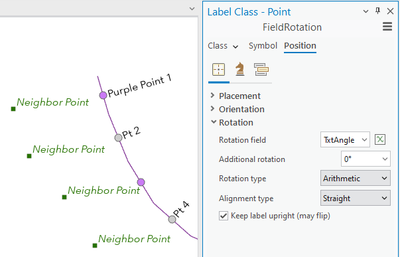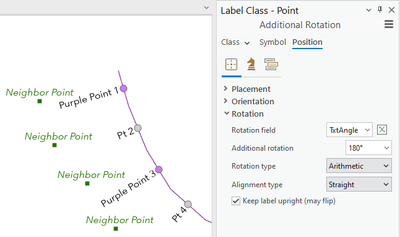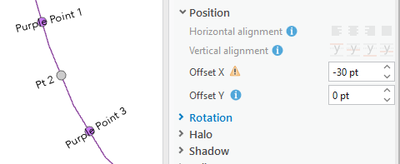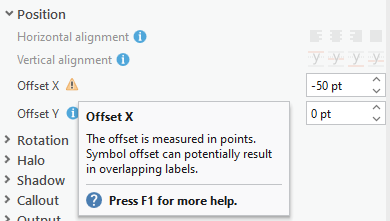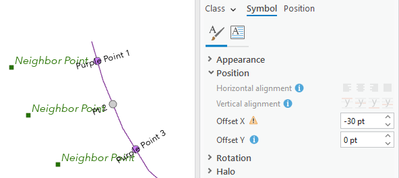- Home
- :
- All Communities
- :
- Products
- :
- ArcGIS Pro
- :
- ArcGIS Pro Questions
- :
- Change position of rotated labels?
- Subscribe to RSS Feed
- Mark Topic as New
- Mark Topic as Read
- Float this Topic for Current User
- Bookmark
- Subscribe
- Mute
- Printer Friendly Page
- Mark as New
- Bookmark
- Subscribe
- Mute
- Subscribe to RSS Feed
- Permalink
- Report Inappropriate Content
I have a series of points with label rotation information. When I set the "Rotation Field" value to "None" I can adjust the placement of the label to left, right, top, bottom, etc.
However when I set my rotation field, the labels move above the points stay there regardless of what I set my placement to. The only one that does make a different is "Centre on Point", which does as you would expect.
Is there some way I can move my rotated labels below the points?
Solved! Go to Solution.
Accepted Solutions
- Mark as New
- Bookmark
- Subscribe
- Mute
- Subscribe to RSS Feed
- Permalink
- Report Inappropriate Content
For anyone that comes across this post: I came up with a bit of a work around.
Rather than trying to set the placement in the "Position" tab, I changed that to "Centered in point". I then went into the "Symbol" tab, expanded the position dropdown and changed the x offset.
- Mark as New
- Bookmark
- Subscribe
- Mute
- Subscribe to RSS Feed
- Permalink
- Report Inappropriate Content
For anyone that comes across this post: I came up with a bit of a work around.
Rather than trying to set the placement in the "Position" tab, I changed that to "Centered in point". I then went into the "Symbol" tab, expanded the position dropdown and changed the x offset.
- Mark as New
- Bookmark
- Subscribe
- Mute
- Subscribe to RSS Feed
- Permalink
- Report Inappropriate Content
While using the Offset X and Offset Y properties work in this situation, a better option would be to use the Additional rotation property of the Maplex label placement settings. If you want the labels to place on the opposite side of the point than your current angle specifies, add (or subtract) 180 degrees of Additional rotation.
Original labels rotated by angle:
Adding 180 degrees of Additional rotation places the label on the opposite side of the points:
The "Neighbor point" labels move to avoid the rotated points.
There are a couple reasons why this is preferred over using Offset X.
1. This respects different length labels. Adding a fixed offset doesn't work well if the labels have different lengths because some labels won't move far enough.
2. The label placement engine doesn't know the correct position of labels that have Offset X and Offset Y properties applied so other labels may conflict with these offset labels.
Our help page for these properties cautions that:
When labeling, changing X Offset and Y Offset for a text symbol is not recommended. The label engine first places the labels using the labeling parameters and symbol settings then applies the offset values, potentially resulting in overlapping labels.
Newer versions Pro also include a tooltip on these properties if they are used.
In this example, using the Offset X property results in labels overlapping the rotated labels: