- Home
- :
- All Communities
- :
- Products
- :
- ArcGIS Pro
- :
- ArcGIS Pro Questions
- :
- ArcGIS Pro fails to detect new folders created on ...
- Subscribe to RSS Feed
- Mark Topic as New
- Mark Topic as Read
- Float this Topic for Current User
- Bookmark
- Subscribe
- Mute
- Printer Friendly Page
ArcGIS Pro fails to detect new folders created on the root drive,
- Mark as New
- Bookmark
- Subscribe
- Mute
- Subscribe to RSS Feed
- Permalink
- Report Inappropriate Content
ArcGIS Pro fails to detect new folders created on the root drive,
For example, if a folder in created in the D drive while the ArcGIS is open, then it fails to recognize it and thus fails to connect to it. In ArcMap, this is resolved by refreshing the connection.
What this could be resolved in Pro? Is the only way is to restate the Pro?
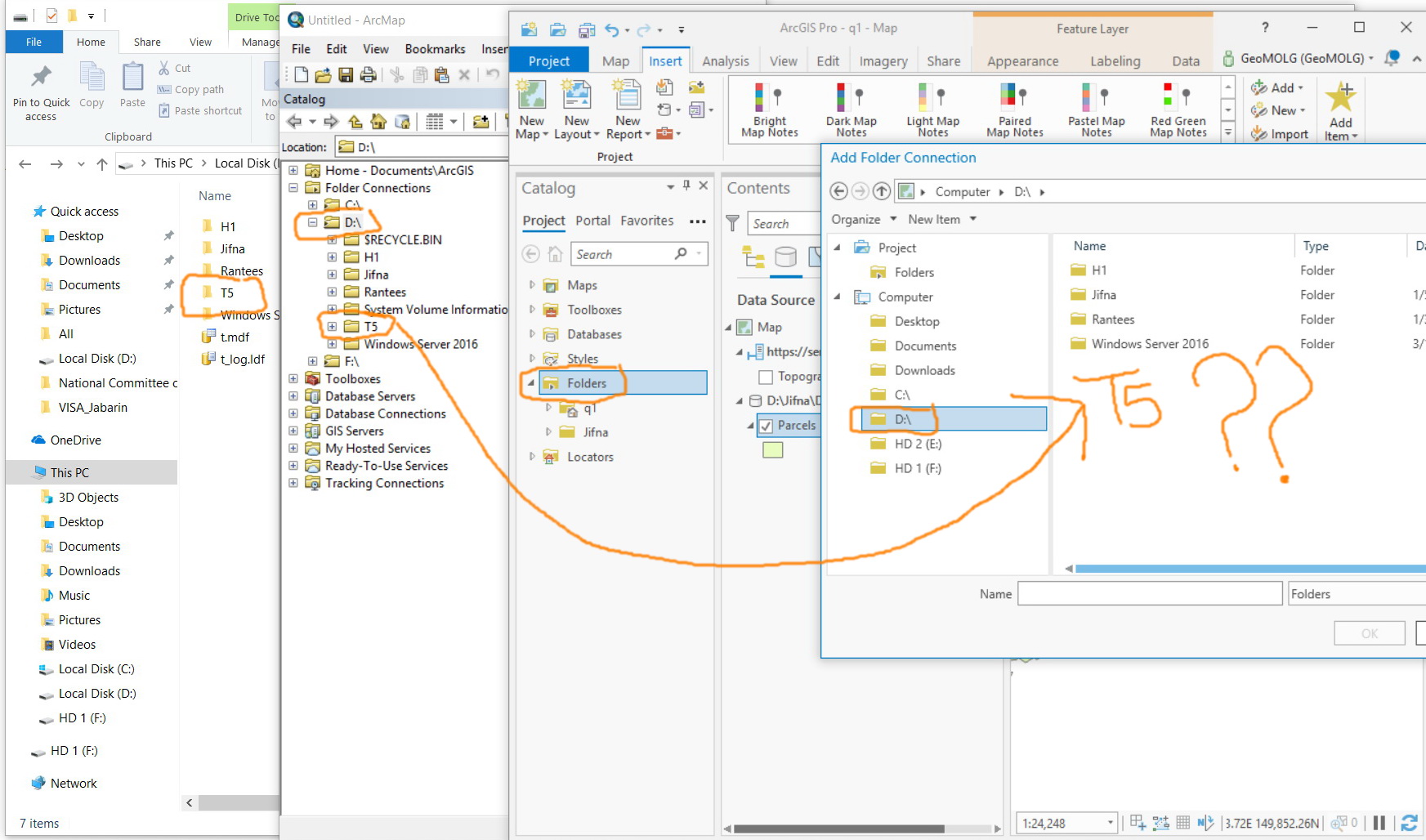
Jamal Numan
Geomolg Geoportal for Spatial Information
Ramallah, West Bank, Palestine
Solved! Go to Solution.
Accepted Solutions
- Mark as New
- Bookmark
- Subscribe
- Mute
- Subscribe to RSS Feed
- Permalink
- Report Inappropriate Content
To connect to a root drive i.e. your 😧 drive, go to folder connection, left click on computer/ This PC (on your system), then left click one-time on 😧 drive in the right pane. You can verify by seeing your D; drive listed in the Name below it. After adding the 😧 drive it will be available within the catalog pane to refresh.
- Mark as New
- Bookmark
- Subscribe
- Mute
- Subscribe to RSS Feed
- Permalink
- Report Inappropriate Content
On your folder within catalog try to refresh the folder by right click->refresh. If you can’t see your folder, then you may need to check your indexing parameters. Go to Options within ArcGIS Pro->Indexing and set to “Use index for searching and browsing”. In the box below, make sure your Index update times occurs when you are signed in i.e. during your workday. The link below will have additional indexing details:
https://pro.arcgis.com/en/pro-app/help/projects/update-the-search-index-for-project-items.htm
- Mark as New
- Bookmark
- Subscribe
- Mute
- Subscribe to RSS Feed
- Permalink
- Report Inappropriate Content
Thank you Douglas for the help.
The “T5” folder is in the root drive D:\. Then where am I supposed to click in order to refresh?
This is an additional disadvantage that the Pro fails to connect to the root drive

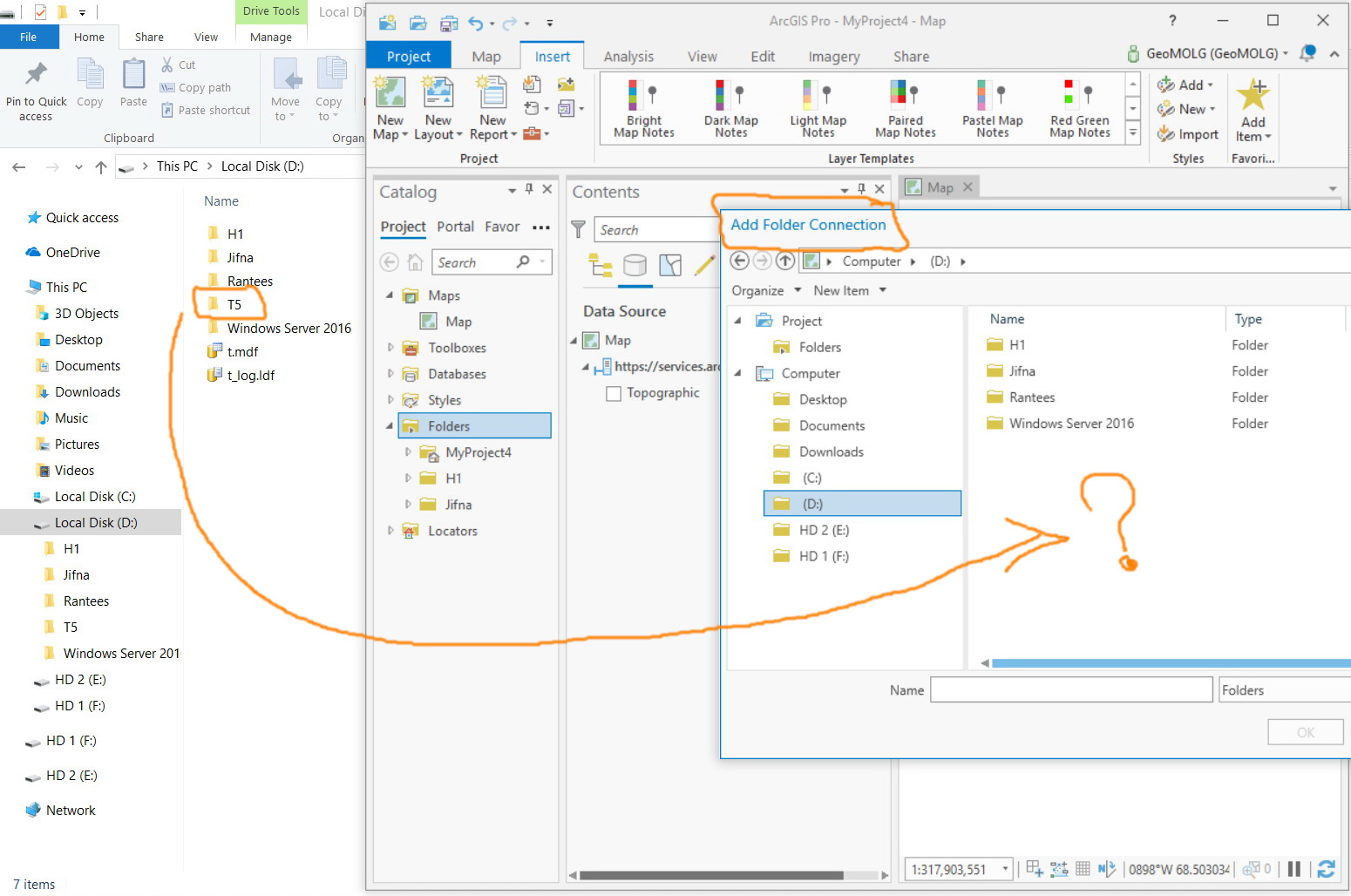

Jamal Numan
Geomolg Geoportal for Spatial Information
Ramallah, West Bank, Palestine
- Mark as New
- Bookmark
- Subscribe
- Mute
- Subscribe to RSS Feed
- Permalink
- Report Inappropriate Content
To connect to a root drive i.e. your 😧 drive, go to folder connection, left click on computer/ This PC (on your system), then left click one-time on 😧 drive in the right pane. You can verify by seeing your D; drive listed in the Name below it. After adding the 😧 drive it will be available within the catalog pane to refresh.
- Mark as New
- Bookmark
- Subscribe
- Mute
- Subscribe to RSS Feed
- Permalink
- Report Inappropriate Content
Many thanks for the help. It works fine with me now
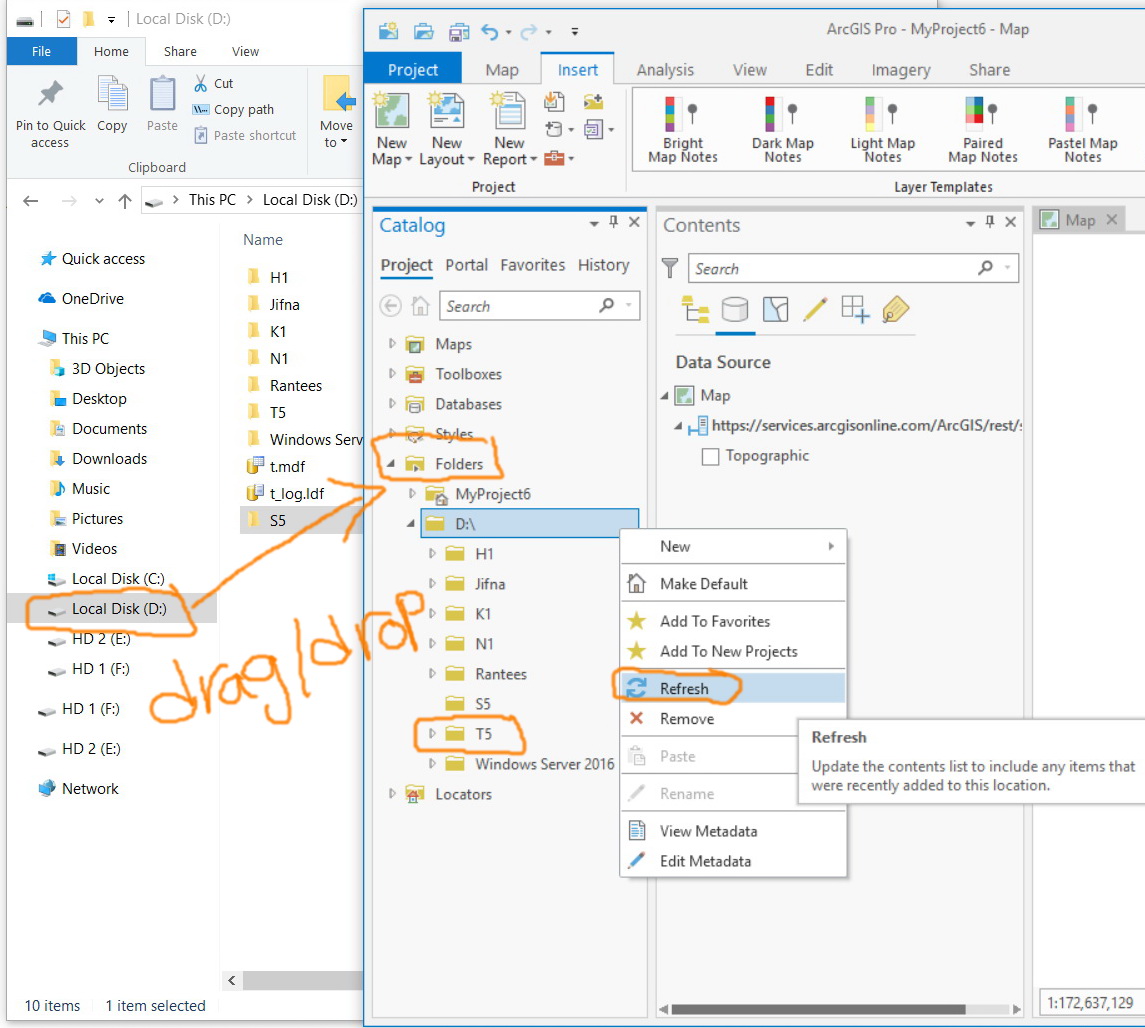
Jamal Numan
Geomolg Geoportal for Spatial Information
Ramallah, West Bank, Palestine