- Home
- :
- All Communities
- :
- Products
- :
- ArcGIS Pro
- :
- ArcGIS Pro Questions
- :
- Restore Default Field Order in ArcGIS Pro
- Subscribe to RSS Feed
- Mark Topic as New
- Mark Topic as Read
- Float this Topic for Current User
- Bookmark
- Subscribe
- Mute
- Printer Friendly Page
Restore Default Field Order in ArcGIS Pro
- Mark as New
- Bookmark
- Subscribe
- Mute
- Subscribe to RSS Feed
- Permalink
- Report Inappropriate Content
How do you restore the default field order in ArcGIS pro? This is easily done in ArcMap, but cannot figure out if Pro does this.
- Mark as New
- Bookmark
- Subscribe
- Mute
- Subscribe to RSS Feed
- Permalink
- Report Inappropriate Content
I didn't know there was on in arcmap.
I usually just closed the table and reopened it
- Mark as New
- Bookmark
- Subscribe
- Mute
- Subscribe to RSS Feed
- Permalink
- Report Inappropriate Content
Dan, the instructions to do this in ArcMap are in the help:
Rearranging the columns in a table—Help | ArcGIS Desktop
You can reset the order of fields in the table by clicking the Table Options button and choosing Restore Default Field Order.
I agree the best solution is to create a new layer from the source data.
- Mark as New
- Bookmark
- Subscribe
- Mute
- Subscribe to RSS Feed
- Permalink
- Report Inappropriate Content
Does Esri have an answer to this? As Alex Stapleton mentioned, this was easily accomplished in ArcMap, but it seems like the only option in Pro is to manually reconfigure the field order in the Data\Fields window. Why is Pro seemingly losing/omitting good functionality?
- Mark as New
- Bookmark
- Subscribe
- Mute
- Subscribe to RSS Feed
- Permalink
- Report Inappropriate Content
Pro 2.4. Sorry it wasn't there from the start but looks like you will have this functionality when 2.4 is released in June/July...
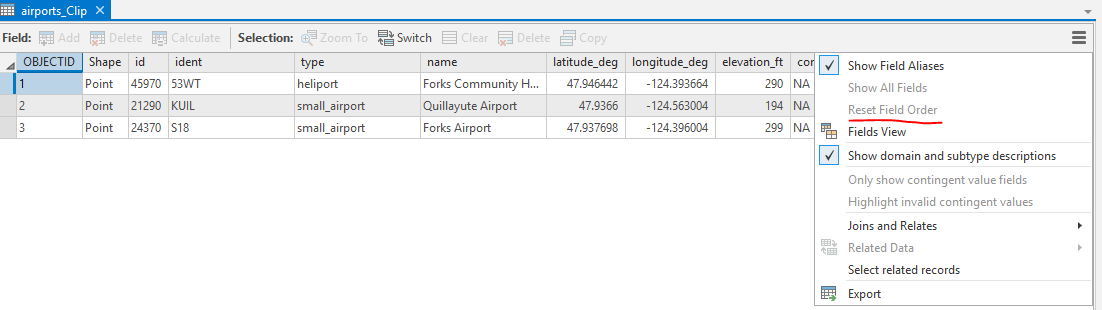
- Mark as New
- Bookmark
- Subscribe
- Mute
- Subscribe to RSS Feed
- Permalink
- Report Inappropriate Content
From what I'm reading on the Support Services web pages, there was an enhancement request ENH-000114301 to have this ArcMap equivalency item in AGP. In the current release of AGP 2.3.2, in the Fields View, you will see there is a "Current Layer" dropdown that lets you choose between the feature class and the "Data Source." If you change the dropdown to "Data Source", you'll see the original schema order but in the current release there is no way to restore the "Current Layer" to the "Data Source" order. This request will be implemented in AGP 2.4.0 it seems.