- Home
- :
- All Communities
- :
- User Groups
- :
- Cartography and Maps
- :
- Questions
- :
- How to backup my desktop geodatabase
- Subscribe to RSS Feed
- Mark Topic as New
- Mark Topic as Read
- Float this Topic for Current User
- Bookmark
- Subscribe
- Mute
- Printer Friendly Page
How to backup my desktop geodatabase
- Mark as New
- Bookmark
- Subscribe
- Mute
- Subscribe to RSS Feed
- Permalink
- Report Inappropriate Content
The link below tells me that when I click on administrator in ArcCatalog it will give me the option to select backup. However, my desktop does not give me the backup option to select. How do I backup my geodatabase on an external hard drive?
- Mark as New
- Bookmark
- Subscribe
- Mute
- Subscribe to RSS Feed
- Permalink
- Report Inappropriate Content
What kind of geodatabase are you trying to back up? Personal SDE or file geodatabase?
- Mark as New
- Bookmark
- Subscribe
- Mute
- Subscribe to RSS Feed
- Permalink
- Report Inappropriate Content
A file geodatabase
- Mark as New
- Bookmark
- Subscribe
- Mute
- Subscribe to RSS Feed
- Permalink
- Report Inappropriate Content
The easiest thing to do is just copy it: file geodatabases are recognized as a folder or directory. Just drag and drop the Name.gdb folder to your external hard drive. If you are doing this over and over, you will be prompted to overwrite the existing folder. Answer yes if you don't need incremental back ups. Answer no and copy it to a different location (like a folder called July31_18) if you want incremental back ups.
- Mark as New
- Bookmark
- Subscribe
- Mute
- Subscribe to RSS Feed
- Permalink
- Report Inappropriate Content
Thank you for your help. When I open my backup there are red exclamation points near my feature classes and the map does not show up. Is this still a valid backup? If I transferred it back to my computer from my hard drive would it work?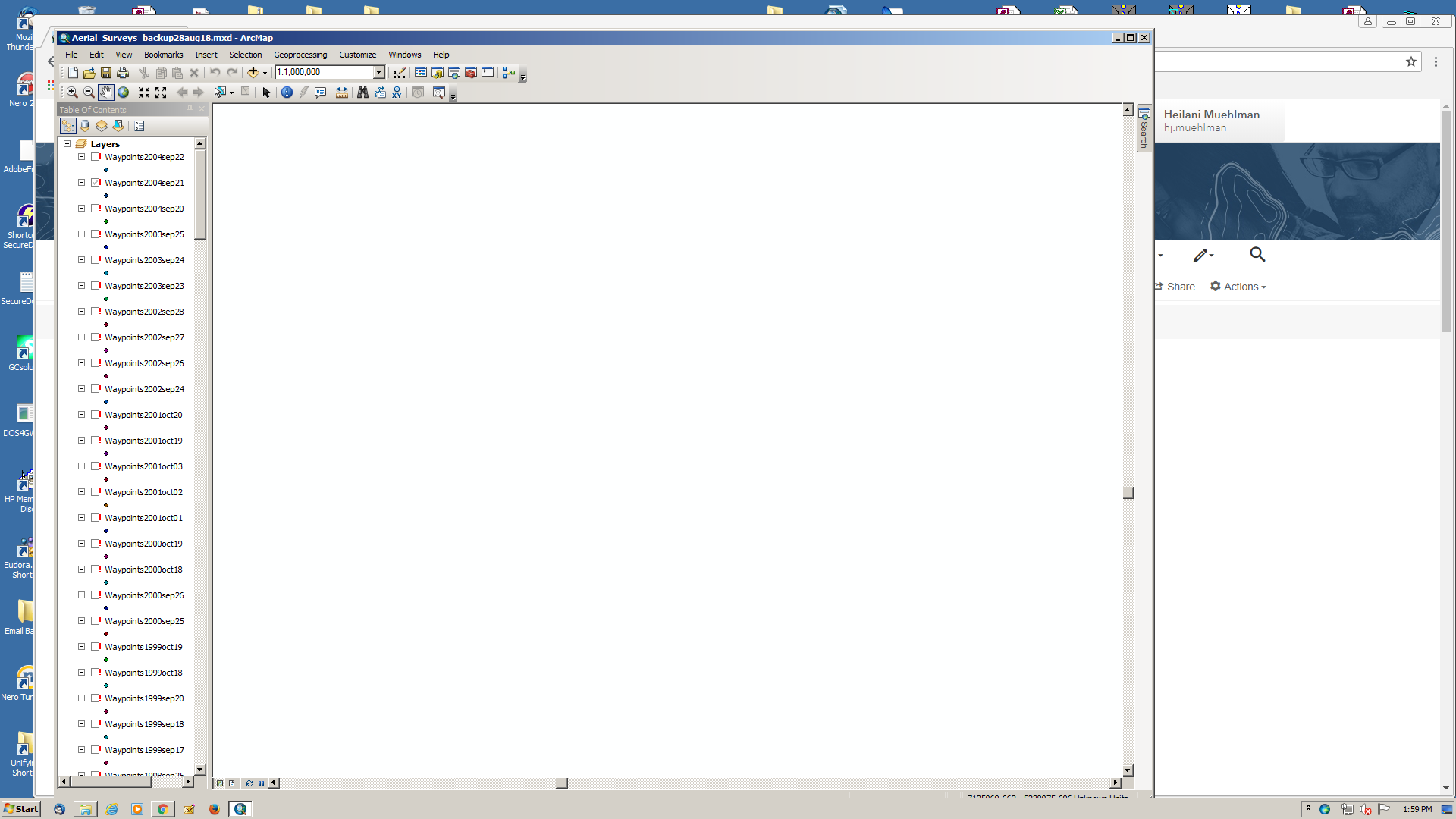
- Mark as New
- Bookmark
- Subscribe
- Mute
- Subscribe to RSS Feed
- Permalink
- Report Inappropriate Content
The red exclamation marks indicate the layer you are trying to access is no longer available to ArcMap. Have you changed the path or file naming conventions since the last time your .mxd was saved?
- Mark as New
- Bookmark
- Subscribe
- Mute
- Subscribe to RSS Feed
- Permalink
- Report Inappropriate Content
Ok. I changed the name of the mxd once I moved it to the hard drive, but I haven't changed anything else.
- Mark as New
- Bookmark
- Subscribe
- Mute
- Subscribe to RSS Feed
- Permalink
- Report Inappropriate Content
Right click on any one of the layers in your table of contents and select properties. Look at what is listed as the source. 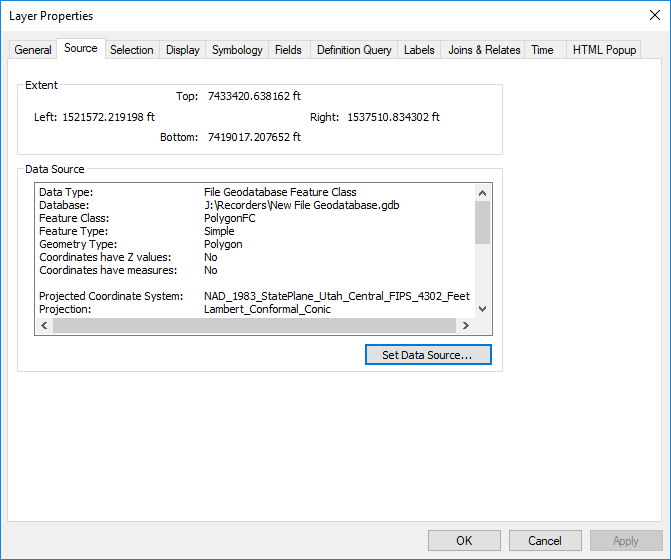
In this example, ArcGIS ArcMap is looking at my J:\Recorders\New File Geodatabase.gdb for the respective feature class. If I had moved it to another location, I would click the set data source button and enter in it's proper location.
- Mark as New
- Bookmark
- Subscribe
- Mute
- Subscribe to RSS Feed
- Permalink
- Report Inappropriate Content
Besides what Joe suggested, check the mxd to see if it was set to "Relative Paths". Usually mxds default to "Absolute Paths". By changing the mxd setting to "Relative Paths" the data will be found if it is in the same relative location. This can be very handy in situations like this.
To check the path settings in an mxd:
File
Map Document Properties...
Then on the window that shows up check the box by Pathnames:

Referencing data in the map—Help | ArcGIS for Desktop
Chris Donohue, GISP