- Home
- :
- All Communities
- :
- Products
- :
- ArcGIS AppStudio
- :
- ArcGIS AppStudio Questions
- :
- AppStudio wants to use a pre-determined Bundle ID ...
- Subscribe to RSS Feed
- Mark Topic as New
- Mark Topic as Read
- Float this Topic for Current User
- Bookmark
- Subscribe
- Mute
- Printer Friendly Page
AppStudio wants to use a pre-determined Bundle ID during Cloud Make
- Mark as New
- Bookmark
- Subscribe
- Mute
- Subscribe to RSS Feed
- Permalink
- Report Inappropriate Content
Hi:
I'm providing my own Bundle ID in the Settings page for iOS Cloud Make but I get back the following meassge during the make process:
[BCEROR]Provisioning profile "MyProfile" has app ID "ca.esri.appstudio.myapp", which does not match the bundle ID "com.esri.appbf837569b60e45af8fffdf35a795a248"
The Bundle ID from the make process appears to come from the itemid of my app in ArcGIS Online, in this case "bf837569b60e45af8fffdf35a795a248" How do I get AppStudio Cloud Make to use the correct Bundle ID that I've provided in the Settings page?
Cheers,
Matt
Solved! Go to Solution.
Accepted Solutions
- Mark as New
- Bookmark
- Subscribe
- Mute
- Subscribe to RSS Feed
- Permalink
- Report Inappropriate Content
Here are the steps that eventually worked. This is NOT intuitive and not documented online (at least I didn't come across this):
To use your own Bundle ID, the following steps need to be performed:
1. In AppStudio, select the app and click on the settings button.
2. Once the AppStudio Settings window opens, click on Advanced... button.
3. In the Advanced settings, switch to iOS tab.
4. In the field for Bundle ID, enter the bundle ID that you want to use.
5. Click on Close > Apply and then close the AppStudio Settings window.
6. In AppStudio, select your app and click on the upload button to update the app on ArcGIS Online.
7. In the AppStudio Upload window, click on Update.
8. Close the upload window one the app has been updated on ArcGIS Online.
9. Now when you use Cloud Make to generate the IPA file for your app, it should use the Bundle ID that you specified.
- Mark as New
- Bookmark
- Subscribe
- Mute
- Subscribe to RSS Feed
- Permalink
- Report Inappropriate Content
Hi Matt,
Thank you for posting your question to our community. After you provide your own bundle ID, have you upload your app again before using Cloud Make?
Thanks,
Tina
- Mark as New
- Bookmark
- Subscribe
- Mute
- Subscribe to RSS Feed
- Permalink
- Report Inappropriate Content
I've tried uploading the app again after updating the Bundel Id but is till get the error message:
You are receiving this e-mail because you have requested installation files to be built for an app you created in AppStudio for ArcGIS.
Status: failed
Responsible Users: menglish_esrica_tsg
Application Title: Trans Canada Trail (1.0.46)
Item Id: bf837569b60e45af8fffdf35a795a248
Platforms: ios
OS: ios
iOS Identity: iPhone Distribution: Esri Canada Ltd (BF7D729BA6)
[BCEROR]Provisioning profile "TransCanadaTrail" has app ID "com.esri.appbf837569b60e45af8fffdf35a795a248", which does not match the bundle ID "ca.esri.appstudio.transcanadatrail". [BCEROR]Provisioning profile "TransCanadaTrail" doesn't include the application-identifier entitlement. [BCEROR]Code signing is required for product type 'Application' in SDK 'iOS 10.2' Code signing is required for product type 'Application' in SDK 'iOS 10.2'
- Mark as New
- Bookmark
- Subscribe
- Mute
- Subscribe to RSS Feed
- Permalink
- Report Inappropriate Content
Hi Matt,
Have you clicked on the Apply Button on the Settings? 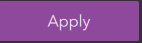
- Mark as New
- Bookmark
- Subscribe
- Mute
- Subscribe to RSS Feed
- Permalink
- Report Inappropriate Content
Hi Matt,
Please make sure that your bundle id in Advanced settings should exactly match the bundle id in your provisioning profile.
Thanks,
Nakul
- Mark as New
- Bookmark
- Subscribe
- Mute
- Subscribe to RSS Feed
- Permalink
- Report Inappropriate Content
Here are the steps that eventually worked. This is NOT intuitive and not documented online (at least I didn't come across this):
To use your own Bundle ID, the following steps need to be performed:
1. In AppStudio, select the app and click on the settings button.
2. Once the AppStudio Settings window opens, click on Advanced... button.
3. In the Advanced settings, switch to iOS tab.
4. In the field for Bundle ID, enter the bundle ID that you want to use.
5. Click on Close > Apply and then close the AppStudio Settings window.
6. In AppStudio, select your app and click on the upload button to update the app on ArcGIS Online.
7. In the AppStudio Upload window, click on Update.
8. Close the upload window one the app has been updated on ArcGIS Online.
9. Now when you use Cloud Make to generate the IPA file for your app, it should use the Bundle ID that you specified.