- Home
- :
- All Communities
- :
- Products
- :
- Mapping
- :
- Mapping Questions
- :
- Light Blue color around the symbol
- Subscribe to RSS Feed
- Mark Topic as New
- Mark Topic as Read
- Float this Topic for Current User
- Bookmark
- Subscribe
- Mute
- Printer Friendly Page
- Mark as New
- Bookmark
- Subscribe
- Mute
- Subscribe to RSS Feed
- Permalink
- Report Inappropriate Content
What do you call that light blue color that goes around the symbol ?
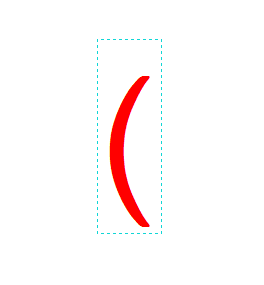
I am trying to make the symbol into "even" around the light blue color box ?
Solved! Go to Solution.
Accepted Solutions
- Mark as New
- Bookmark
- Subscribe
- Mute
- Subscribe to RSS Feed
- Permalink
- Report Inappropriate Content
Robert
The blue dotted line around the text above is the handler of the item/object on the layout.
If you use the Text tool from the Draw toolbar, you can only control the white space around the text with the Horizontal/Vertical Justification and text size. If you use the Rectangular Text tool, you can control the margin around the text along with justification, wrapping, etc.
I hope this helps.
- Mark as New
- Bookmark
- Subscribe
- Mute
- Subscribe to RSS Feed
- Permalink
- Report Inappropriate Content
If you are talking about the color itself, "cyan" (http://www.color-hex.com/color/00ffff). Or, are you asking about what the box/frame is called that is colored light blue?
- Mark as New
- Bookmark
- Subscribe
- Mute
- Subscribe to RSS Feed
- Permalink
- Report Inappropriate Content
No, it's not the color but the name of it ?
- Mark as New
- Bookmark
- Subscribe
- Mute
- Subscribe to RSS Feed
- Permalink
- Report Inappropriate Content
Can you give a little more info on what version of the software, whether ArcMAp/Desktop or Pro...or a web app, etc?
The dotted line to me looks like the "Selection" box when grabbing an item on screen (e.g. in ArcMap).
If not, are you are trying to make a symbol with a box around it, have you looked at What are symbols and styles?—Help | ArcGIS for Desktop
- Mark as New
- Bookmark
- Subscribe
- Mute
- Subscribe to RSS Feed
- Permalink
- Report Inappropriate Content
It is a text that I am trying to do is to put the parentheses before and after the word that looks like this : ( Waldo Burn Area Only )
So, the box with the parentheses is not even and you can see the top of the parentheses has more space than the bottom.
So that is why I asked what is the name of the cyan color that goes around the parentheses.
Trying to figure it out how to make the parentheses even in the box.
Thanks for ask so I can explain better ..
- Mark as New
- Bookmark
- Subscribe
- Mute
- Subscribe to RSS Feed
- Permalink
- Report Inappropriate Content
Essential symbol and style vocabulary—Help | ArcGIS for Desktop
Creating text symbols—Help | ArcGIS for Desktop
I was going to say "leading" for adjusting the space between lines, but I'm not sure if that is what you are looking for or not. That second link above has info about some of these settings, but you may need to try a different font is you don't like the offset white space for a test character within a label-string.
Specify values for the parameters below
- Character Spacing—Specifies the percent adjustment to regular character spacing, where 0 percent means no adjustment to the regular spacing between characters.
- Leading—Leading (pronunciation rhymes with heading) specifies the amounts of space added between lines of text. Specifically, the space is added between the body heights of the lines of text. This concept is sometimes referred to as line spacing. A leading of 0 units means no adjustment to regular line spacing. Leading is specified in page units and values that are between 20 to 30 percent of the font height are common for making easily readable text.
- Flip Angle—Specifies the angle (in degrees from the vertical) at which point rotated text is flipped (mirrored) in place. At this point the text starting point becomes the end point, and vice versa. Alignment options are applied before text is flipped, and the valid range for Flip Angle is -360 degrees to 360 degrees. Use Flip Angle to increase the readability of maps with rotated text.
- Character Width—Specifies the percentage character width, where 100 percent means regular width characters.
- Word Spacing—Specifies the percentage spacing between words, where 100 percent means regular spacing.
- Kerning—Specifies whether the specific relationship of two adjacent characters within their character cells is examined and adjusted according to the predefined font metrics specific to each typeface.
- Mark as New
- Bookmark
- Subscribe
- Mute
- Subscribe to RSS Feed
- Permalink
- Report Inappropriate Content
Thank you. That is what I did yesterday but wasn't sure if it worked or not. So, my guess I will keep trying until what I like.
- Mark as New
- Bookmark
- Subscribe
- Mute
- Subscribe to RSS Feed
- Permalink
- Report Inappropriate Content
I believe it is the font size that MAY have affected the spaces. I change to Batang 72.00 size and it fits nicely.

You can see the parentheses that fits even within the "leader line" around the box.
- Mark as New
- Bookmark
- Subscribe
- Mute
- Subscribe to RSS Feed
- Permalink
- Report Inappropriate Content
Robert
The blue dotted line around the text above is the handler of the item/object on the layout.
If you use the Text tool from the Draw toolbar, you can only control the white space around the text with the Horizontal/Vertical Justification and text size. If you use the Rectangular Text tool, you can control the margin around the text along with justification, wrapping, etc.
I hope this helps.
- Mark as New
- Bookmark
- Subscribe
- Mute
- Subscribe to RSS Feed
- Permalink
- Report Inappropriate Content
Thank you for that explaining. It helps me to know what to look for an answer and try to solve a problem.