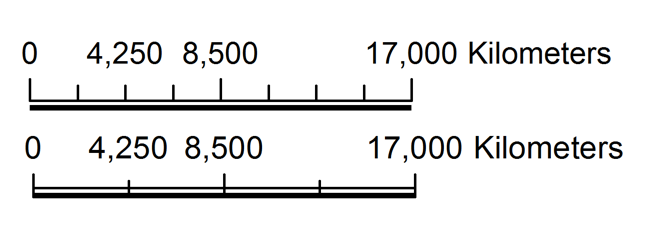- Home
- :
- All Communities
- :
- Products
- :
- Mapping
- :
- Mapping Questions
- :
- Scalebar
- Subscribe to RSS Feed
- Mark Topic as New
- Mark Topic as Read
- Float this Topic for Current User
- Bookmark
- Subscribe
- Mute
- Printer Friendly Page
Scalebar
- Mark as New
- Bookmark
- Subscribe
- Mute
- Subscribe to RSS Feed
- Permalink
- Report Inappropriate Content
- Mark as New
- Bookmark
- Subscribe
- Mute
- Subscribe to RSS Feed
- Permalink
- Report Inappropriate Content
You won't be able to replicate it exactly without using graphics.
I think the closest you can get with an active scale bar is as follows:
In the Scale Bar properties, Format tab:
select Scale Line 1 (if you're okay with a single line) or Alternating Scale Bar 1 (if you want double lines) - caveat: either way you won't be able to replicate your example with the thicker line along the bottom and no vertical lines running through the 2 horizontal lines
In the Scale and Units tab:
Set "When resizing" to "Adjust width" and the "Division value" to 50
set "Number of divisions" to 2
set "Number of subdivisions" to 5
edit the "Label" to only show "m"
In the Numbers and Marks tab:
Set Numbers Frequency to "divisions and first subdivisions"
Set Marks Frequency to "divisions and first subdivisions"
If you really need the bar itself to match your example exactly you will need to draw some additional graphics, such as a graphic rectangle for the main horizontal bar and a horizontal line along its bottom edge and set it to have a thicker line width. You can do this directly on top of the scale bar and group it. You'll want to do that only once the scale bar's size is settled. If the scale bar resizes then the added graphics won't fit just right and will have to be manually adjusted.
- Mark as New
- Bookmark
- Subscribe
- Mute
- Subscribe to RSS Feed
- Permalink
- Report Inappropriate Content
Thank you so much! It was mainly the the numbers and marks I couldn't get right but now it looks awsome! Thanks
- Mark as New
- Bookmark
- Subscribe
- Mute
- Subscribe to RSS Feed
- Permalink
- Report Inappropriate Content
You can create the double scale bar by adjusting the line.
1. Scale Bar > Format > Symbol...
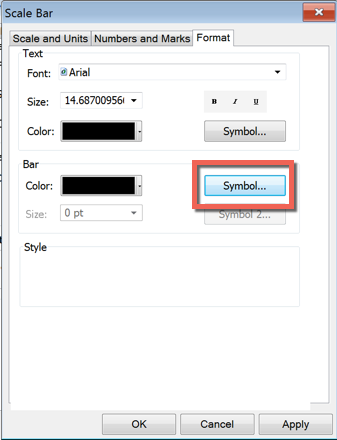
2. Select the Double, Graded line > Edit Symbol...

3. Adjust the offsets of each line to place them where you want them.
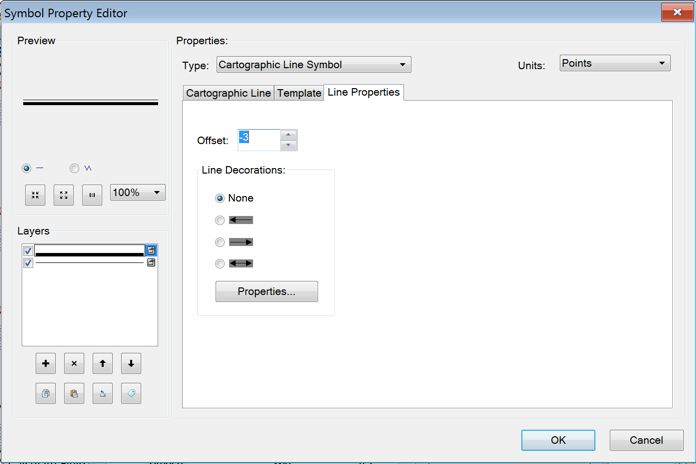
4. Here are the results of a couple different offsets. I did not try adjusting the marks, but I am sure you can make adjustments to those as well.