- Home
- :
- All Communities
- :
- Products
- :
- ArcGIS StoryMaps
- :
- Classic Esri Story Maps Questions
- :
- Hyperlinks in the Shortlist Beta
- Subscribe to RSS Feed
- Mark Topic as New
- Mark Topic as Read
- Float this Topic for Current User
- Bookmark
- Subscribe
- Mute
- Printer Friendly Page
- Mark as New
- Bookmark
- Subscribe
- Mute
- Subscribe to RSS Feed
- Permalink
- Report Inappropriate Content
I am creating some story maps with the shortlist beta version. I would like to add in hyperlinks and see that it is possible to have a 'more info' option that links to an external page. How do I add this in to each place/point? Thank you!
Solved! Go to Solution.
Accepted Solutions
- Mark as New
- Bookmark
- Subscribe
- Mute
- Subscribe to RSS Feed
- Permalink
- Report Inappropriate Content
Hi Terra
To manually create hyperlinks for your Shortlist places
In the description panel for any place, you can define a hyperlink by typing in some text, such as 'More Info', then drag over it, and then click the link button to define a hyperlink
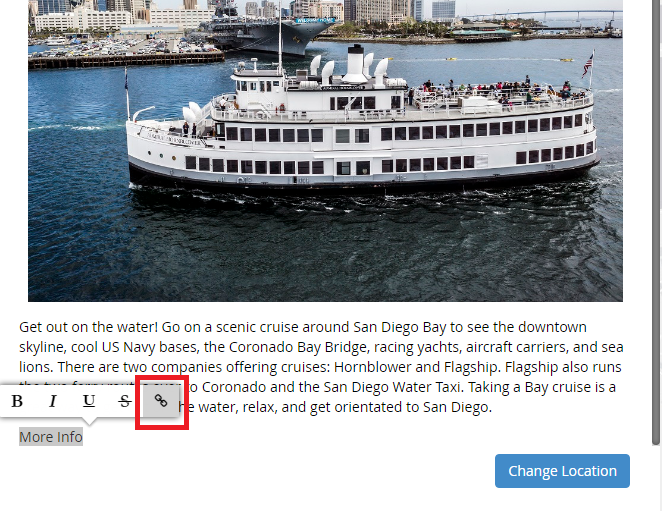
You'll then get prompted to enter the URL you want it to open. Paste in or type in the URL then press the check mark. Save your Shortlist and thenclick view your story at the top of the Builder to view the hyperlink in action.
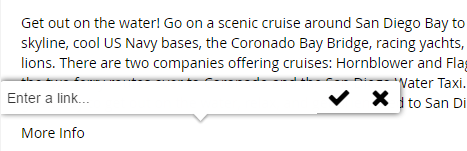
Creating hyperlinks when creating a Shortlist using existing point data
If you create a Shortlist by starting from a web map in ArcGIS Online, and you choose the option to use one or more of the point layers in the map (i.e. point shapefile, CSV based point layer, or point feature service), then in the wizard that appears, you can choose the name of a field in the point layer(s) you import that contains a URL for each place, and the Shortlist Builder will automatically generate a More Info hyperlink at the end of the description for each of your points (if that field is populated for that particular point). That saves you having to manually format hyperlinks for all the places in your Shortlist.
Rupert
- Mark as New
- Bookmark
- Subscribe
- Mute
- Subscribe to RSS Feed
- Permalink
- Report Inappropriate Content
Hi Terra
To manually create hyperlinks for your Shortlist places
In the description panel for any place, you can define a hyperlink by typing in some text, such as 'More Info', then drag over it, and then click the link button to define a hyperlink
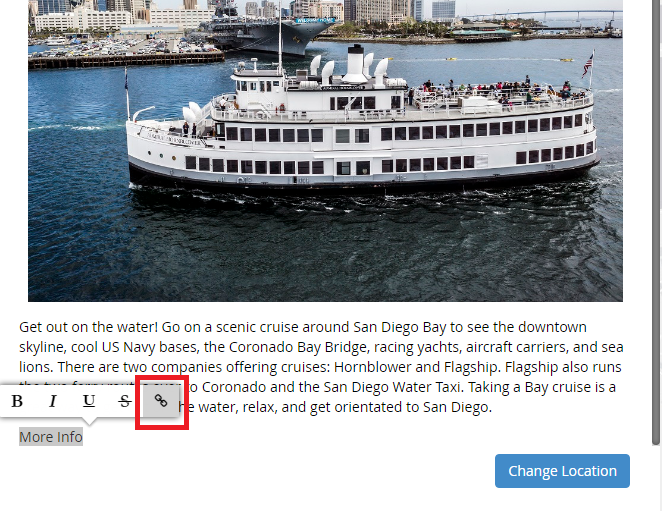
You'll then get prompted to enter the URL you want it to open. Paste in or type in the URL then press the check mark. Save your Shortlist and thenclick view your story at the top of the Builder to view the hyperlink in action.
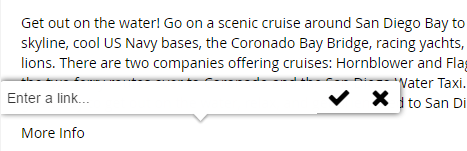
Creating hyperlinks when creating a Shortlist using existing point data
If you create a Shortlist by starting from a web map in ArcGIS Online, and you choose the option to use one or more of the point layers in the map (i.e. point shapefile, CSV based point layer, or point feature service), then in the wizard that appears, you can choose the name of a field in the point layer(s) you import that contains a URL for each place, and the Shortlist Builder will automatically generate a More Info hyperlink at the end of the description for each of your points (if that field is populated for that particular point). That saves you having to manually format hyperlinks for all the places in your Shortlist.
Rupert
- Mark as New
- Bookmark
- Subscribe
- Mute
- Subscribe to RSS Feed
- Permalink
- Report Inappropriate Content
Hello Rupert,
Thank you so much! I see what you mean with highlighting and then selecting the link option. I had been overthinking it and was trying to insert in hyperlink code (