- Home
- :
- All Communities
- :
- Products
- :
- Data Management
- :
- Data Management Questions
- :
- ArcMap is not storing relative paths?
- Subscribe to RSS Feed
- Mark Topic as New
- Mark Topic as Read
- Float this Topic for Current User
- Bookmark
- Subscribe
- Mute
- Printer Friendly Page
ArcMap is not storing relative paths?
- Mark as New
- Bookmark
- Subscribe
- Mute
- Subscribe to RSS Feed
- Permalink
- Report Inappropriate Content
I followed this document on storing relative paths:
But when I move the ArcMap document (along with my data in the same folder), the layers do not show up and there is a red exclamation points on the side of the layers. When I open the properties of the map document that I just moved, the "Store relative pathnames to data sources" is already checked.
- Mark as New
- Bookmark
- Subscribe
- Mute
- Subscribe to RSS Feed
- Permalink
- Report Inappropriate Content
Your data has to be in the same folder as the mxd or in a subfolder in the folder that the mxd is in. Can you confirm this since some people think that relative paths means in a folder beside the one that the mxd is in
c:\mypath\myproject.mxd
c:\mypath\(all the data files in here) .... or
c:\mypath\mydata\(all the data files in here)
anything else is not relative
- Mark as New
- Bookmark
- Subscribe
- Mute
- Subscribe to RSS Feed
- Permalink
- Report Inappropriate Content
It's in this type of path:
C:\Users\.............\Data\Data and Maps
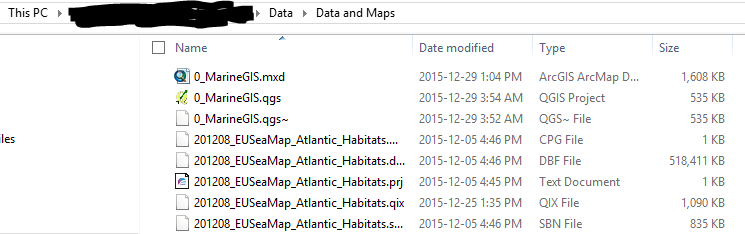
- Mark as New
- Bookmark
- Subscribe
- Mute
- Subscribe to RSS Feed
- Permalink
- Report Inappropriate Content
several things...
which file can't be found since I only see parts of a shapefile and not a complete one... or is this only a partial list. If you are using windows explorer can you expand the width so that the files can be seen
Why are you working in the obscurata path c:\users..... or do you have restrictions to the drive?
On a side note, if you have esri grids and the like, paths with spaces are not good. And I vaguely remember something about mxd's beginning with numbers (this is not good for grids for sure) but it is buried in my todo list.
- Mark as New
- Bookmark
- Subscribe
- Mute
- Subscribe to RSS Feed
- Permalink
- Report Inappropriate Content
It is only a part of my screenshot (I have a lot of shapefiles so I used only a part to show that all the files are in the same folder).
I used c:\users... initially.. No reason, I didn't think much about that.
I deleted the spaces in the file path (named it "Data_and_Maps) and I took off the "0_" in the name of the mxd file. But the layers still do not show up when I open the map docoument
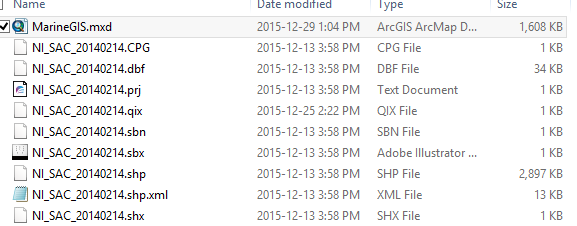
- Mark as New
- Bookmark
- Subscribe
- Mute
- Subscribe to RSS Feed
- Permalink
- Report Inappropriate Content
Once you change the folder name, the MXD paths are guaranteed to be wrong. You need to re-re-register the sources.
- V
- Mark as New
- Bookmark
- Subscribe
- Mute
- Subscribe to RSS Feed
- Permalink
- Report Inappropriate Content
You just don't delete spaces and remove 0's.
Copy the files to a new folder. Start arcmap, go File Open, navigate and select the mxd. If there are files not loaded and have the !, right-click on that layer, go to Properties, and note the path to the layer... if it isn't in the folder where the project is, it can't be loaded.