- Home
- :
- All Communities
- :
- User Groups
- :
- New to GIS
- :
- Questions
- :
- Alternatives to Panning
- Subscribe to RSS Feed
- Mark Topic as New
- Mark Topic as Read
- Float this Topic for Current User
- Bookmark
- Subscribe
- Mute
- Printer Friendly Page
Alternatives to Panning
- Mark as New
- Bookmark
- Subscribe
- Mute
- Subscribe to RSS Feed
- Permalink
- Report Inappropriate Content
Hello,
I am currently working on data clean up and am removing small slivers and errors within a polygon dataset. These are generally very small and am at scale of 1:100. I have been attempting to work at this scale while using the pan to to click and drag along polygon extents to remove overlaps, gaps etc using the topology tool and editor tools.
After doing this for a while the repetitive motion of having to pan such long distances has become over bearing. Trying to switch to using the arrow keys to pan, clicking the holding the scroll wheel or holding Q to roam were an obvious option to turn to. Holding control can speed up this process but all of these functions break arc map. The topology tool becomes locked and will no longer recognize layers and the trace tool in the editor window becomes locked to a fixed location on the map and will no longer trace the borders of polygons. Since these are the main tools I am using it defeats what I am trying to do. Arc map must be completely closed and reopend before the tools become functional again, ending the editor mode is not sufficient to reset the tools. If this is not enough these other methods to pan all cause visual glitches and the duplication of what ever is on the screen. This also requires arc map to be closed to be removed.
Though this method of removing these errors is tedious and time consuming it allows for the visual interpretation of what is wrong and the appropriate decision of what to do can be verified by orthographic imagery. A blanket solution of inclusion or exlusion along polygon extents could introduce new errors. Does anyone else get these issues when preforming a similar task and do these other panning alternatives all not function for you? I am an need of a solution to break the repetative motion of having to pan by click and drag. Unfortunately if I was more familiar with coding in arcmap I could attempt to create a solution.
Best Regards.
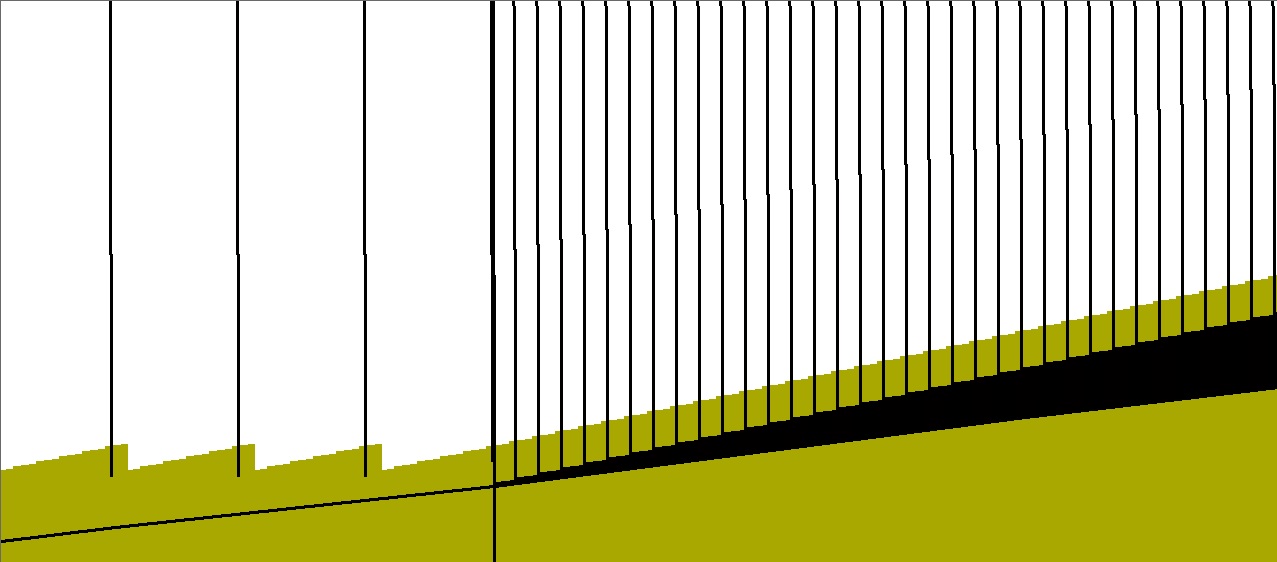
- Mark as New
- Bookmark
- Subscribe
- Mute
- Subscribe to RSS Feed
- Permalink
- Report Inappropriate Content
Have you tried the Align Features to Shape on the advanced editing toolbar?
If that's not possible I have used the previous extent button the v keyboard shortcut to find vertices and the z keyboard shortcut to zoom to the vertices.
Summit County, Utah
- Mark as New
- Bookmark
- Subscribe
- Mute
- Subscribe to RSS Feed
- Permalink
- Report Inappropriate Content
Very powerful tool! It makes scenarios like this much easier instead of having to create a polygon and merge the layers. The align edge tool will not be able to fill the gap because it is not touching another feature on either side so I was orginally having to either edit the verticies to touch and then use the align edge tool or make and trace a polygonand merge the gap.
Thanks for the new tool!
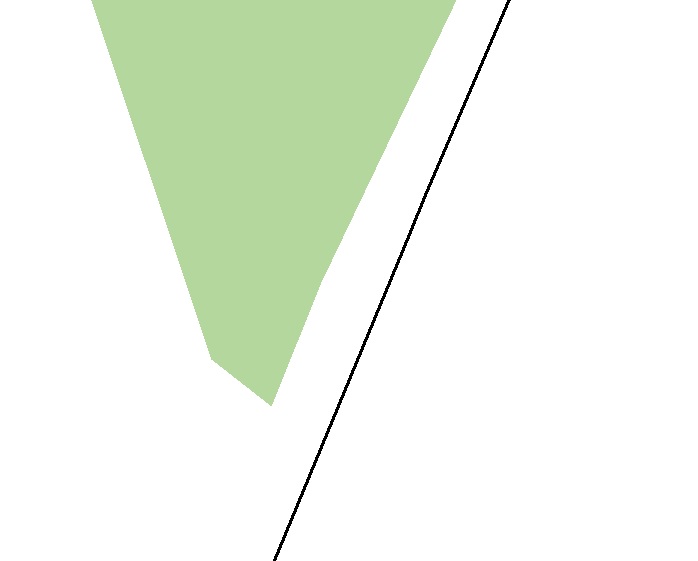
- Mark as New
- Bookmark
- Subscribe
- Mute
- Subscribe to RSS Feed
- Permalink
- Report Inappropriate Content
It actually does work when the polygons don't intersect. Did you try bumping up the tolerance?
You can select the feature you want to be adjusted, check the Align selected features check box and that feature will be the one that moves.
Summit County, Utah
- Mark as New
- Bookmark
- Subscribe
- Mute
- Subscribe to RSS Feed
- Permalink
- Report Inappropriate Content
You also need to make sure you click on "Align" when you are done. After you trace the line, the tool shows you a preview, you click "Align" to finish.
Summit County, Utah
- Mark as New
- Bookmark
- Subscribe
- Mute
- Subscribe to RSS Feed
- Permalink
- Report Inappropriate Content
Hi Jeff, I believe Kevin is referring to the Align Edge tool that he was using previous to your info about Align Features to Shape. That tool does indeed need some part of the features to be touching in order to align them.
- Mark as New
- Bookmark
- Subscribe
- Mute
- Subscribe to RSS Feed
- Permalink
- Report Inappropriate Content
I feel your pain. Lately I have been cleaning up landbase layers with thousands of small slivers and gaps where judgement calls need to be made for many, so can't programmatically fixed them all in one shot by geoproccessing. So lots of viewing of small polygons. Quite tedious.
I'll mention this in case you haven't discovered it yet. If you are using the Error Inspector (Topology toolbar), use the handy shortcut of "Z" to zoom to the selected issue in your Error Inspector results. You may still have to zoom in more, but it saves some effort when moving from one issue to the next.
Also, if you don't have one, a mouse with a scroll wheel can be of great help. Rotating the scroll wheel handles the zoom in/out. Depressing the scroll wheel allows panning.
Chris Donohue, GISP
- Mark as New
- Bookmark
- Subscribe
- Mute
- Subscribe to RSS Feed
- Permalink
- Report Inappropriate Content
Thank you, I haven't tried either of these options! I will take a look at these tools and see how it goes ![]()
- Mark as New
- Bookmark
- Subscribe
- Mute
- Subscribe to RSS Feed
- Permalink
- Report Inappropriate Content
Hi Kevin,
If you have a 3D Analyst license, make an empty LAS Dataset and add it to your mxd. You can then use the Pan Down, Pan Left, Pan Right, and Pan Up tools (LAS Dataset toolbar) to pan with a mouse click as opposed to having to click and drag, etc. You set the pan distance using the Pan Options tool. Good luck!
Whitney
- Mark as New
- Bookmark
- Subscribe
- Mute
- Subscribe to RSS Feed
- Permalink
- Report Inappropriate Content
In regards to the mouse, note that being able to depress the mouse scroll wheel is not intuitive (whereas rolling it is). I had a mouse with this capability for several weeks before realizing it would depress besides scroll.
Also, be sure if you get a mouse with a scroll wheel that it does have the depress capability, as not all come with this functionality.
Chris Donohue, GISP