- Home
- :
- All Communities
- :
- Products
- :
- 3D
- :
- 3D Questions
- :
- Anyone know how to make your own 3D tree marker sy...
- Subscribe to RSS Feed
- Mark Topic as New
- Mark Topic as Read
- Float this Topic for Current User
- Bookmark
- Subscribe
- Mute
- Printer Friendly Page
Anyone know how to make your own 3D tree marker symbols??
- Mark as New
- Bookmark
- Subscribe
- Mute
- Subscribe to RSS Feed
- Permalink
- Report Inappropriate Content
Does anyone know how to either edit existing 3d trees available in the 3d trees style set, or create my own 3d tree models to use in arcglobe and or arcgis explorer? I am using arcgis 10.2, and arcgis explorer build 2500 to do forestry visualizations, and none of the tree models are realistic for the tree types i want to visualize. I have several photos with alpha channel transparencies i would like to use to create the tree models but cannot seem to figure out the process for creating them. I have access to adobe CS5.5, autocad civil 3d 2012, and could probably load other freeware if there is a good method for creating these models. I just really want a simple 2 or 3 plane tree model with material draping from the photos i have. any help on preferred software, process and file type ect that will work for making the marker symbol similar to below:
Solved! Go to Solution.
Accepted Solutions
- Mark as New
- Bookmark
- Subscribe
- Mute
- Subscribe to RSS Feed
- Permalink
- Report Inappropriate Content
Hi Russ,
It is fairly easy to do this in SketchUp, even with no prior experience. The only slightly tricky part will be getting to grips with modelling in sketch up. However as you only need to create a simple model it shouldn't take long. See this article on applying photo textures: Applying photo-textures to the sides of your building | SketchUp Knowledge Base
As far as getting the model out of SketchUp and into Esri this is a simple process which works a lot better than many other 3D modelling applications (believe me i have tried a few!), importantly retaining texturing which is often lost in translation.
Cheers
Ben
- Mark as New
- Bookmark
- Subscribe
- Mute
- Subscribe to RSS Feed
- Permalink
- Report Inappropriate Content
You can create your own 3D tree models in SketchUp, or download existing (freely available) tree models from the SketchUp 3D Warehouse.
The best way of getting 3D models from SketchUp to ArcGIS is via Collada format (which you can export to in SketchUp). To add a new 3D symbol use the Style Manager (under Customize in the menu bar). Select the Marker Symbols folder in the Style Manager and right click in the right hand pane New > Marker Symbol. Select Type > 3D Marker Symbol and the Open dialogue will appear. Navigate to your Collada (.dae) file and select open. Name the symbol then close the Style Manager. Repeat as necessary for the symbols you want to add.
The new 3D symbols will then be available in the Symbol Selector.
- Mark as New
- Bookmark
- Subscribe
- Mute
- Subscribe to RSS Feed
- Permalink
- Report Inappropriate Content
Hey Ben,
Thanks for the response! I appreciate the info. I have scoured the 3d warehouse for something that would work and have found nothing to fit my need. The stuff that has been close, is generally to complex to use for large scale visualizations. I am hoping to use this over relatively big areas so i need a simple model. I have done a lot of playing around with this and have had pretty good luck with making my own 2d (Front facing) marker symbols, they look really good from oblique angles but they start to get funny when doing fly over type scenarios where they always "face front" and you don't get a down facing perspective of the trees. So, follow up question is it relatively easy in sketchup to take the tree photo i have, create a two or three plane model and attach the photo i have to to the planes and save it as a collada file (.dae) I have tried this in adobe photoshop and cannot quite get it to work.. If seems like it should be a simple task, but i'm no expert with photoshop, and have never used sketch up. Here's some example of my dilemma below
They look pretty good looking from oblique angles........
But get funky when flying overhead sometimes.....
Anyway, any tips for sketch-up or photoshop to get this done would be greatly appreciated, thanks for the info.
Cheers
Russ
- Mark as New
- Bookmark
- Subscribe
- Mute
- Subscribe to RSS Feed
- Permalink
- Report Inappropriate Content
Hi Russ,
It is fairly easy to do this in SketchUp, even with no prior experience. The only slightly tricky part will be getting to grips with modelling in sketch up. However as you only need to create a simple model it shouldn't take long. See this article on applying photo textures: Applying photo-textures to the sides of your building | SketchUp Knowledge Base
As far as getting the model out of SketchUp and into Esri this is a simple process which works a lot better than many other 3D modelling applications (believe me i have tried a few!), importantly retaining texturing which is often lost in translation.
Cheers
Ben
- Mark as New
- Bookmark
- Subscribe
- Mute
- Subscribe to RSS Feed
- Permalink
- Report Inappropriate Content
Awesome Ben,
Thanks for the info, i'll give it a shot. ![]()
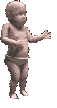
- Mark as New
- Bookmark
- Subscribe
- Mute
- Subscribe to RSS Feed
- Permalink
- Report Inappropriate Content
Using your tree picture you could also try something like this In ArcGlobe. For use in ArcGIS Explorer Desktop, save the layer file or create layer package and use that in ArcGIS Explorer. ArcGIS Explorer will honor the symbology as you defined it in ArcGlobe.
Here is a quick video that shows the technique... I ran the dialog off the screen a bit while recording, but its pretty straight forward.
- Mark as New
- Bookmark
- Subscribe
- Mute
- Subscribe to RSS Feed
- Permalink
- Report Inappropriate Content
Hey Mark,
Thanks a bunch for the response and the impromptu video, that's great! Yeah i have been playing around with this for awhile trying to get it figured out. Essentially been using the exact method you mentioned to set the 3d properties in ArcGlobe and create layer packages for use in ArcGis desktop for presentations and 3d visualizations. It's pretty awesome. I did try that same method you mentioned trying to create the 2 plane symbol with my photo but could not get it to work for some reason, i might have to revisit that method as well. The method Ben suggested worked great as well, i was able to create a simple 2 plane model and use the photo with alpha channel to texturize the faces and it turned out pretty well. which version do you think would be lighter for large areas? I'm looking to do landscape forestry visualizations , up to several hundred thousand trees. I"ll play around with it and see what works best. Thanks for the help from both of you!

- Mark as New
- Bookmark
- Subscribe
- Mute
- Subscribe to RSS Feed
- Permalink
- Report Inappropriate Content
Hey Mark,
I tried again using the method you showed in the video, but still cannot seem to get it to display properlyin arcglobe. Used a png photo with alpha channel transparency, unchecked face front box on both symbols. Flipped photos to seemingly the proper positions using the edit symbology dialog rotated so that they seemed to be crossing based on the xyz axis in the 3d view in the symbol settings, but it only shows one of the two planes for the symbols in the globe...... wierd..... must be doing something wrong, but the sketchup method seemed to work great as well, as long as the models are light enough to look at large forested areas.....
still working on that testing....
cheers
Russ