- Home
- :
- All Communities
- :
- Products
- :
- ArcGIS Collector
- :
- ArcGIS Collector Questions
- :
- Collector for Android - SD Card Support for .tpk
- Subscribe to RSS Feed
- Mark Topic as New
- Mark Topic as Read
- Float this Topic for Current User
- Bookmark
- Subscribe
- Mute
- Printer Friendly Page
Collector for Android - SD Card Support for .tpk
- Mark as New
- Bookmark
- Subscribe
- Mute
- Subscribe to RSS Feed
- Permalink
- Report Inappropriate Content
Hello all,
I have researched into this topic, but have not found an updated answer. Has ESRI Collector for Android decided to support tile package (.tpk) storage on SD cards? I understand that there were performance issues with SD cards during testing. I would like to know if anyone has experimented with this or if Collector plans on including this feature in future iterations? I need to make a disclaimer that I have not tested saving .tpk files in an SD card - I wanted to check here first.
Thanks,
Kirk
- Mark as New
- Bookmark
- Subscribe
- Mute
- Subscribe to RSS Feed
- Permalink
- Report Inappropriate Content
I haven't seen anything for a while, currently only internal storage is supported officially.
You could work around it by mounting your SD card and setting a symlink..
https://community.esri.com/message/453313#453313
.. but obviously this is unsupported by Esri.
- Mark as New
- Bookmark
- Subscribe
- Mute
- Subscribe to RSS Feed
- Permalink
- Report Inappropriate Content
Thank you for your response. This is exactly what I was envisioning as a work around. If SD cards were supported by the application, I imagine someone from ESRI immediately answering my question. I'm going to implement the root, mount, symlink workaround.
- Mark as New
- Bookmark
- Subscribe
- Mute
- Subscribe to RSS Feed
- Permalink
- Report Inappropriate Content
I don't know why you need a work around?
I am using TPK's from the SD Card, copied into the Collector folder
- Mark as New
- Bookmark
- Subscribe
- Mute
- Subscribe to RSS Feed
- Permalink
- Report Inappropriate Content
I was looking to the SD card for direct storage of the large .tpk files. For example, my Samsung Galaxy Tablet has 16GB of onboard memory (of which 11GB is available) which is where the Collector folder is stored. I created a tile package which is 25GB and want to get it onto the tablet (I need 14GB more of space, which I don't have). Storing .tpk files on the SD card is the only way to do this. The root-mount-symlink is the only way to have the Collector app read and process the tile package - unless ESRI develops SD card compatibility. Do you see why I need that workaround?
- Mark as New
- Bookmark
- Subscribe
- Mute
- Subscribe to RSS Feed
- Permalink
- Report Inappropriate Content
Your saying ESRI doesn't support SD card compatibility? However I am using tpk put on my micro sd card in my android phones.
The problem is that the format of the sd card is fat32 which has a 4 gb limit. I have tpk's that are around 8 GB and I can't copy those to my 32 GB micro SD card.
ESRI isn't the problem with supporting it, its the SD card format limit. I tried reformating to exFat and NTFS but my phone won't read the card then.
I have done lots of google searching and reading for about 8 hours on trying to get around that limit and I don't see anyway to do it.
- Mark as New
- Bookmark
- Subscribe
- Mute
- Subscribe to RSS Feed
- Permalink
- Report Inappropriate Content
Adam,
how are you able to get your <4gb in size .tpk files read from the SD card? I tried to mimic what you said, I haven't tried the "root-symlink-workaround" yet, it hasn't quite worked. Is there any hope for having he .tpk files read from the SD card - hope I'm not asking you the same question.
- Mark as New
- Bookmark
- Subscribe
- Mute
- Subscribe to RSS Feed
- Permalink
- Report Inappropriate Content
Maybe the confusion is coming from Android - it will often call internal phone storage "SD card" and your actual SD card "external SD card", or something similar. Tile packages must be put into the "ArcGIS_Collector" folder and this folder will be on your internal storage, this folder isn't on your actual SD card and Collector will not look on your actual SD card for tile packages. If it does work for Adam then I guess he has a very weird setup or he's done the (currently) impossible?
- Mark as New
- Bookmark
- Subscribe
- Mute
- Subscribe to RSS Feed
- Permalink
- Report Inappropriate Content
Apparently I have done the impossible ![]()
On my android device, I have an ArcGIS_Collector folder on the internal storage and on the "actual" MicroSD card.
Take your TPK's and place it into the ArcGIS_Collector on the SD card. Below you see my SD card from within Windows explorer.
After you use Collector those tpks disappear and are extracted into the basemaps folder by collector.
And below you can see I have the Arc_Collector Folder on the internal and external card.
Turn phone off, then put the microSD card in. Turn phone on, open collector. Choose map to download. Now look at my options for basemaps that show up on my device.
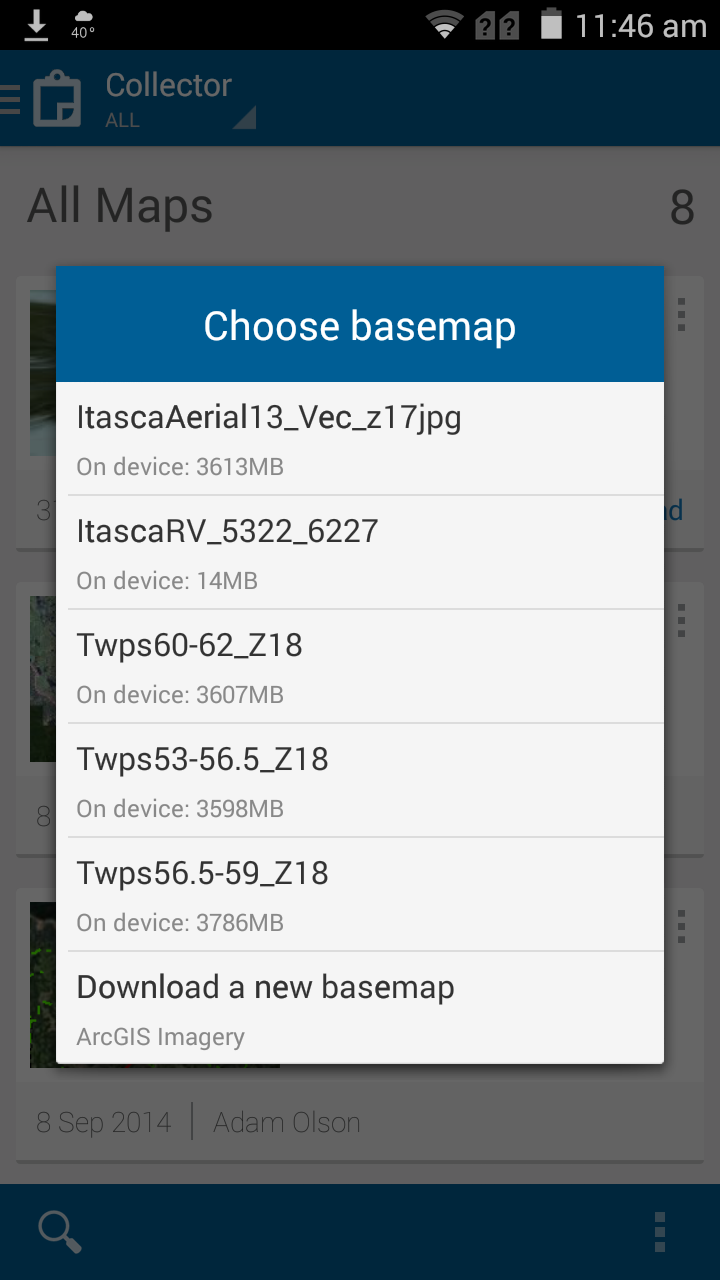
The TPK's were moved to the basemaps folder on the EXTERNAL micro sd card, not the internal phone storage.
- Mark as New
- Bookmark
- Subscribe
- Mute
- Subscribe to RSS Feed
- Permalink
- Report Inappropriate Content
Awesome!