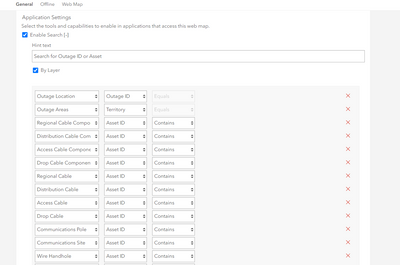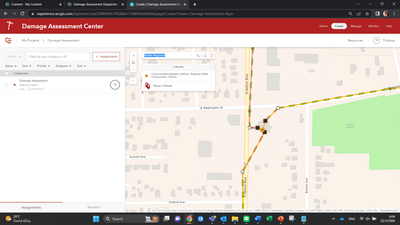- Home
- :
- All Communities
- :
- Industries
- :
- Telecommunications
- :
- Telecommunications Videos
- :
- TGI5 - Episode 024 - Outage Damage Assessment Solu...
- Subscribe to RSS Feed
- Mark Topic as New
- Mark Topic as Read
- Float this Topic for Current User
- Bookmark
- Subscribe
- Mute
- Printer Friendly Page
TGI5 - Episode 024 - Outage Damage Assessment Solution
- Mark as New
- Bookmark
- Subscribe
- Mute
- Subscribe to RSS Feed
- Permalink
- Report Inappropriate Content
Hey, everybody. And welcome back to another episode of TGI5. As Hurricanes and wildfires and other natural disasters continue to wreck havoc on our infrastructure, including our telecommunications network, I thought it would be a good idea to review the outage damage assessment solution that Esri has to offer. So this solution encompasses a variety of applications, allowing organizations to quickly respond and collect information on damaged assets while out in the field, there's a damage assessment center which allows you to assign work orders for damage assessments out in the field.
View those work orders and damage is reported from the field in a manager application, and then see holistically all of the work orders and those damaged assets in a dashboard.
The solution also leverages two mobile applications, the Workforce Mobile app and Field Maps, to respond to damage assessment work orders, as well as collect those damages in the field. So now let's jump into the damage assessment center and start to showcase this solution. So we'll notice at the top there are a few tabs here that provide us with access to different applications as part of this overall solution. The first tab is the Create tab, which opens up Workforce for our GIS directly in the application. Here we can see the previous damage assessment work orders that have been assigned to our teams, and in our map, we have access to all of our asset information with the ability to search for a particular asset.
So in this example, we're searching for our asset number 925, which is a slice enclosure that we want to create a work order for someone to go out and take a look at. So creating an assignment allows us to select this as a damage assessment work order and assignment to one of our field technicians, Tyler West, and then populate some additional information on this work order. Now, as soon as we create this assignment, it'll be available for our technician to see in the field. Now, before we jump into the field, I want to open up the Manage tab, which allows us to see all of the work orders and damages that have been reported in the field.
So here is our newly created work order for inspecting this access cable component, and the pop up shows us some additional information on the work order and its status.
But now let's jump into our mobile application. So here on my tablet, I want to use a couple of apps to help respond to the damages in the field. The first one is Workforce for ArcGIS. So opening this app up, we can see that we have a new damage assessment work order that has come in. So as a field technician, I can select on that work order, I can see where it is.
I can even navigate to that work order using Navigator. And then we can start this work order assignment, which lets the folks back in the office know that I'm out in the field working to collect damage assessments. Now, in order to collect the actual damage assessments, we want to use field maps. So let's launch into field maps where we are taken directly to the work order location, and we can see our asset maps and our physical network inventory. Here is that splice enclosure, that asset 925 in which we are having some issues with.
And while out in the field, we notice that there is a fiber cut and down fiber strand. So here's a listing of all the different types of damages that you can collect while out in the field. So what we want to do is just collect our fiber cut location here on the map, we can enter in an asset ID if it makes sense for that fiber cable or the piece of equipment and any general notes, maybe how to respond to this damage, like new span or new fiber strand is needed.
We could also attach a photo of this damage, and then we can submit that to the back office. But once my damage assessment is completed, we can jump back into workforce, and we can then finish our work order.
So here we are back in the damage assessment center under the Manage tab, where we can see that our work order has changed from assigned to complete it, and we can see the damage assessment that has come in from the field. Once we've resolved the issue, like replacing some span or this fiber cable, we can then update the status of the damage assessment. So it's going to go from collected to the work has been completed, and we can change the date that we completed it any photos that have been collected, we can also download all of those photos if we need to add those to a PDF report or to send to somebody else in the organization. And finally, there's the monitor tab, which provides us a dashboard view of all this information.
So here we have the access cable component work order that we originally assigned to our field technician, and we can see that it has been completed. And we have a tab here for all the damaged assets or the damage assessments. Once again, here's that fiber cut damage assessment that we collected, which is now showing a status of completed. So this has been a quick overview of the outage damage assessment solution. Again, this solution can be quickly deployed into your ArcGIS online organization, and all of these applications can be stood up very quickly.
If your organization needs to start assessing some damage to your infrastructure out in the field, if you have any questions, please feel free to reach out, and I hope everyone is staying safe. Thank you.
Until next time, were out.
-Patrick Huls
Solved! Go to Solution.
Accepted Solutions
- Mark as New
- Bookmark
- Subscribe
- Mute
- Subscribe to RSS Feed
- Permalink
- Report Inappropriate Content
Have you configured the Dispatcher web map to search using layers in the map? It can be configured via the Settings tab.
- Mark as New
- Bookmark
- Subscribe
- Mute
- Subscribe to RSS Feed
- Permalink
- Report Inappropriate Content
I've deployed this solution and tried to create an assignment by searching for the asset ID. But all the results of the search are map locations only. There is no result of an asset. Do I need to configure anything first?
- Mark as New
- Bookmark
- Subscribe
- Mute
- Subscribe to RSS Feed
- Permalink
- Report Inappropriate Content
Have you configured the Dispatcher web map to search using layers in the map? It can be configured via the Settings tab.
- Mark as New
- Bookmark
- Subscribe
- Mute
- Subscribe to RSS Feed
- Permalink
- Report Inappropriate Content
Just configured them. it works well.
Thank you so much sir!