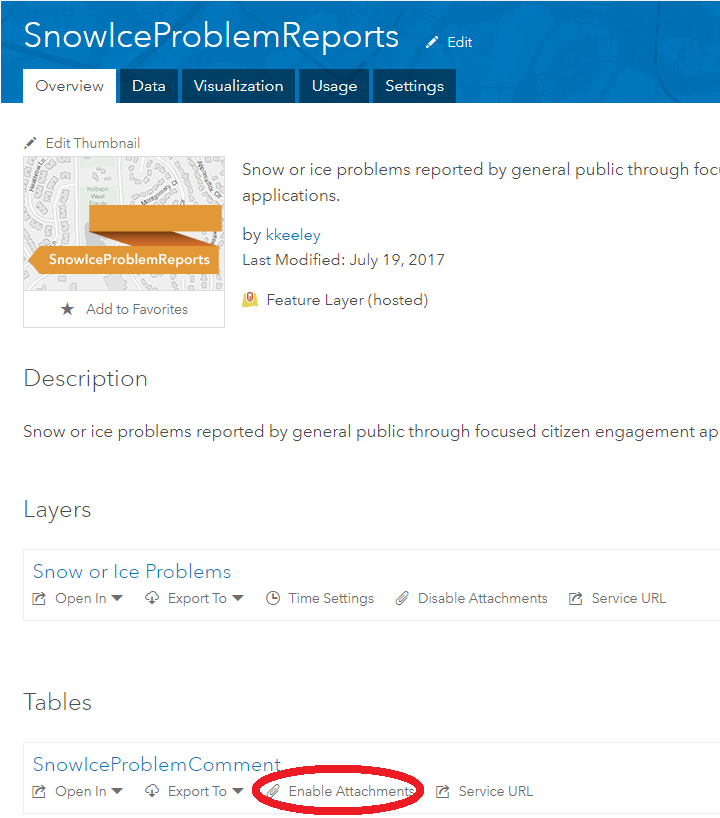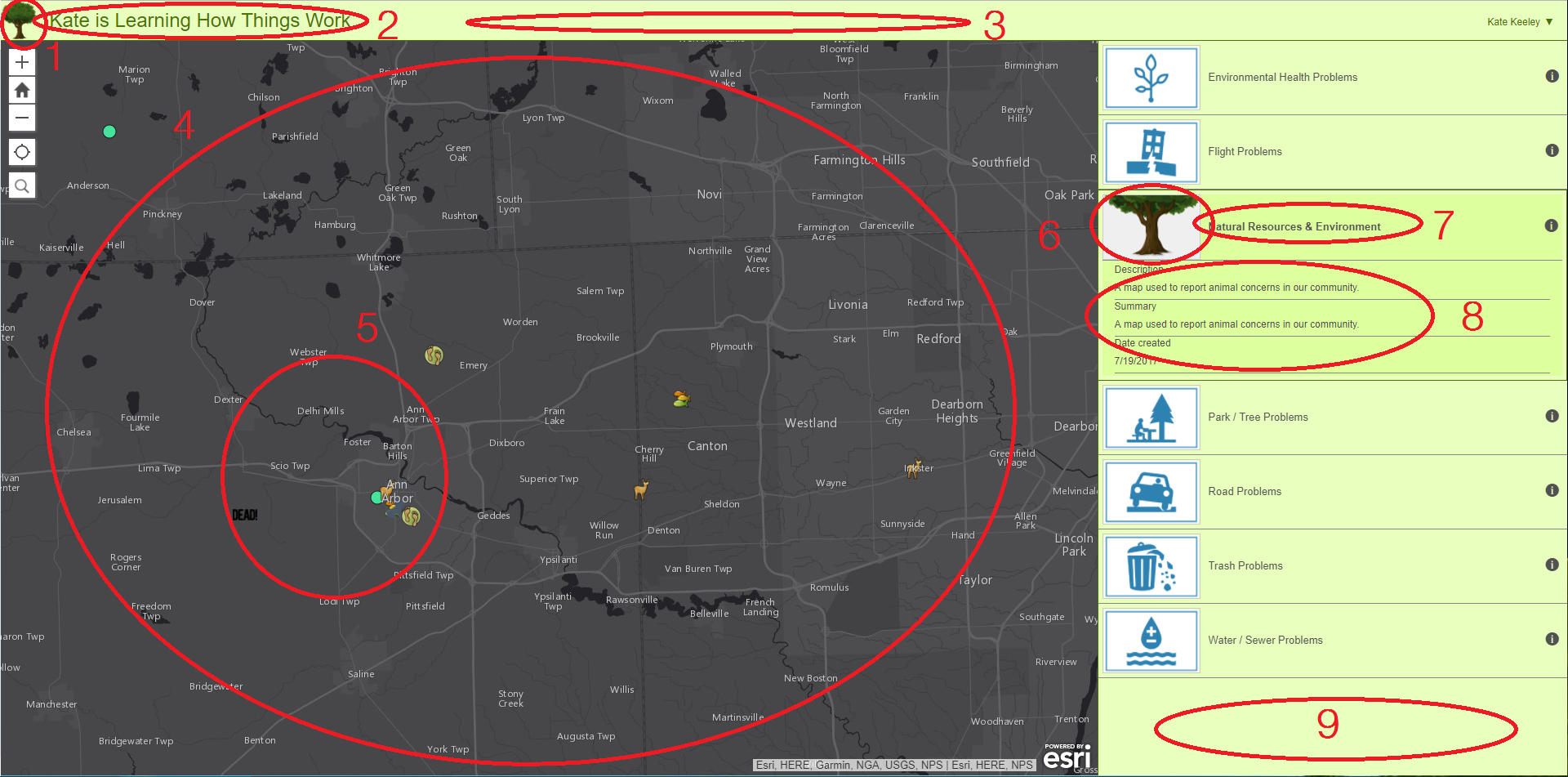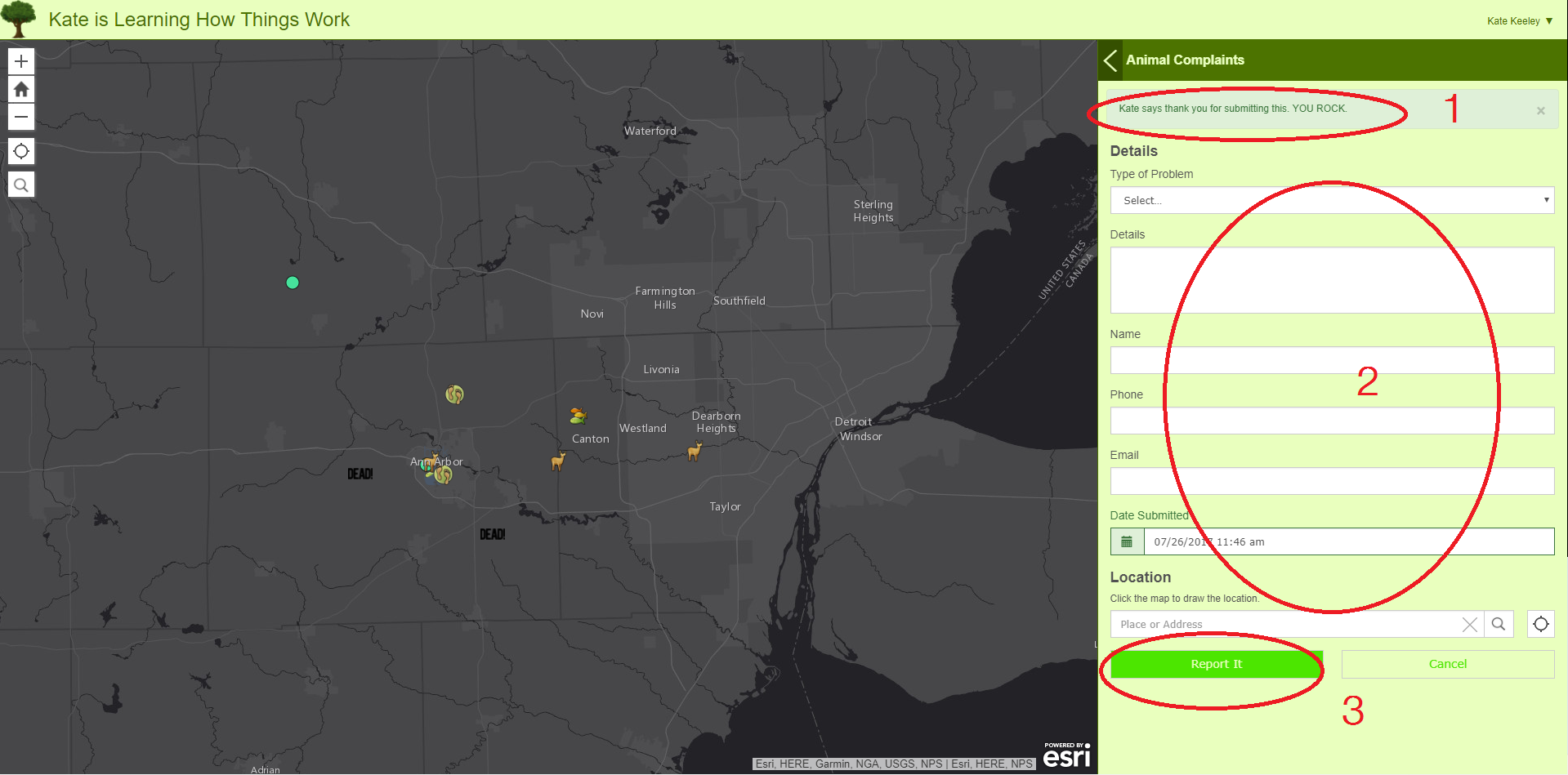- Home
- :
- All Communities
- :
- Industries
- :
- State & Local Government
- :
- State & Local Government Questions
- :
- Re: Some FAQs I had about the Citizen Problem Repo...
- Subscribe to RSS Feed
- Mark Topic as New
- Mark Topic as Read
- Float this Topic for Current User
- Bookmark
- Subscribe
- Mute
- Printer Friendly Page
Some FAQs I had about the Citizen Problem Reporter Solution
- Mark as New
- Bookmark
- Subscribe
- Mute
- Subscribe to RSS Feed
- Permalink
- Report Inappropriate Content
I have spent some time this month trying to understand how the Citizen Problem Reporter solution works There are a lot of basic questions I had that I couldn't find answers to on the Get Started page or elsewhere on the world wide web.
I thought I'd share some of the answers I've figured out with the automated deployment of the Citizen Problem Reporter Solution and see if anyone else has other questions/solutions!
Question | Answer | ||||||||||||||||||||||||||||||||||||||||||||||||||||||||||||||||||||
Why do I only see "Configured group is invalid or no items have been shared with this group yet." on my Reporter application? | This has to do with the fact that the configured group does not contain at least one map with at least one editable layer that is accessible to the current user. If the group does contain an editable map with an editable layer, then check the sharing. It may be that you haven't updated the sharing of the group or if you have, perhaps you are not Signing In with the proper account -- Sign in with ArcGIS if it isn't shared publicly. I kept trying to sign-in as Guest longer than I care to admit. | ||||||||||||||||||||||||||||||||||||||||||||||||||||||||||||||||||||
Why can't I see the image tab on a selected report in the Citizen Problem Manager? | This tab is only visible when the selected report contains at least one image attachment, or images and charts defined as part of the popup configuration. | ||||||||||||||||||||||||||||||||||||||||||||||||||||||||||||||||||||
Why can't the user attach photos to reports? | Attachments aren't enabled. When you do this process automatically, the layers are automatically uploaded to AGO. The attachment section of the form where photos and other supporting files can be added to the report is only available when attachments are enabled on the layer. This can be easily done by going to the feature layer in AGO and clicking "Enable Attachments".
| ||||||||||||||||||||||||||||||||||||||||||||||||||||||||||||||||||||
How do I add fields in the form of the Reporter? |
| ||||||||||||||||||||||||||||||||||||||||||||||||||||||||||||||||||||
How do I delete fields in the form of the Reporter? | Open ArcGIS Pro. Add the Report Layer or Comment Table that the field is located in | ||||||||||||||||||||||||||||||||||||||||||||||||||||||||||||||||||||
How do I turn off fields in the form of the Reporter? | If you don't want to display a field, but you aren't ready to delete it, go to the AGO web map that the layer is on. Go to Configure Pop-Up and then click Configure Attributes and just uncheck the Display. | ||||||||||||||||||||||||||||||||||||||||||||||||||||||||||||||||||||
Why can't the user edit the fields in the form? | First, when you are creating the field in the Configuration Task via ArcGIS Solutions, it's vital that you give the field a Field Length. The other issue may be that editing isn't enabled on the layer or in the pop-up. When you are in the AGO web map, Configure Pop-Up and then click Configure Attributes and ensure that the Editing box is checked in addition to the Display check box. | ||||||||||||||||||||||||||||||||||||||||||||||||||||||||||||||||||||
How can manipulate how every report/comment looks? | As far as I can't tell, you can't change the look of the form itself. However, once the report/comment is posted, you can change how this looks. This again happens in the AGO Web Map layer pop-up. When you go to Configure Pop-Up you have a few options. Under Pop-up Contents --> Display dropdown, change it to A custom attribute display --> then CONFIGURE. Here, you can add your own text and pull information from the report/comment fields (by clicking the + box; see image below). Scroll to the bottom where it says Pop-up Media. Here you can add a standard image/chart to all of the posted reports/comments. | ||||||||||||||||||||||||||||||||||||||||||||||||||||||||||||||||||||
How do I change colors and text in the Reporter? IMPORTANT NOTE: it is highly recommended that when these changes are made to Reporter maps/layers/applications, they are also made to the respective maps/layers/applications in the Manager for consistency and clarity purposes. |
|
Do you have other solutions or questions? I'd love to hear them!
- Mark as New
- Bookmark
- Subscribe
- Mute
- Subscribe to RSS Feed
- Permalink
- Report Inappropriate Content
How do you change the problem types on the Citizen problem reporter. When deployed using the solution deployment tool, the primary feature layer does not have a domain on the problem type field however the hosted views that are created each have what appears to be a domain or list of problem types.
- Mark as New
- Bookmark
- Subscribe
- Mute
- Subscribe to RSS Feed
- Permalink
- Report Inappropriate Content
Hi Brian,
It is possible to change the domains of hosted feature layer views, but it is not exposed in the ArcGIS Online UI yet. We provide a Modify Domains tool with the ArcGIS Solution Deployment add-in in ArcGIS Pro that can be used to do this. This process is described in the Modify problem types and responsible agencies below:
- Mark as New
- Bookmark
- Subscribe
- Mute
- Subscribe to RSS Feed
- Permalink
- Report Inappropriate Content
I wanted to highlight that we recently released a learning pathway that provides more assistant on how to use and configure the Solution based on the common customizations we see:
https://learn.arcgis.com/en/paths/getting-started-with-citizen-problem-reporter/
- Mark as New
- Bookmark
- Subscribe
- Mute
- Subscribe to RSS Feed
- Permalink
- Report Inappropriate Content
I've created my app and am trying to make it so submitters cannot see submissions by others. These are the settings of my feature layer. I've played around with all the settings to now avail!
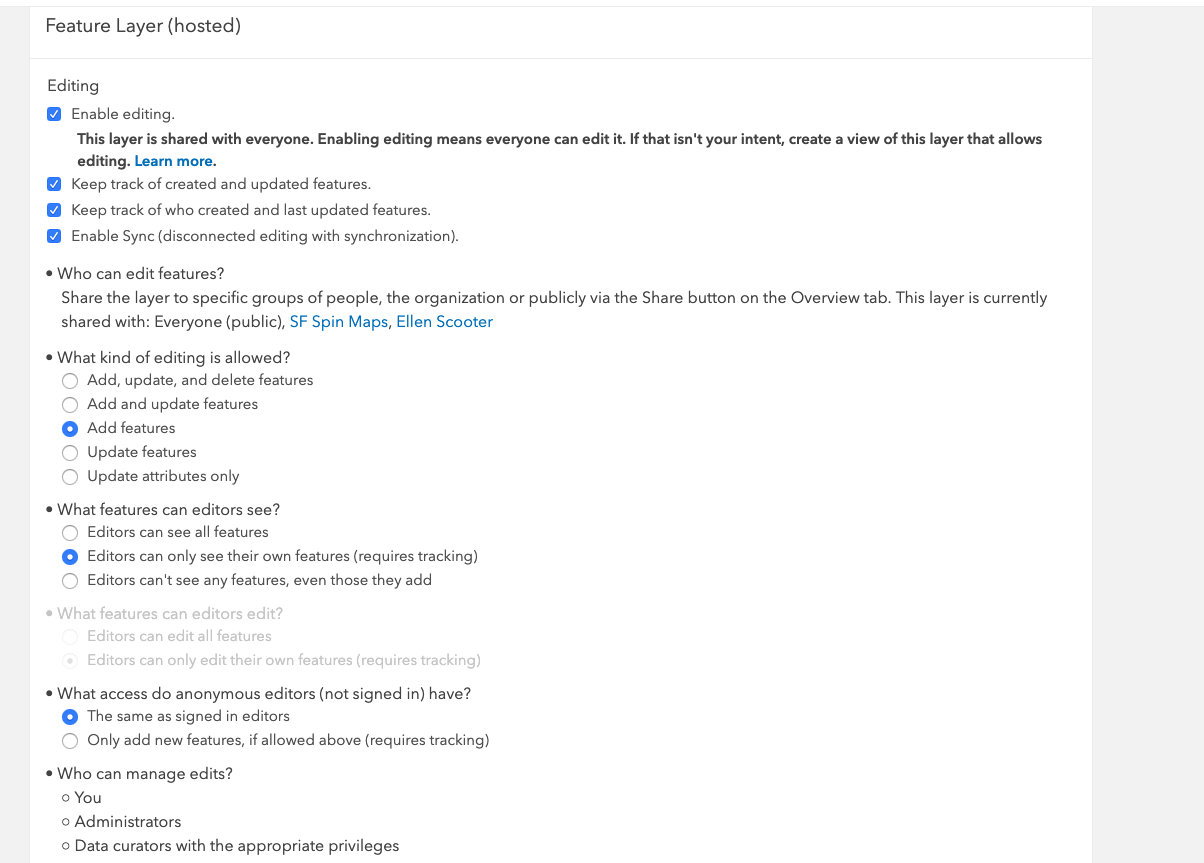
- Mark as New
- Bookmark
- Subscribe
- Mute
- Subscribe to RSS Feed
- Permalink
- Report Inappropriate Content
Ellen, this setting would require that users log into the Reporter application using an ArcGIS login. The ArcGIS login would be stored in the editor tracking field and would be used to control access to the features, restricting them to only be able to see the features they created. This functionality won't work for users who enter the application anonymously or using their social media credentials.
- Mark as New
- Bookmark
- Subscribe
- Mute
- Subscribe to RSS Feed
- Permalink
- Report Inappropriate Content
Ah ok, thanks. That's disappointing. I'm sharing my app with the public but don't want them to see other submitted data. Is there another app that would do this?
- Mark as New
- Bookmark
- Subscribe
- Mute
- Subscribe to RSS Feed
- Permalink
- Report Inappropriate Content
Ellen, when someone logs data into the Citizen Reporter they are ultimately using feature editing templates that you configure. There is a field in the base configuration called something like "visible to the public". If you setup your editing templates to have the visible to public field default to no, the records will not display.
- Mark as New
- Bookmark
- Subscribe
- Mute
- Subscribe to RSS Feed
- Permalink
- Report Inappropriate Content
Thanks, Brian. Is that an option in the settings screenshot that I saved above, or elsewhere?
- Mark as New
- Bookmark
- Subscribe
- Mute
- Subscribe to RSS Feed
- Permalink
- Report Inappropriate Content
It’s a setting on the feature service editing template, so not in the screenshot. You can change that in your webmap.
Brian Hiller
GIS Consulting Section Manager
Burns & McDonnell
- Mark as New
- Bookmark
- Subscribe
- Mute
- Subscribe to RSS Feed
- Permalink
- Report Inappropriate Content
The setting that Brian describes will hide the report from everyone including the person who submitted the report which I believe is a little different then you are looking for. The only way I am aware of to support the feature based access to reports you describe is leveraging the editing setting you highlighted above and using ArcGIS named users to control access.
One of the primary reasons we developed the Citizen Problem Reporter application was to allow users to see other user's submissions. The reason was in part to help reduce the number of duplicate problem reports submitted, if I see someone has already reported the pothole that I wanted to report, I can just up vote or comment on their report rather than logging a duplicate report. The workflow described by Brian above can be used to optionally hide certain reports if they contain sensitive information that you don't want shared. You can also control what information is visible to the public in the reports by hiding personal information about the submitter through the report pop-up configuration.
If you would prefer just to collect information and not allow anyone to see issues already reported we would typically use Survey123 for this scenario. Survey123 can be used to submit the report, but there is no experience available to the public to see reports already submitted.