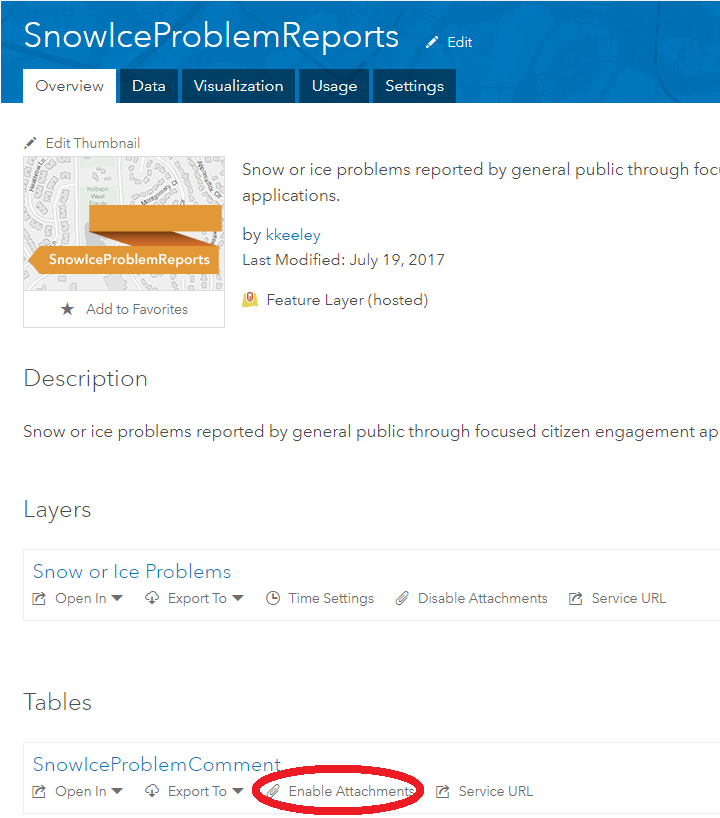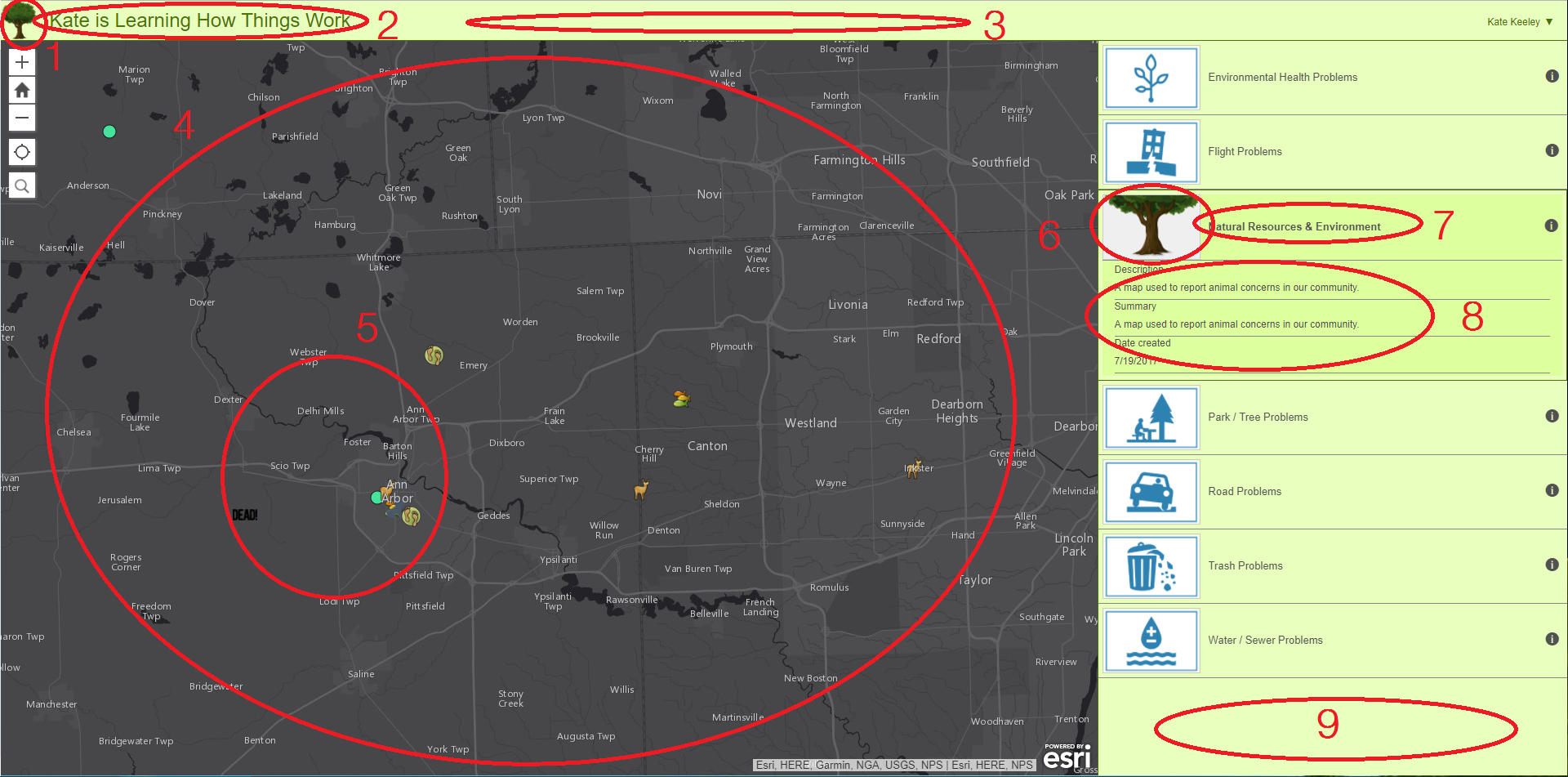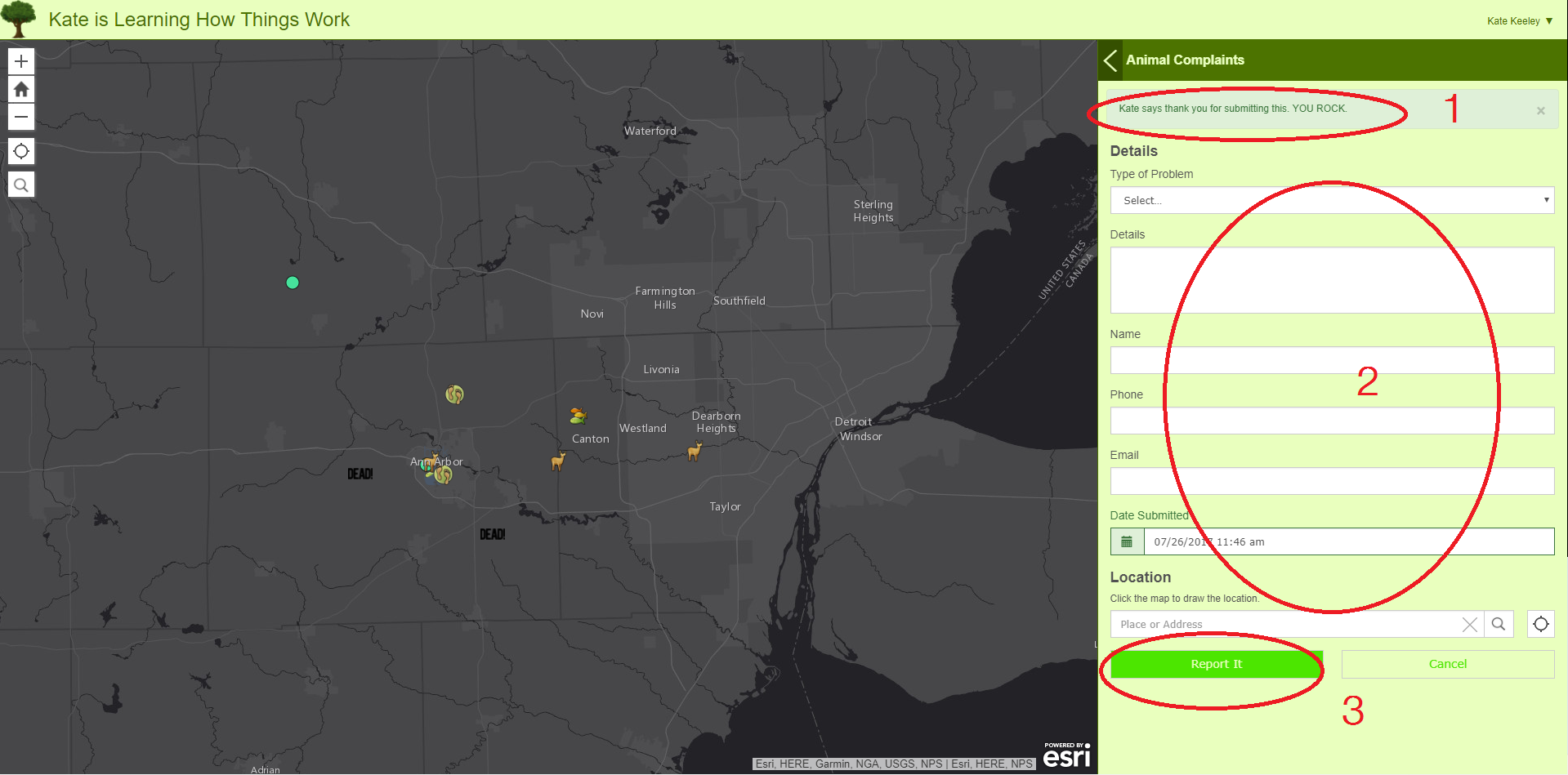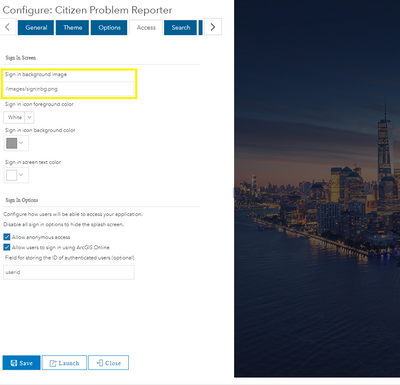- Home
- :
- All Communities
- :
- Industries
- :
- State & Local Government
- :
- State & Local Government Questions
- :
- Re: Some FAQs I had about the Citizen Problem Repo...
- Subscribe to RSS Feed
- Mark Topic as New
- Mark Topic as Read
- Float this Topic for Current User
- Bookmark
- Subscribe
- Mute
- Printer Friendly Page
Some FAQs I had about the Citizen Problem Reporter Solution
- Mark as New
- Bookmark
- Subscribe
- Mute
- Subscribe to RSS Feed
- Permalink
- Report Inappropriate Content
I have spent some time this month trying to understand how the Citizen Problem Reporter solution works There are a lot of basic questions I had that I couldn't find answers to on the Get Started page or elsewhere on the world wide web.
I thought I'd share some of the answers I've figured out with the automated deployment of the Citizen Problem Reporter Solution and see if anyone else has other questions/solutions!
Question | Answer | ||||||||||||||||||||||||||||||||||||||||||||||||||||||||||||||||||||
Why do I only see "Configured group is invalid or no items have been shared with this group yet." on my Reporter application? | This has to do with the fact that the configured group does not contain at least one map with at least one editable layer that is accessible to the current user. If the group does contain an editable map with an editable layer, then check the sharing. It may be that you haven't updated the sharing of the group or if you have, perhaps you are not Signing In with the proper account -- Sign in with ArcGIS if it isn't shared publicly. I kept trying to sign-in as Guest longer than I care to admit. | ||||||||||||||||||||||||||||||||||||||||||||||||||||||||||||||||||||
Why can't I see the image tab on a selected report in the Citizen Problem Manager? | This tab is only visible when the selected report contains at least one image attachment, or images and charts defined as part of the popup configuration. | ||||||||||||||||||||||||||||||||||||||||||||||||||||||||||||||||||||
Why can't the user attach photos to reports? | Attachments aren't enabled. When you do this process automatically, the layers are automatically uploaded to AGO. The attachment section of the form where photos and other supporting files can be added to the report is only available when attachments are enabled on the layer. This can be easily done by going to the feature layer in AGO and clicking "Enable Attachments".
| ||||||||||||||||||||||||||||||||||||||||||||||||||||||||||||||||||||
How do I add fields in the form of the Reporter? |
| ||||||||||||||||||||||||||||||||||||||||||||||||||||||||||||||||||||
How do I delete fields in the form of the Reporter? | Open ArcGIS Pro. Add the Report Layer or Comment Table that the field is located in | ||||||||||||||||||||||||||||||||||||||||||||||||||||||||||||||||||||
How do I turn off fields in the form of the Reporter? | If you don't want to display a field, but you aren't ready to delete it, go to the AGO web map that the layer is on. Go to Configure Pop-Up and then click Configure Attributes and just uncheck the Display. | ||||||||||||||||||||||||||||||||||||||||||||||||||||||||||||||||||||
Why can't the user edit the fields in the form? | First, when you are creating the field in the Configuration Task via ArcGIS Solutions, it's vital that you give the field a Field Length. The other issue may be that editing isn't enabled on the layer or in the pop-up. When you are in the AGO web map, Configure Pop-Up and then click Configure Attributes and ensure that the Editing box is checked in addition to the Display check box. | ||||||||||||||||||||||||||||||||||||||||||||||||||||||||||||||||||||
How can manipulate how every report/comment looks? | As far as I can't tell, you can't change the look of the form itself. However, once the report/comment is posted, you can change how this looks. This again happens in the AGO Web Map layer pop-up. When you go to Configure Pop-Up you have a few options. Under Pop-up Contents --> Display dropdown, change it to A custom attribute display --> then CONFIGURE. Here, you can add your own text and pull information from the report/comment fields (by clicking the + box; see image below). Scroll to the bottom where it says Pop-up Media. Here you can add a standard image/chart to all of the posted reports/comments. | ||||||||||||||||||||||||||||||||||||||||||||||||||||||||||||||||||||
How do I change colors and text in the Reporter? IMPORTANT NOTE: it is highly recommended that when these changes are made to Reporter maps/layers/applications, they are also made to the respective maps/layers/applications in the Manager for consistency and clarity purposes. |
|
Do you have other solutions or questions? I'd love to hear them!
- Mark as New
- Bookmark
- Subscribe
- Mute
- Subscribe to RSS Feed
- Permalink
- Report Inappropriate Content
Allison,
I am hosting Citizen Problem Reporter on my ArcGIS Online account. I noticed that the "locator" icon was missing from the Web Mapping Application on the map and next to the "Location" entry box. I hunted around and found that by changing http to https in the URL for the app, the "locator icon became visible when accessing the app on a web browser but NOT on a mobile device. Any thoughts?
Thanks,
Ernie
- Mark as New
- Bookmark
- Subscribe
- Mute
- Subscribe to RSS Feed
- Permalink
- Report Inappropriate Content
Does anyone know where you set up the default values for the "Category" field in the Citizen Problem Reporter?
I had to create my own views of "Citizen Problems" so that I could update the domains on the views. I tried to copy all the settings using the Views and Maps that were deployed with the solution but I can't seem to figure out why when I add a point using the Reporter App, it's not displaying the point because the "Category" field is blank. When I look at one of the Views that was created with deployment there is no default value set....how does it get in there?! When I add a untouched map from the deployment it works, but if i try to add one that I modified it doesn't. I have too be missing a setting somewhere but I can't seem to find it! Any thoughts anyone?
Thanks,
Ashlie
- Mark as New
- Bookmark
- Subscribe
- Mute
- Subscribe to RSS Feed
- Permalink
- Report Inappropriate Content
Hi Ashlie,
The Crowdsource Reporter application uses the editing feature template associated with the layer to set the default value when creating a new feature. So you will need to update the view's feature template to set the default value for the Category field. To do this:
- In the CitizenProblems layer update the Category domain to add your new value
- Create a view of the CitizenProblems layer for your new category.
- Add your view to a new web map with full editing control
- Change the symbology to location only - single symbol
- Click Edit and at the bottom of the Add Features panel click Manage
- Click the dropdown next to your Feature Template and select Properties
- Select the category for the view and ensure status is set to Submitted and click Done
- Click Save Changes to update the feature template.
-Chris
- Mark as New
- Bookmark
- Subscribe
- Mute
- Subscribe to RSS Feed
- Permalink
- Report Inappropriate Content
Hi Chris -
Thank you for the suggestion. Yes I have looked at the options under the symbology. The views that are created with the deployment have this Edit Template that I can see that looks like an "Location only template" If I look at the JSON I can see that it has the Default Values for "Category", "Public View" and "Status". However, it is also displaying them by "Status". I can't seem to figure out how the Edit template is different from the Style. Style is set to display by "Status", but under the edit tab it shows a single black dot and I can't see or modify the properties.....
I can't seem to replicate this when I create a new view from the original Citizen Problems hosted layer. If I change the Style to view by Status the edit template changes as well. If I try to update the Defaults for the "Submitted" Style to include the Category it doesn't work.
Ashlie
- Mark as New
- Bookmark
- Subscribe
- Mute
- Subscribe to RSS Feed
- Permalink
- Report Inappropriate Content
Hi Ashlie,
Yes, the web map viewer makes this a little confusing. It will override the feature templates defined on the layer in the feature service to match the symbology in the map. Citizen Problem Reporter, however, will honor the template defined on the layer in the feature service. So you can temporarily change the symbology in the web map to single symbol just so you can edit the feature template on the service, you can then change the symbology back without impacting the feature service template and Problem Reporter should behave as expected.
If you would prefer this is actually easier to do through the REST admin api on the feature service:
- Go to the REST end point of the service and in the url between rest/services add admin, /rest/admin/services/ and hit enter
- At the bottom of the page, click updateDefinition
- Copy the JSON below and paste it over all the JSON in the Update Layer Definition box. You can replace "My Category" with the category you want to use.
- Click Update Layer Definition
{
"templates" : [
{
"name" : "Problem Report",
"description" : "",
"drawingTool" : "esriFeatureEditToolPoint",
"prototype" : {
"attributes" : {
"category" : "My Category",
"publicview" : "Yes",
"status" : "Submitted"
}
}
}
]
}
- Mark as New
- Bookmark
- Subscribe
- Mute
- Subscribe to RSS Feed
- Permalink
- Report Inappropriate Content
I have also been wanting to publish this solution out for my community, but have been left in the dark as well when trying to find information on how to set it up properly. I think ESRI needs to start publishing more step by step instructions on how to set up these solutions, instead of having people struggle with them. These solutions can be of great help, but there needs to be more tutorials either in written form or via Youtube. Sorry had to vent a little, lol! Come on ESRI, you can do better than this!
- Mark as New
- Bookmark
- Subscribe
- Mute
- Subscribe to RSS Feed
- Permalink
- Report Inappropriate Content
Hi Kate,
This post is very helpful for someone (like me) just started to use the Reporter!
Is there anyway to change the background image for the start-page. currently it is a cityscape showing downtown buildings. I am intended to use the Report for a rural area and preferred to use a picture of countryside. I flipped trough the configure pages and did not found a place to change the background image. I noticed that the image is stored as "https://www.arcgis.com/apps/CrowdsourceReporter/images/signinbg.png". However, I don't know how to change it?! Is it possible to change it and how?
Thanks,
Ming
- Mark as New
- Bookmark
- Subscribe
- Mute
- Subscribe to RSS Feed
- Permalink
- Report Inappropriate Content
Hi Ming Zhang follow the instructions here to change the splash screen. https://doc.arcgis.com/en/web-appbuilder/create-apps/widget-splash.htm
- Mark as New
- Bookmark
- Subscribe
- Mute
- Subscribe to RSS Feed
- Permalink
- Report Inappropriate Content
Hi Rebecca, I tried it yesterday and it works. Thanks!
Ming
Sent from Mail<https://go.microsoft.com/fwlink/?LinkId=550986> for Windows 10
- Mark as New
- Bookmark
- Subscribe
- Mute
- Subscribe to RSS Feed
- Permalink
- Report Inappropriate Content
Hi Rebecca,
I am trying to change the background image in Citizen Problem Reporter, but the config screen is different from a typical web app that would follow the steps for changing the splash screen. Where is the location I would need to upload the custom image? I tried navigating to the default image location but get a 'page not found' error.