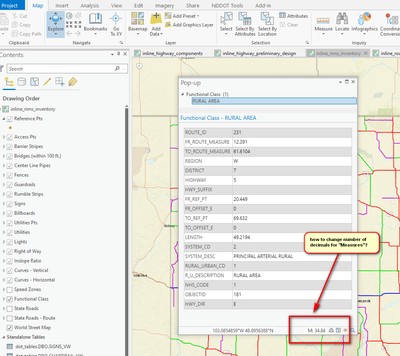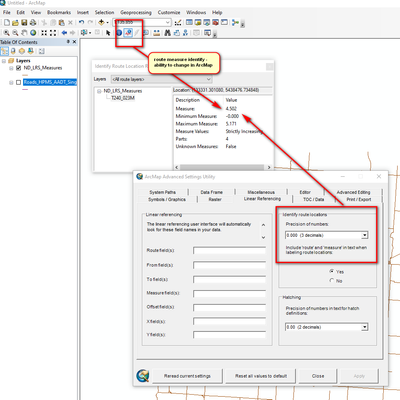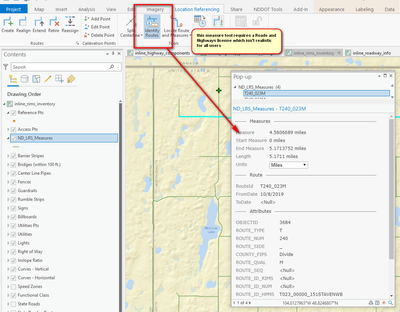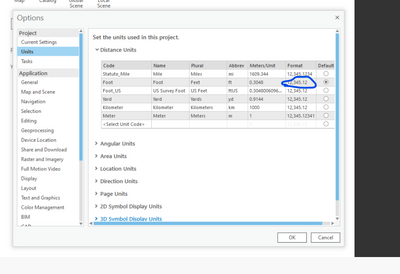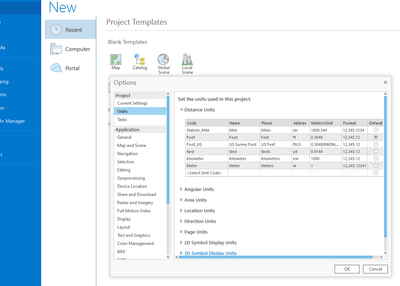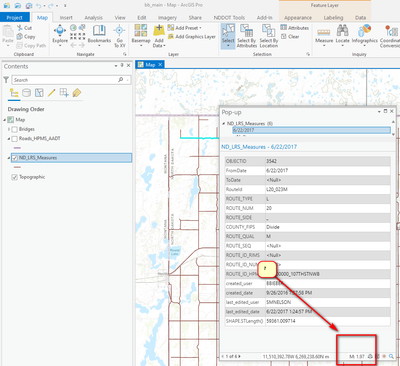- Home
- :
- All Communities
- :
- Industries
- :
- Transportation
- :
- Roads and Highways
- :
- Roads and Highways Questions
- :
- Re: Identify Measures in ArcPro similar to ArcMap ...
- Subscribe to RSS Feed
- Mark Topic as New
- Mark Topic as Read
- Float this Topic for Current User
- Bookmark
- Subscribe
- Mute
- Printer Friendly Page
Identify Measures in ArcPro similar to ArcMap (where you can adjust the decimal places)
- Mark as New
- Bookmark
- Subscribe
- Mute
- Subscribe to RSS Feed
- Permalink
- Report Inappropriate Content
How do you adjust the decimal places for M values in the Identify tool in ArcPro? We use the Identify Route Locations quite a bit in ArcMap and we are looking for the same/similar functionality in Pro. Using the RH tools provided in Pro requires a RH license which is not realistic for all of our users.
I've been here but I think that is only for the actual measure tool (distance).
Solved! Go to Solution.
Accepted Solutions
- Mark as New
- Bookmark
- Subscribe
- Mute
- Subscribe to RSS Feed
- Permalink
- Report Inappropriate Content
Can you please change the default radio button to the units you've adjusted the decimal precision for. It seems in the screenshot you are still using two decimals:
-amit@esri
- Mark as New
- Bookmark
- Subscribe
- Mute
- Subscribe to RSS Feed
- Permalink
- Report Inappropriate Content
Talking with @Amit with esri last night. Identify and that link is the poor man's version of the tool without R&H in Pro. Please mention if that doesn't work as that is our planned workaround.
Hope that helps.
- Mark as New
- Bookmark
- Subscribe
- Mute
- Subscribe to RSS Feed
- Permalink
- Report Inappropriate Content
Brian,
As you noted, the Explore/Identify tool does display the M-value at the point clicked. The way to get more decimal places in the M display is:
First: Project tab > Options > Select "Units" > expand the "Distance Units" section
Then: See which unit is the Default. Double-click on the Format for this unit > Numeric Format opens up > Adjust the Decimal places to a higher number
Finish: Hit OK, OK, (arrow back to project)
Now you should see more decimals of precision for the M value when you use the Explore/Identify tool.
Regards,
- Mark as New
- Bookmark
- Subscribe
- Mute
- Subscribe to RSS Feed
- Permalink
- Report Inappropriate Content
Forgot to credit Clive with that help as well.
- Mark as New
- Bookmark
- Subscribe
- Mute
- Subscribe to RSS Feed
- Permalink
- Report Inappropriate Content
I tried that before posting. Tried it again and it doesn't change. I modified both the 'miles' and the 'meters' since it is UTM Zone 14N and the measures are in miles. I closed and re-opened the Project, still no luck.
Am I missing something simple?
I am at Pro 2.7.1.
- Mark as New
- Bookmark
- Subscribe
- Mute
- Subscribe to RSS Feed
- Permalink
- Report Inappropriate Content
Can you please change the default radio button to the units you've adjusted the decimal precision for. It seems in the screenshot you are still using two decimals:
-amit@esri
- Mark as New
- Bookmark
- Subscribe
- Mute
- Subscribe to RSS Feed
- Permalink
- Report Inappropriate Content
We have a winner. I get the joke now, I was thinking measures was in miles so that is where I adjusted the decimals. Thanks @AmitHazra , @CliveReece and @RyanKoschatzky
- Mark as New
- Bookmark
- Subscribe
- Mute
- Subscribe to RSS Feed
- Permalink
- Report Inappropriate Content
@AmitHazra we had the same issue as Brian and your response fixed it. Thanks.
- Mark as New
- Bookmark
- Subscribe
- Mute
- Subscribe to RSS Feed
- Permalink
- Report Inappropriate Content
Brian, look for which is the Default unit. In your first screen shot, I think I am seeing Foot as the default unit in your project.
Adjust that unit's decimal precision up.
This was counterintuitive to me when I first encountered it, because like you, the dataset I was working with was also in meters, the measures were calibrated to miles, but the default display unit was Foot.
P.S. I tested switching my default units to Miles, and the Explore/Identify started using that decimal precision for distances.