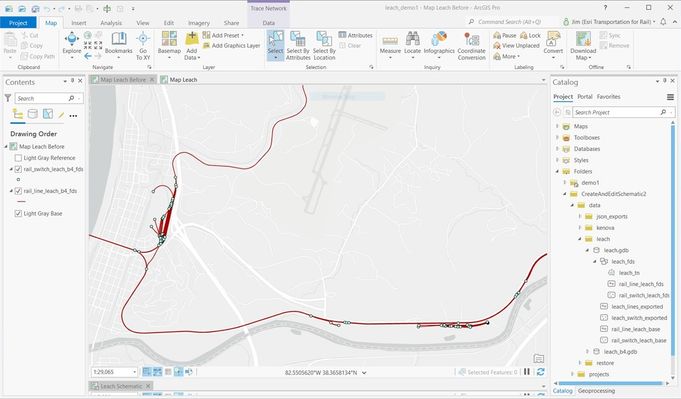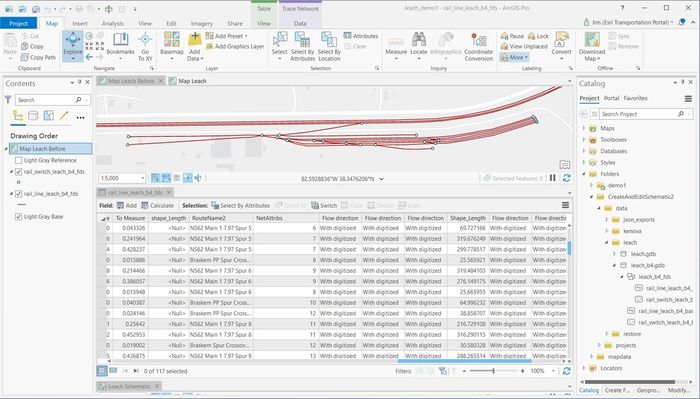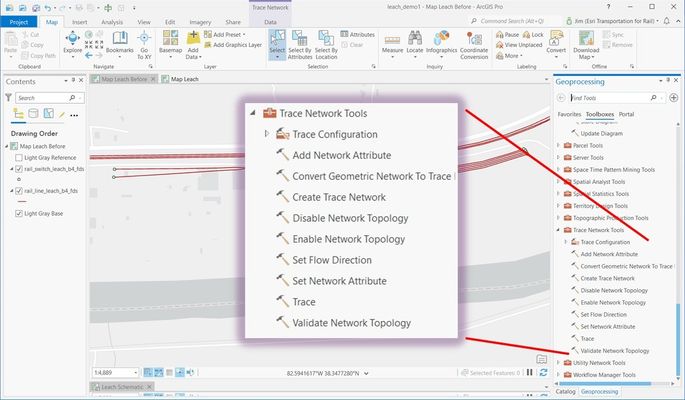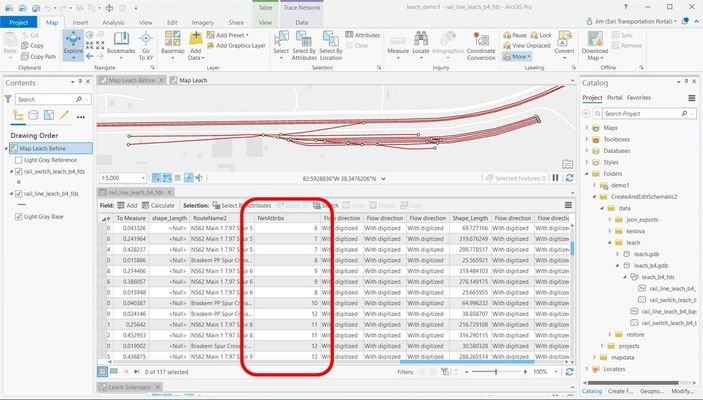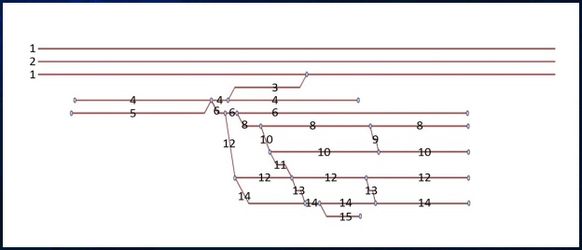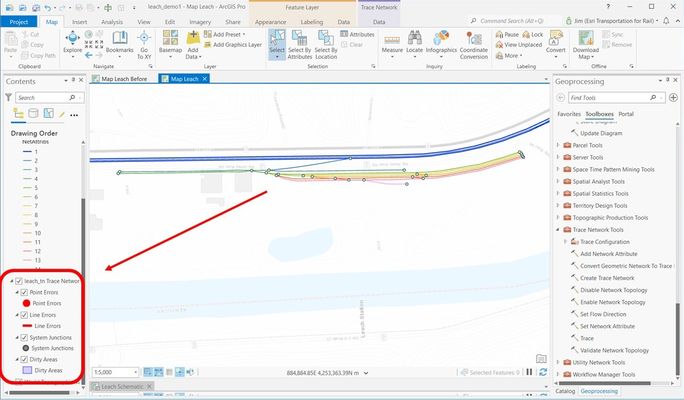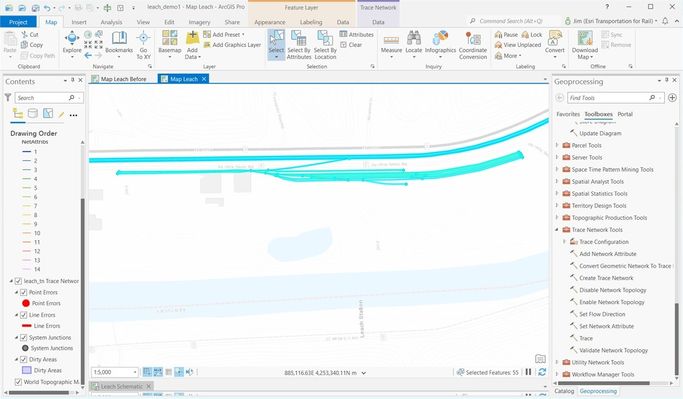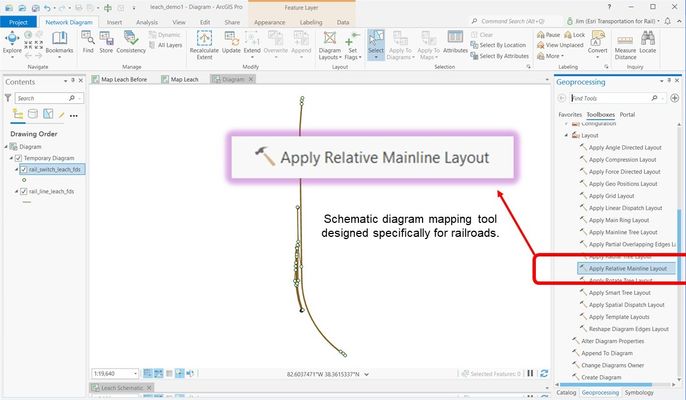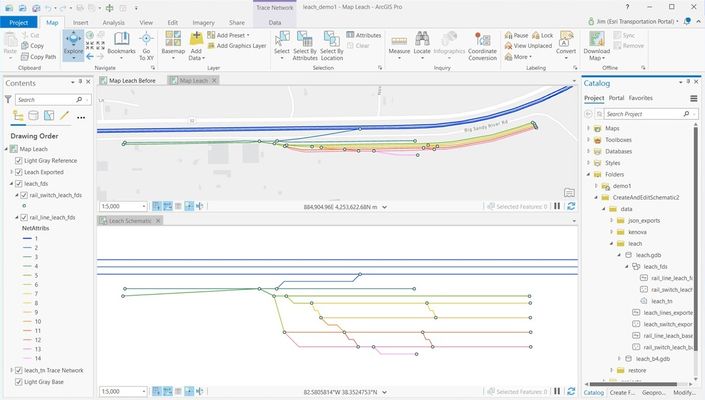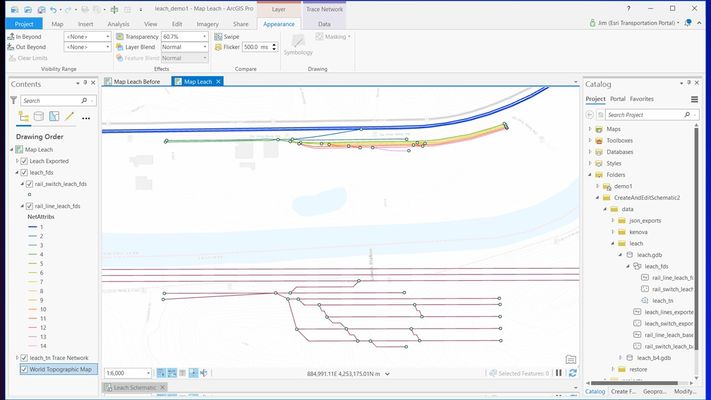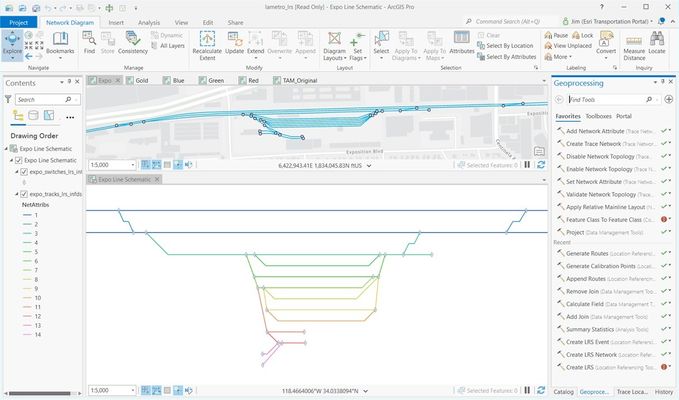- Home
- :
- All Communities
- :
- Industries
- :
- Transportation
- :
- Railways
- :
- Railways Blog
- :
- Create a Schematic Map for a Railroad Line
Create a Schematic Map for a Railroad Line
- Subscribe to RSS Feed
- Mark as New
- Mark as Read
- Bookmark
- Subscribe
- Printer Friendly Page
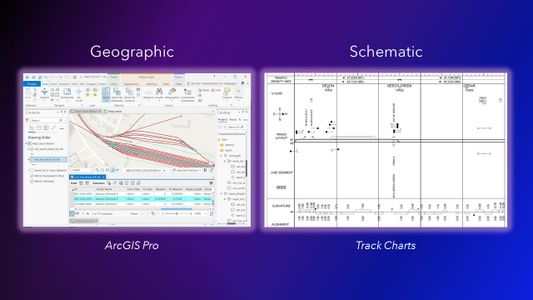
When you have railroad data, it's often not only important to maintain your GIS data in geographic space but it's also important to be able to display your data in a schematic diagram. Many railroad organizations maintain their geographic data in a GIS separate from the tools and database they use for their schematic maps and track charts, with different editing processes and tempos. It's very easy to get them out of date and out of sync.
In order to create a schematic view that makes sense and is intuitive to your users, it takes a bit of editing to your data to add the network attributes to tell the schematic diagram tools how these tracks relate to one another.
Here is a section of my railroad that I want to create a schematic map for.
Here in this Feature Dataset are layers for my railroad track lines and my switch devices for controlling the flow of trains thru the system. Before we can diagram our network, we need to build a trace network.
Here I'm going to be using the new Trace Network tools that are included in ArcGIS Pro.
It used to be if you wanted to create schematic diagram maps, you needed to use ArcGIS Utility Network or ArcGIS Schematics.
But starting with version 2.6 back in 2020, you get this new "Trace Network Tools" toolbox. With this, not only can I perform some basic routing, tracing, and flow operations, but I can also use diagram tools for generating my schematic map.
This toolbox here has everything I need.
Before I can go too far, I need to create Network Attributes that represent the hierarchy of tracks when we get into areas that are a bit more complicated, like spurs, loops, turnouts, yards, and such.
At a minimum, I need point and polyline feature classes. To start small, I'm using a polyline feature class of track, and a point feature class of track switches. Trace network needs these two feature classes to be in a Feature Dataset, and from there you can use the Create Trace Network tool.
When you drag the new Trace Network into the map, you get a few trace network editing layers to help you find and resolve topology errors.
So I select the tracks I want to diagram, selected here in teal.
Then once your topology errors are resolved, and the topology is clean, you can create a new diagram. Then when that is built, you can apply a diagram template to it
The Apply Relative Mainline Diagram tool is specifically designed for railroads, once that's applied, then you end up with a diagram that looks...
...like this.
Because we did a decent job with the network attributes, we ended up with a schematic that is clean and intuitively useful. Of course the Y-axis is blown up a bit to make things clear, it is important to note that the X-axis, both the track and the position of the switches are all to scale. Keeping the x-axis to scale can be important if you want to export your diagram to your Track Chart editing workflow, since track charts typically want to keep the x-axis distances to scale.
Once I'm happy with the diagram, I can export it into its own regular feature classes and then apply the same calibration points to it, so that I can apply a Linear Location Referencing System to it just like the geographic data.
If I want, I can even bring the schematic map into the same map. We have seen a few railroads that like to work with the geographic and schematic data side by side in the GIS like this. You don't have to do this, but it's an option if that's what you want.
Here's another example of applying the same tools and techniques. This time on the LA Metro transit rail network. Same thing. We convert the rail and switches into a schematic, but we keep the x-axis to scale.
If you would like to see a video walk-through of this process, check out this video here.
***2023-09-18: Here is a more up-to-date video with more detailed information.
Let me know in the comments below if you have any questions or comments about this! Thanks!
You must be a registered user to add a comment. If you've already registered, sign in. Otherwise, register and sign in.