- Home
- :
- All Communities
- :
- Developers
- :
- Python
- :
- Python Blog
- :
- Spyder 4 ... the python IDE for science
Spyder 4 ... the python IDE for science
- Subscribe to RSS Feed
- Mark as New
- Mark as Read
- Bookmark
- Subscribe
- Printer Friendly Page
- Report Inappropriate Content
Spyder
- Version
- Theme choices
- Preference options
- Graphics options
- File/project and script navigation
- Help documentation and presentation
- Editing tips
- Finding stuff
Details as I go. Everything is there to assist you from initial project thought to final application.
Right now... just the pics and a few tips.
An attachment of the first image, as well, if you want to explore in more detail.
Version
Spyder 4's current version and changelog can be tracked at...
Theme choices
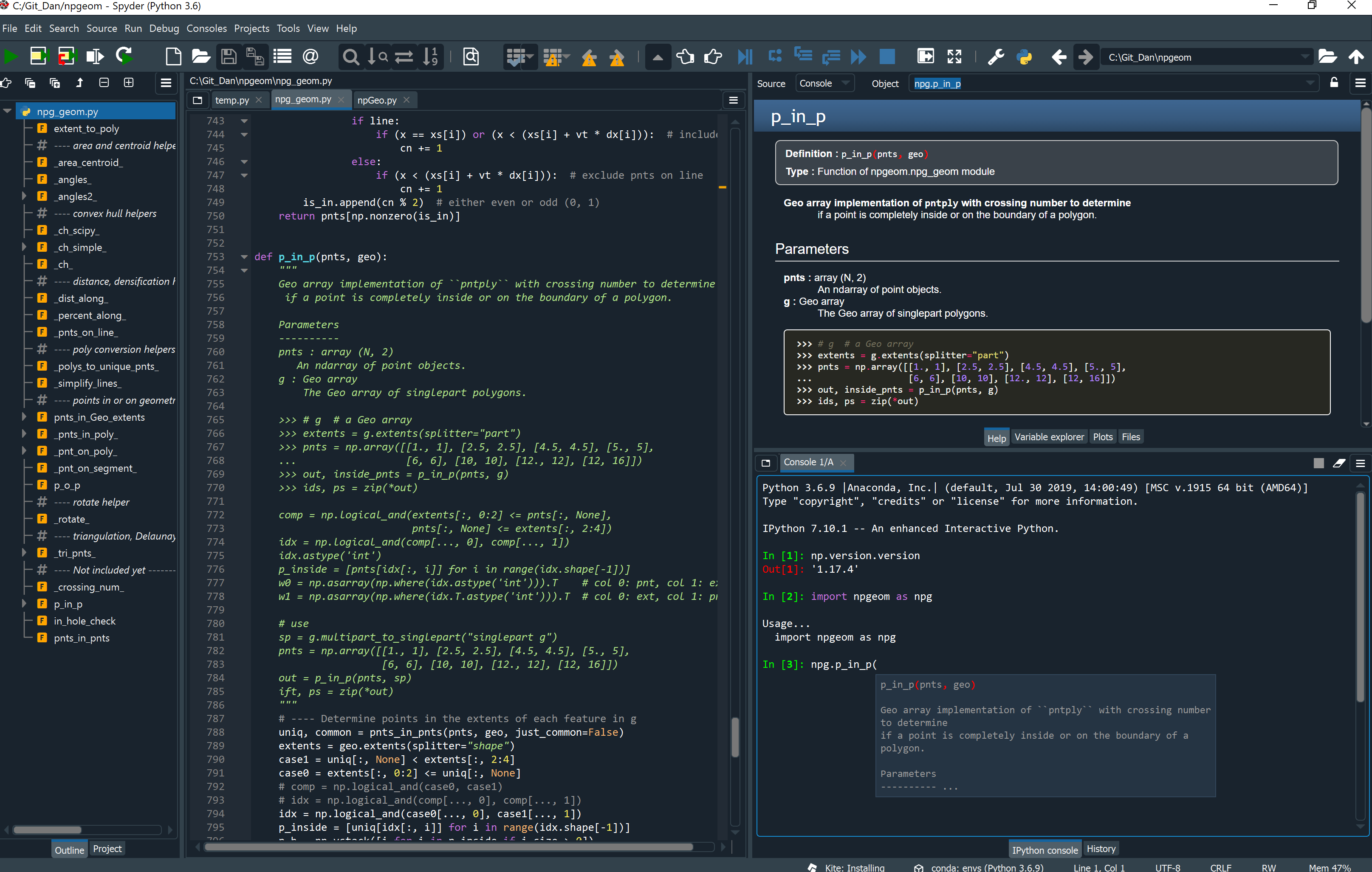
There are a variety of ways to layout and style the IDE. A full dark theme is shown to the right .
Or you can split the themes and have different ones for the editor and console. The image below shows a lighter theme for the Variable explorer and the file explorer.
Separate (floating) or in-pane graphics available using direct access to Matplotlib.
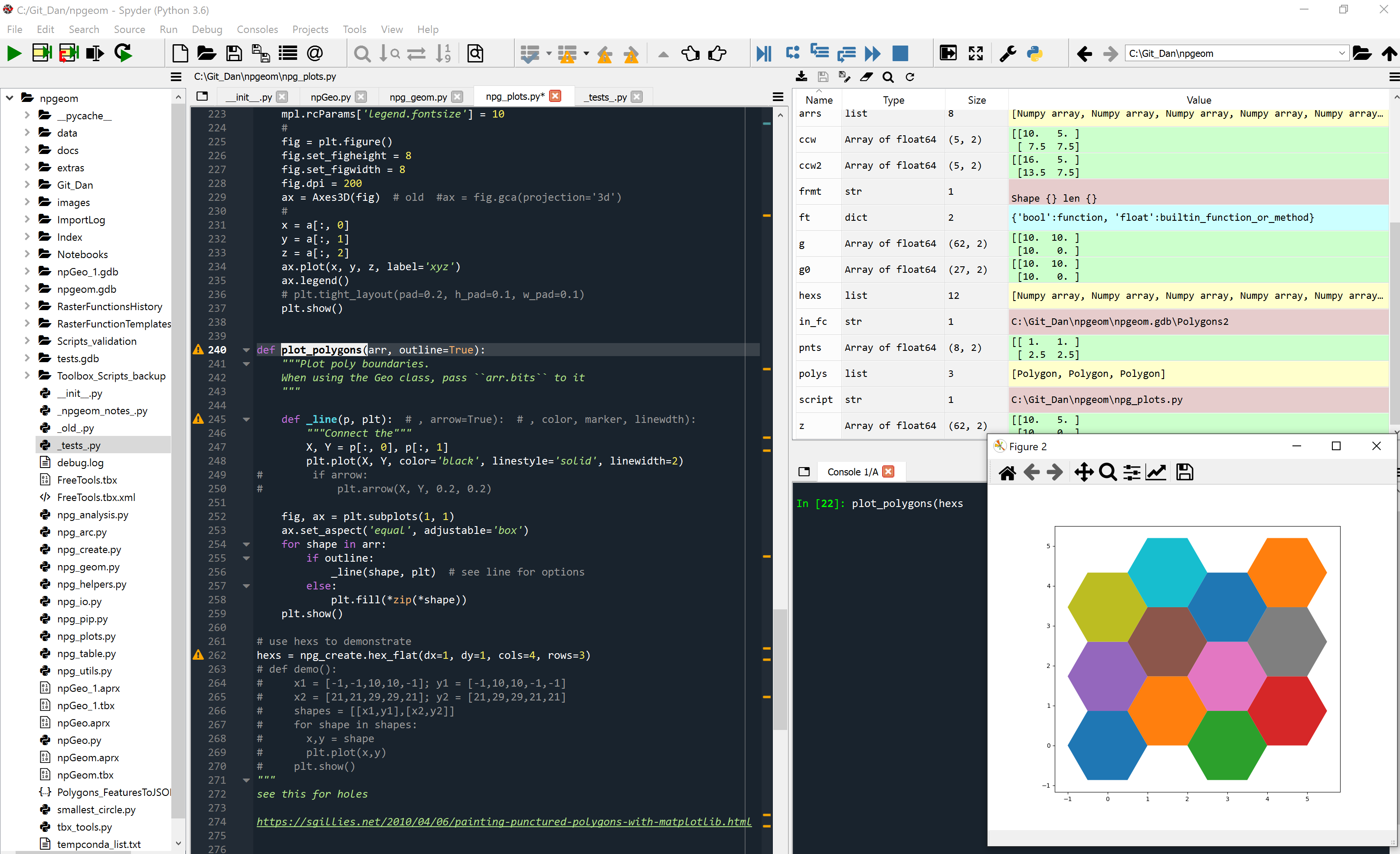
Preference options
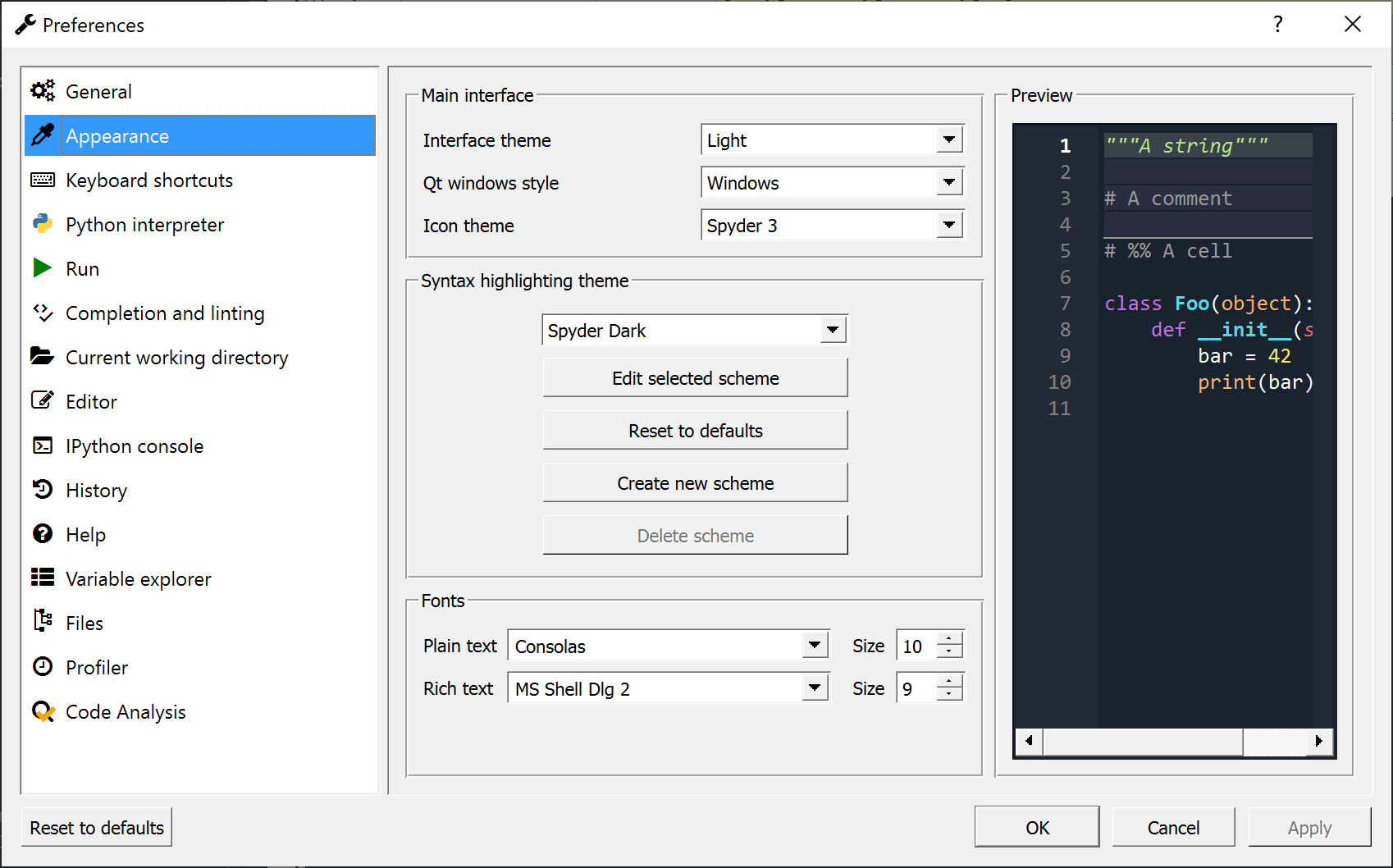
Graphics options
There is a new Plots window, or you can set your graphics to automatic to get a separate matplotlib graph window. From there you can interactively alter the graphic to suit your needs.
You will also note, that svg inline graphics are supported. I wrote a function to display numpy arrays representing geometry objects to get a quick preview without the need to create a featureclass.
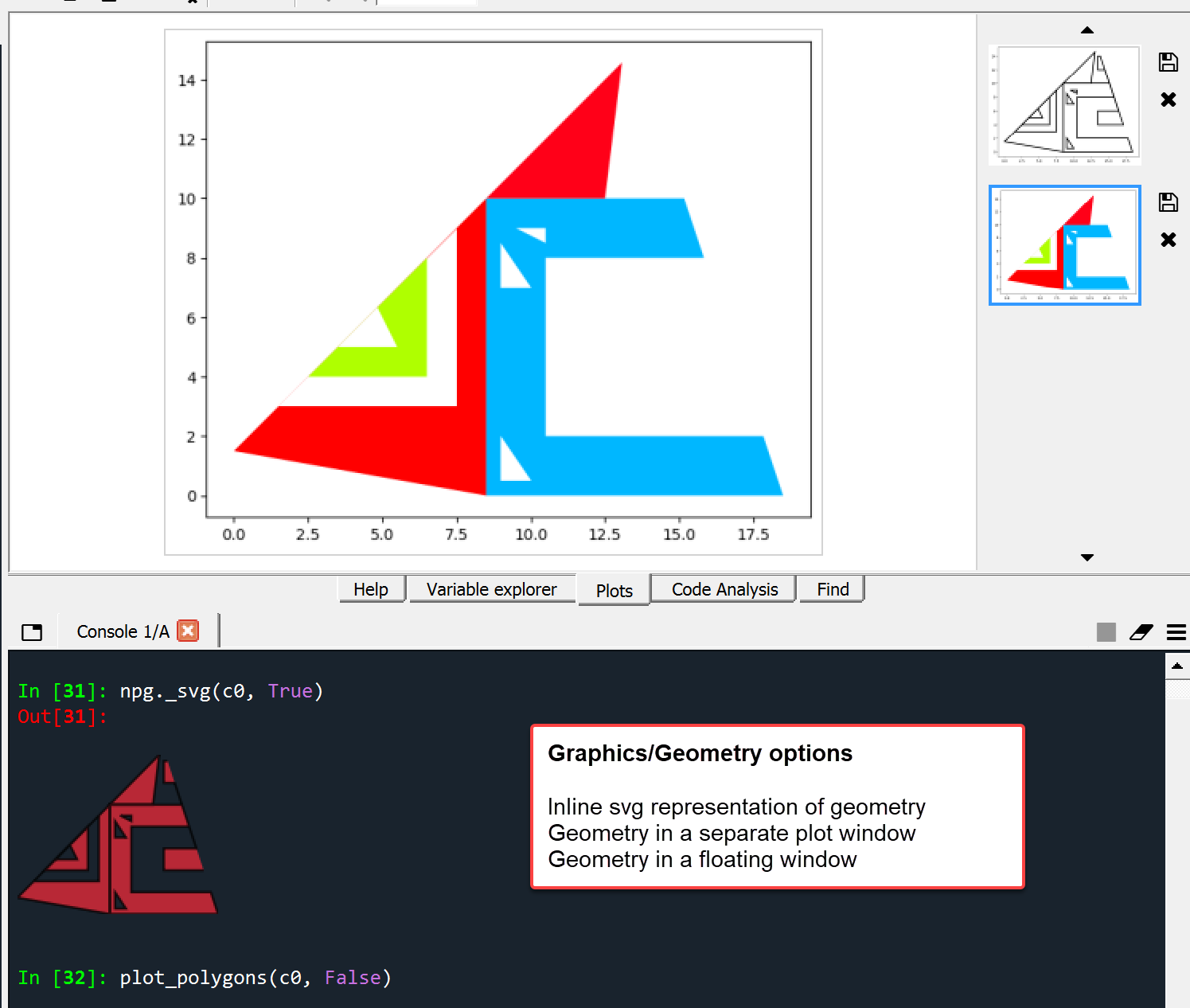
File/project and script navigation
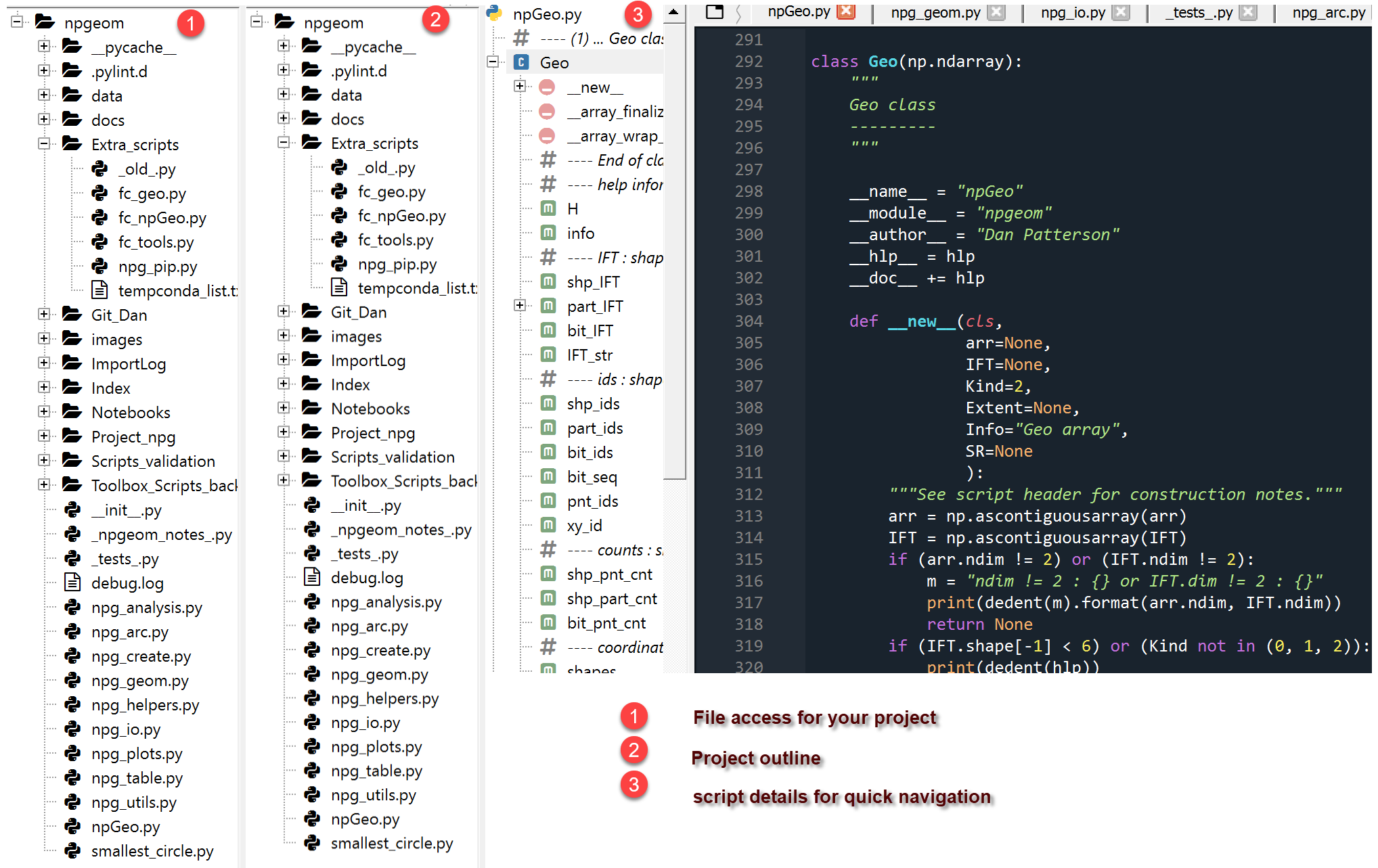
Help documentation and presentation
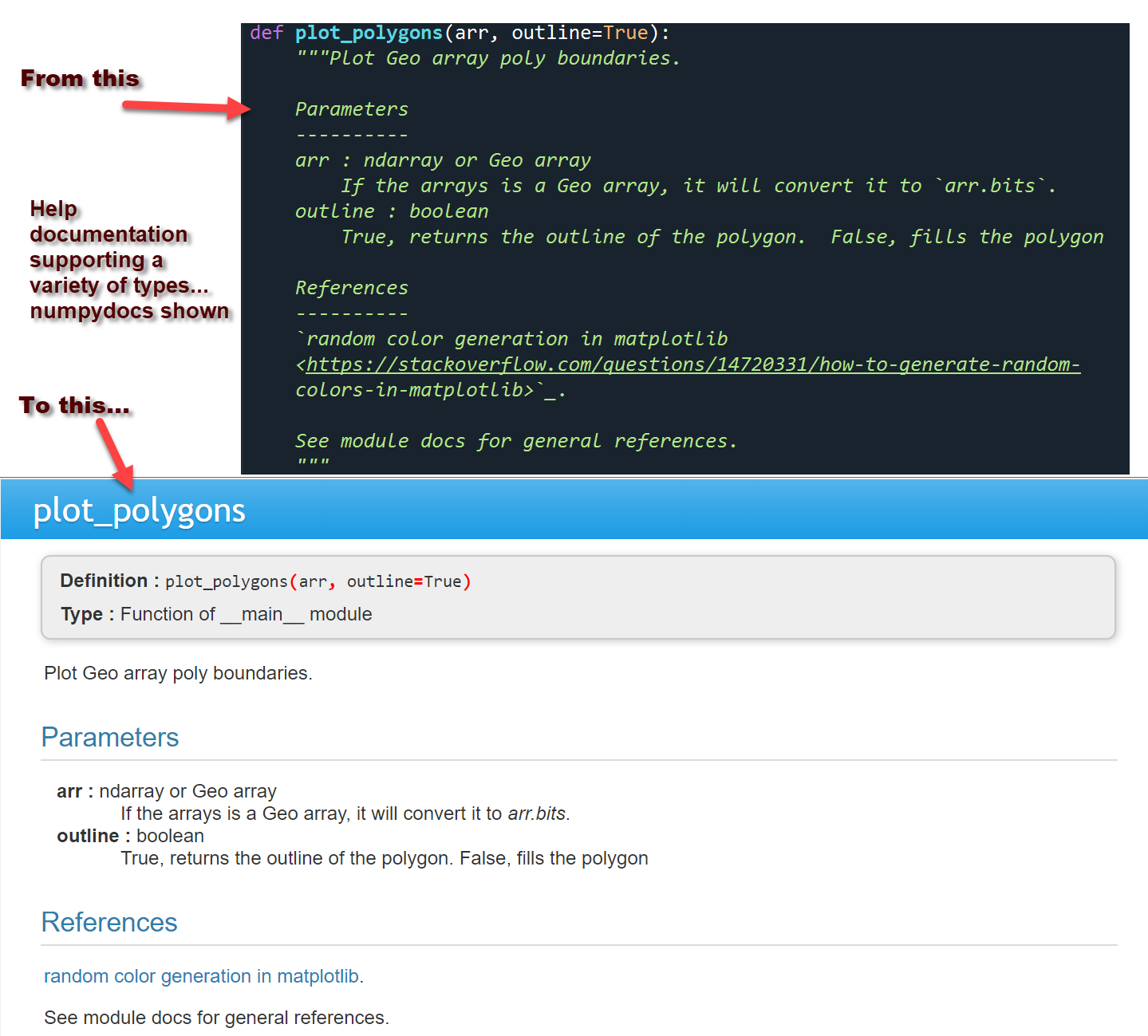
Help is everywhere.
The example to the right shows what a function docstring looks link in the console and in the help tab.
You can choose between coding styles within the preferences.
The numpydoc style used by packages like scipy, matplotlib, pandas to name a few, is shown below for comparison.
Editing tips
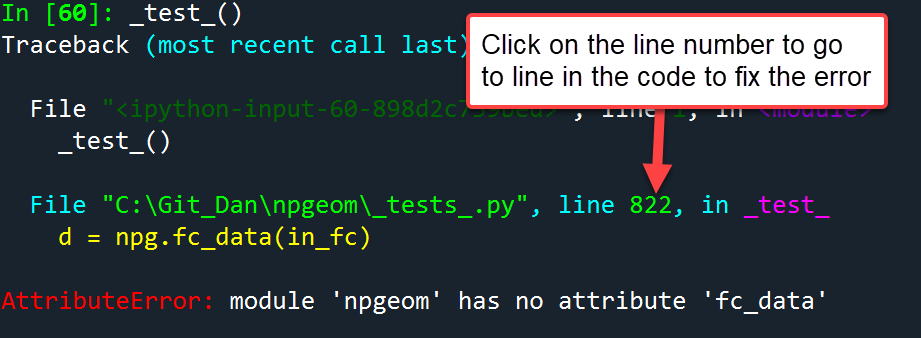
I hate scrolling, so when you get an error, click on the line number. If it is in an imported script, you can even click on the script name to go there.
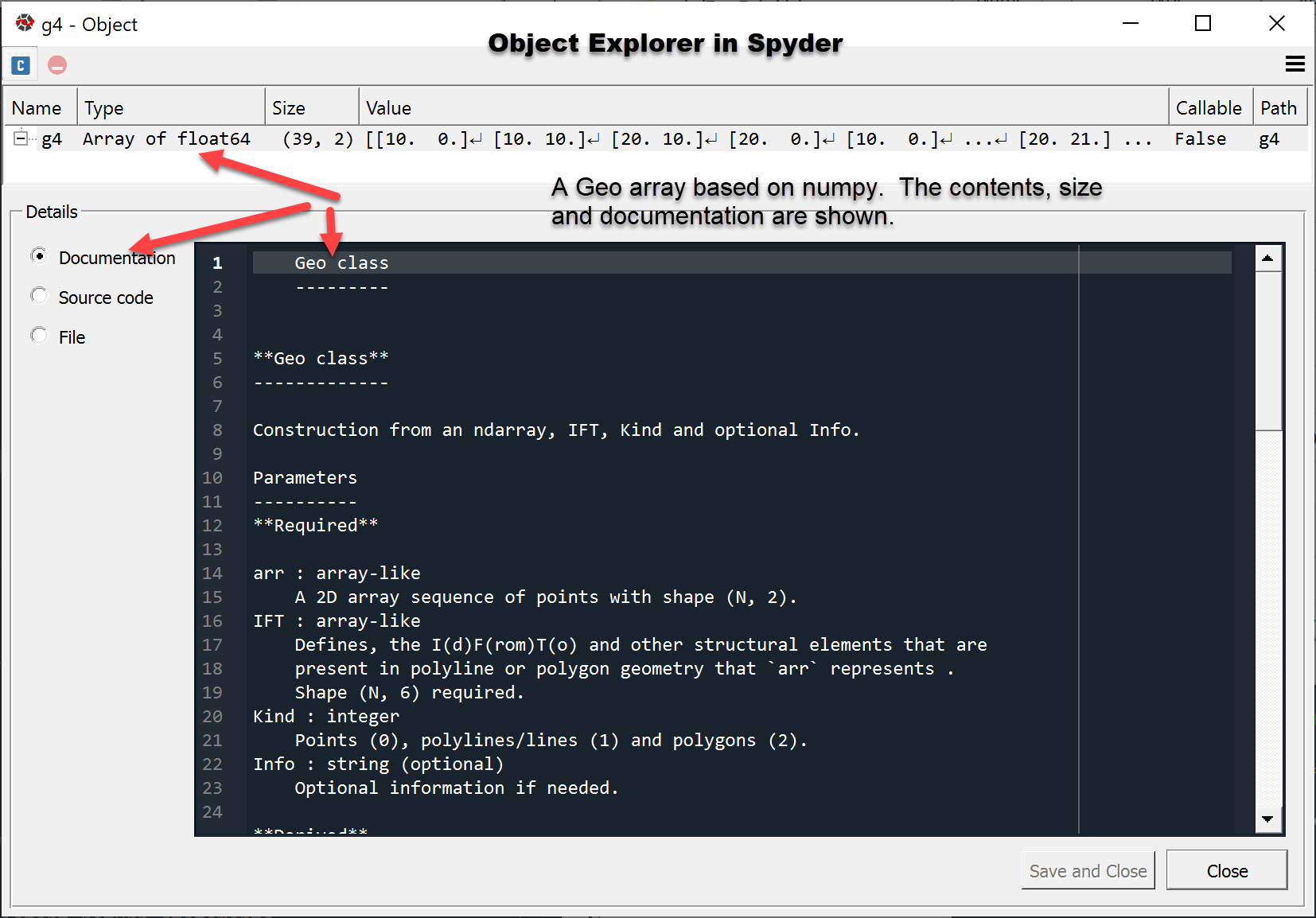
The object explorer can be used to retrieve information for objects. This is useful for documentation purposes.
Finding stuff
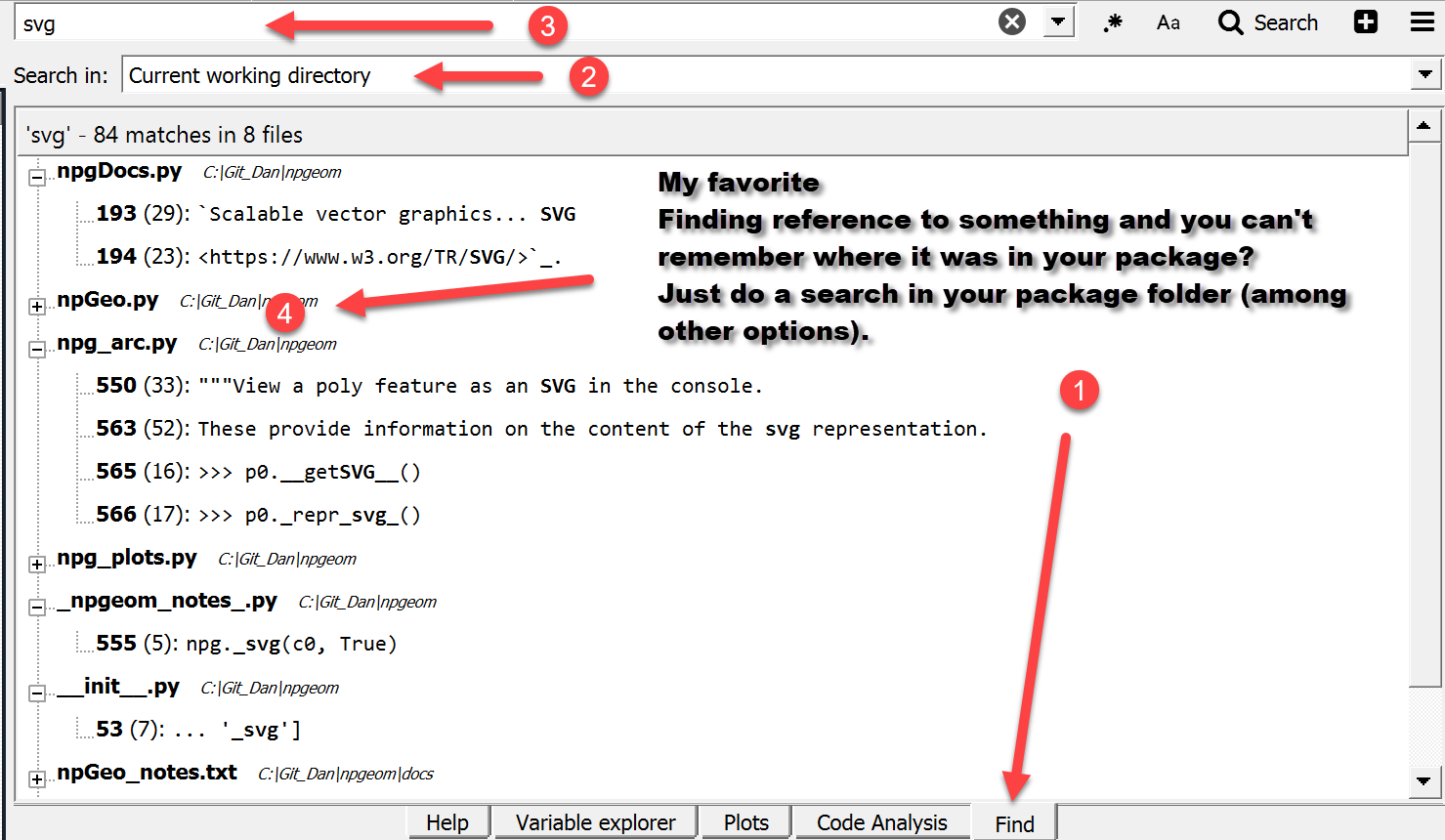 When your package gets large and you are trying to locate something... Find is your friend.
When your package gets large and you are trying to locate something... Find is your friend.
A quick click and you are there to make edits, copy or just read.
Kite can be installed as well
You must be a registered user to add a comment. If you've already registered, sign in. Otherwise, register and sign in.