Turn on suggestions
Auto-suggest helps you quickly narrow down your search results by suggesting possible matches as you type.
Cancel
- Home
- :
- All Communities
- :
- Services
- :
- My Esri
- :
- My Esri Documents
- :
- Generate Portal for ArcGIS Licenses
Options
- Subscribe to RSS Feed
- Mark as New
- Mark as Read
- Bookmark
- Subscribe
- Printer Friendly Page
Generate Portal for ArcGIS Licenses
Subscribe
4611
0
06-14-2018 03:12 PM
Generate Portal for ArcGIS Licenses
Portal for ArcGIS is similar to ArcGIS Online but works on the intranet. In order to activate this software you need to choose the number of level 1 and level 2 named users you would like to have on the Portal and create an authorization number for it on My Esri -> My Organization -> Licensing -> Generate Portal for ArcGIS licenses. Once you have the authorization number, you can activate it on the Portal that will open up the number of level 1 and level 2 named users that you created the authorization for.
- Up until version 10.5, we only had Level 2s which gives you full access to the software
- From 10.5 onwards, we offer Level 1 and Level 2
- Level 2 is the same as earlier, with full access to the software
- Level 1 is only read access
Generate Portal for ArcGIS Licenses
- You can generate authorization number for the following combinations depending on what version of the license you have
- 10.2 – 10.4.1 Level 2
- 10.5 – 10.5.1 Level 2
- 10.5 – 10.5.1 Level 1
- 10.6 Level 2
- 10.6 Level 1
- You can generate authorization numbers for other versions based on the following rules
- If you have 10.6, you are eligible to create authorizations for the following versions
- 10.2 – 10.4.1
- 10.5 – 10.5.1
- 10.6
- If you have 10.5 – 10.5.1, you are eligible to create authorizations for the following versions
- 10.2 – 10.4.1
- 10.5 – 10.5.1
- If you have 10.2 – 10.4.1, you are eligible to create authorizations for the following versions
- 10.2 – 10.4.1
- If you have 10.6, you are eligible to create authorizations for the following versions
- You must always have a level 2 authorization number activated on the Portal in order to activate a level 1 authorization number
- Licenses can be combined or not while generating an authorization number based on these rules
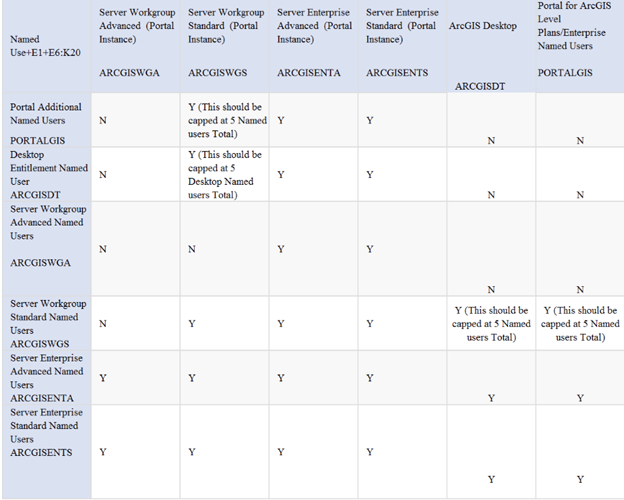
Create New Provisioning File
- You can generate a provisioning file with Portal for ArcGIS authorization number/s in the following manner
- Navigate to Licensing -> Create New Provisioning File
- Choose Product type: ArcGIS for Server OR ArcGIS Enterprise
- Choose a Version
- Choose License type: Portal for ArcGIS (depending on what product type you select)