- Home
- :
- All Communities
- :
- Products
- :
- Mapping
- :
- Mapping Questions
- :
- Re: transparent PNG file turning out white or blac...
- Subscribe to RSS Feed
- Mark Topic as New
- Mark Topic as Read
- Float this Topic for Current User
- Bookmark
- Subscribe
- Mute
- Printer Friendly Page
transparent PNG file turning out white or black in ArcMap
- Mark as New
- Bookmark
- Subscribe
- Mute
- Subscribe to RSS Feed
- Permalink
- Report Inappropriate Content
But when added to ArcMap 10.1 the background turns white. I tried converting the PNG to an EMF after reading a bunch of forum posts. I used Irfanview to convert it. But now when I add the newly converted EMF file it has a black background.
Anyone know how to fix this???
- Mark as New
- Bookmark
- Subscribe
- Mute
- Subscribe to RSS Feed
- Permalink
- Report Inappropriate Content
- Mark as New
- Bookmark
- Subscribe
- Mute
- Subscribe to RSS Feed
- Permalink
- Report Inappropriate Content
I found a work around the other day by accident. If you have a PNG and you want the background to be transparent - first you'll need to be in layout view - 1)create a point shapefile, 2)place the point where you would like your logo to be on the map, 3)Edit the symbology to be a Picture Marker Symbol 4)Change the size to something very large
By doing it this way, it preserves the transparency layer. It's a simple work around, and doesn't require a person to use another program to export a different file type.
Hopefully this helps. Let me know if you have questions in the process.
- Mark as New
- Bookmark
- Subscribe
- Mute
- Subscribe to RSS Feed
- Permalink
- Report Inappropriate Content
Actually, the same works without creating a shapefile. Just add a point drawing to the map layout and change it to a picture marker symbol. It is the same, but you don't have to edit a layer if you want to resize or move it. Much more simple.
- Mark as New
- Bookmark
- Subscribe
- Mute
- Subscribe to RSS Feed
- Permalink
- Report Inappropriate Content
Thought this was going to be great because it looks good in ArcMap. But upon export to PDF I get a mess. See screen shots. Any ideas on how to fix that? I'm going to try a different workaround listed here too... thanks.

- Mark as New
- Bookmark
- Subscribe
- Mute
- Subscribe to RSS Feed
- Permalink
- Report Inappropriate Content
I'm not sure why that would be. It has worked great for me in the past. What is the DPI set to under the General tab when you export the map?
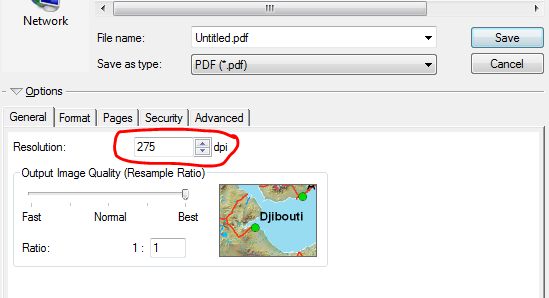
You might also look at the format tab and experiment with those settings. I'm not sure what I have below is the "correct" way to have it set up, but it typically has not given many any issues in the past.
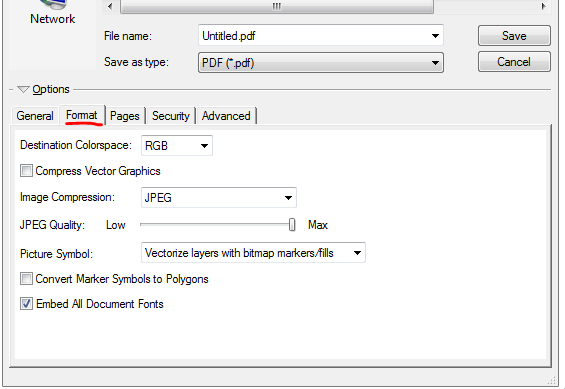
- Mark as New
- Bookmark
- Subscribe
- Mute
- Subscribe to RSS Feed
- Permalink
- Report Inappropriate Content
Well, I tried your settings and I get the same, bad PDF output. 😞 I also tried the data frame work around and that just gives me a big white rectangle behind my logo, even when I say make the background color null.
- Mark as New
- Bookmark
- Subscribe
- Mute
- Subscribe to RSS Feed
- Permalink
- Report Inappropriate Content
I'm going to request our logo in .EMF format. Looks like about the only option, other than using ArcPro which we haven't switched to yet.
http://support.esri.com/en/knowledgebase/techarticles/detail/29254
Thanks for your help.
- Mark as New
- Bookmark
- Subscribe
- Mute
- Subscribe to RSS Feed
- Permalink
- Report Inappropriate Content
Andrea,
I originally was testing the issues you were having on a map layout of 8.5 x 11. I was able to duplicate the problem you are having when I changed the page layout size to 36 x 48 and stretched my PNG to a very big size. The logo I was using then became pixelated and there was nothing I could do about it. I changed all the settings I could see and still nothing changed it.
- Mark as New
- Bookmark
- Subscribe
- Mute
- Subscribe to RSS Feed
- Permalink
- Report Inappropriate Content
Ok, well thank you for testing it. My layout is 11x17 landscape. I'm still hoping for some .EMF files I can use. The first ones just gave me an error when I tried to add them to ArcMap!
- Mark as New
- Bookmark
- Subscribe
- Mute
- Subscribe to RSS Feed
- Permalink
- Report Inappropriate Content
I got .emf files to work now. I had to have our outside consultant create them but they now look great!